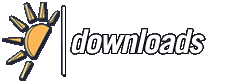Versie historie van SideSlide
<<Terug naar software beschrijving
Veranderingen voor v4.3.60 - v4.44
- New and Changes
- - New setting: "Backup on Save": Create a zip file backup in SideSlide's settings folder when using F8 to save the workspace.
- - Use the Esc key to shrink an expanded container and to fold an unfolded one (when unfolded using double-click on its name label).
- - The right-click menu option 'Copy Path' (to copy the shortcut's full path to the clipboard) now changes to "Copy Command" when right-clicking System Command shortcuts, and will copy the command instead of the path to Cmd.exe. In addition, it now changes into 'Copy URL' when right-clicking URL shortcuts.
- - Copy Path/Command/URL menu command is now hidden when multiple shortcuts are selected.
- - 'Open File Location' and 'Command Prompt' right-click menu commands now work with multiple selected shortcuts.
- - Downgraded Setup program (Inno Setup) to generate smaller installation file, while also restoring the ability to install SideSlide on Windows XP.
- Fixes
- - Program crashed clicking the workspace when maximized on higher resolution monitors.
- - Paste to container menu option (paste copied shortcut into a new container) could have placed the shortcut outside the visible area in the new container.
- - Moving shortcuts with the keyboard (Ctrl+Arrow keys) would have launch the top most shortcut when using single click to start shortcuts.
- - Disabled the option to drag System Command shortcuts to other shortcuts and vice versa.
- - The Send To menu is now hidden when right-clicking System Command shortcuts.
Veranderingen voor v4.3.00 - v4.3.60
- New and Changes
- - Added Alt+O keyboard shortcut to open shortcuts' file location (target path). This keyboard shortcut is useful to open the path of shortcuts when using the Keyboard Launcher.
- - Add Reminder dialog: The +/- buttons to add/subtract minutes to/from the time now change the reminder's time by 5 minutes (previously it was 10).
- - You can now open multiple files from the Windows Explorer (Desktop, etc) with a shortcut within SideSlide by dragging the files from Explorer over the shortcut in the workspace.
- Fixes
- - Random program crash when expanding shrunken containers.
- - Dragging a shortcut by its icon and dropping it on its own label moved the shortcut even when the workspace was locked for editing.
- - Command line arguments help screen (running: "sideslide.exe /?") was incorrectly formated.
- - Fixed "losing" the workspace (or, workspace becomes transparent) when changing resolution, screen orientation, moving the taskbar across the screen or connecting/disconnecting an external monitor (when Dock >> Size >> Normal is used). The workspace will now be centered so you can easily reposition it.
Veranderingen voor v4.2.90 - v4.3.00
- - Completely redesigned Settings & Appearance Dialog. It's now much easier to review and change the program's settings by selecting the desired section from the list on the left-hand side of the dialog and then the options on the right-hand side.
- - Refresh RSS using Shift + Left Click on the container title or icon (when the container is shrunk).
Veranderingen voor v4.2.80 - v4.2.90
- New and Changes
- - Multiple changes to containers' tooltip making this feature much more useful:
- What it is: Container tooltips show up when the mouse hovers over the container icon when shrunk or title when folded to see information about items within the container (shortcuts, RSS headlines, notes, etc).
- - The mouse handling tips on how to control the container with the mouse (expand, shrink, move, etc) have been moved to the bottom of the tooltip, and can now be completely hidden from the new drop down list on the right of the Tooltip check box in the Settings dialog.
- - Switch to "Info" from the drop down list once you are familiar with the various ways of controlling containers with the mouse.
- - Other misc. minor changes to the way the tips are displayed.
- - New Themes: Dark Order/ Blue Order/ Techno Brown/ Techno Blue (including wallpapers, title-bar buttons and colors).
- - New Color theme/buttons: Modern Dark.
- - Removed legacy option/check-box "Expand to Center" from the Settings dialog for shrunken containers. Expand to Center is now the default.
- - Other misc. minor dialog design changes and others.
Veranderingen voor v4.2.50 - v4.2.80
- New and Changes
- - Added a new right-click menu to the Lock/Unlock Workspace for Editing button (top right corner of the workspace, next to the Dock button). You can now select between locking the movement of all objects in the workspace or only shortcuts.
- - Added setting "Start Web Search on Spacebar" under the Keyboard Navigation/Web Search section in the Settings dialog. Selecting this option will cause any input in the Keyboard Launcher that includes a space character to start a web search, as opposed to entering 's ' + search query. Omitting the space will look for workspace shortcuts instead.
- - When a single shortcut is selected and it's inside a container, the container's name will be shown in square brackets (in the workspace title-bar). This is useful when using the Keyboard Launcher to find shortcuts that are inside shrunken containers.
- - Added a new command to the shortcuts' right-click menu: "Command Prompt" below the "Open File Location" menu item. This will open the command prompt in the location of the shortcut's root folder.
- - Added "Keyboard Launcher" menu item to the main workspace menu to show the keyboard launcher using the mouse.
- - Added "What's New" link to the Container library dialog (performs the same action when leaving the search field empty and pressing enter/clicking the Go button)
- - RSS News Feeds Subject Tracker: When a subject is found and an headline is highlighted, the RSS News Feed container small RSS icon (the icon drawn on top of the container icon to indicate it's an RSS container) will change into green, to indicate that subjects you are tracking were found, in case the container is shrunk when refreshed.
- - RSS Viewer toolbar buttons are now at the top of the window and the RSS selector is the first item from the left (replacing the refresh button).
- - Other misc. minor changes.
- Fixes
- - Launching shortcuts at startup from the #STARTUP container caused the workspace to collapse to a Large docking border size when Normal or Small were selected.
- - The Target Path ("Start in") was ignored when adding shortcuts from the Windows Explorer (Desktop, etc) to the workspace.
- - RSS Subject Tracker >> Add (to add a new subject to track) and other input dialogs didn't always accept all input.
Veranderingen voor v4.2.00 - v4.2.50
- New and Changes
- Enhanced reminders functionality:
- - New setting "Repeat Reminder" under the Settings dialog. Select this option to keep the reminder alert going for 10 times every 3 seconds, unless you snooze or mark it as complete.
- - Quickly create red (important) reminders by including ** (two asterisks) in the reminder's text.
- - The reminder notification dialog is now bigger and easier to dismiss/change with the mouse or touch.
- - Reminder options "Edit" and "Delete" renamed as "Open" and "Complete".
- - A tooltip has been added to the reminder notification title in case the reminder name is too long to be fully visible.
- - An additional alarm sound can be downloaded from here.
- - Pretty small but significant UI change: New setting: Expand to Center (selected by default). Shrunk containers in the center of the workspace will expand to the center instead of to the right-hand side, as long as they remain fully visible once expanded. Deselect this option to revert to the previous behavior.
- Remember: You can shrink containers back by double-clicking an empty space between the shortcuts or headlines (in RSS containers). RSS containers can also be shrunk back using the right mouse button.
- Fixes
- - Shrinking containers by double-clicking on an empty space inside could have caused a container or a shortcut below to move.
Veranderingen voor v4.1.00 - v4.2.00
- New and Changes
- Enhanced keyboard functionality:
- - New KB Launcher command: Quick Reminder. Enter "r " followed by a value (minute) from 0 to 99 and then the reminder text. Example: "r 10 feed Charlie" (set a 10 minute reminder).
- - Added the ability to, both, select shortcuts using [Shift] + [Arrow Keys] and move them across the workspace or within a container by holding down the [Ctrl] key. This new feature is especially useful to make small adjustments that are harder to do with the mouse.
- - Ctrl+Enter: Run the selected shortcut as administrator.
- - Ctrl+Number Speed Launch now also works to launch a shortcut when the Keyboard Launcher is visible.
- - New option under the Shortcut Properties dialog: Prompt for Parameters. Selecting this option will always prompt for parameters before launching the selected shortcut. Any parameters already selected for the shortcut will appear in the message prompt and you can also ignore them altogether.
- - Reminders: Added the ability to choose a custom background color for the reminder from within the Add Reminder dialog. Reminder: You can always change a reminder's colors by right-clicking it.
- - Adding a new RSS feed does no longer check the validity of the URL using the built-in Windows function (if it fails, it fails) so you can now, for example, add Twitter feeds using TwitRSS.me
- - New 'Web Search' command added to the shortcut's right-click menu to open the selected search engine and search the shortcut's name.
- - Faster startup speed: Removed a Windows native function that that determines if a file exists before the shortcut's icon is drawn. This should slightly improve the loading speed when most of the files in the workspace exist on the local disk. It's best to place shortcuts to network files/folders in a container and not the workspace to improve startup speed.
- - When using the Keyboard Launcher, shortcuts in network locations will now be displayed using a generic icon to improve speed.
- - Undo/Redo buffer increased to 100.
- - Added user's Desktop and Start Menu Programs shortcuts to new installations.
- - New title-bar button theme: Dots - For black background.
- - New 'missing shortcut' icons.
- - Changed default font for new installation to "Segoe UI".
- - Misc. minor GUI adjustments and other small changes.
- Fixes
- - When the screen resolution or orientation is changed, the workspace will now center and dock again.
- - Creating new objects from the Keyboard Launcher (a new note or a reminder) or using a hotkeys (Ctrl+T, Ctrl+E, Ctrl+R, Ctrl+P; when undocking the workspace using the Global Hotkey) could have positioned them outside the visible workspace.
- - Crash when deleting reminders from the reminder popup window after clearing the workspace.
- - Wasn't working in a few of the last versions: When a single shortcut is selected, its name will now appear in the titlebar.
- - Menu key/Shift+F10 now correctly shows the menu for the workspace or selected shortcuts.
- - The shortcut Mini-toolbar is now closed when using the arrow keys to select shortcuts.
- - Other misc. minor fixes.
Veranderingen voor v4.0.23 - v4.1.00
- New and Changes
- - Quick expression calculator Improvements:
- - Continue the calculation after the result is shown.
- - Improved calculation function and bug fixes.
- - Added the ability to calculate powers (^).
- - You can use a comma (,) instead of a dot in the expression.
- - New setting "Speed Launch" under the General section in the Settings dialog: Select (default) to use the number keys to speed launch selected shortcuts; Deselect to use the number keys to start the expression calculator, in addition to entering the equal sign ('='). Use Ctrl+Number for Speed Launch when this setting is unselected.
- - Tags listed under the Tags Menu and the Edit Tags dialog are now sorted alphabetically.
- - The message asking whether to apply style settings or not when multiple shortcuts are selected has been replaced by a checkbox in the Shortcut Properties dialog.
- - Added "Shortcut Properties" item to the 'Select Color' menu (in the shortcut mini-toolbar) that allows you to quickly open the Shortcut Properties dialog.
- - New theme: Alien Planet.
- - Other misc. minor changes.
- Fixes:
- - Problems preventing automatic selection of files/folders right after adding them to the workspace from the right-click menu (New >> File/Folder Shortcut).
- - Wrongly positioning shortcuts with small icons after drag & drop.
- - Problem that prevented the workspace from undocking when the mouse was over the docking border (when Normal and Small sizes were used).
- - Trying to move around detached containers with the mouse could sometimes fail.
- - Picture Preview and Slideshow didn't work with shortcuts with ".jpeg" extension (as opposed to ".jpg").
Veranderingen voor v4.0.10 - v4.0.23
- New and Changes
- Undo/Redo:
- - The Undo (Ctrl+Z) functionality has been extended and now also works with shortcuts in addition to containers.
- - The option to Redo (Ctrl+Y) has been added.
- - Move shortcuts/containers around the workspace and undo/redo the last move (up to 50).
- - Undo/Redo commands added to the workspace right-click menu under "Arrange" (in addition to the keyboard shortcuts: Ctrl+Z/Ctrl+Y).
- - Added "Clear Undo/Redo Buffer" command to the "Arrange" menu.
- - New "Start in Background" command added to the shortcut right-click menu. This new option allows you to launch selected shortcut(s) while keeping SideSlide in focus (the workspace will not automatically collapse).
- - The setting: "Containers >> Show Tooltips" does no longer affects reminders' tooltips.
Veranderingen voor v4.0.01 - v4.0.10
- - Added the ability to open files from Windows (Desktop, etc) by dragging and dropping them on top of shortcuts in the workspace. The file you want to open with a program that is already in SideSlide does no longer have to be in the workspace as well. Example: Add a shortcut to the workspace to Notepad++ and drag a text file from the desktop to the Notepad++ shortcut within SideSlide.
- Reminder: This can also be done when both file and program are in the workspace by dragging a shortcut icon and dropping it on top of another shortcut name label (also works when dragging multiple shortcuts).
- - Added the ability to use the number keys (0-9) with the Global Hotkey. Example: You can now select [Alt]+[1] (and many others) to be used as the Global Hotkey to show and hide the workspace using they keyboard.
- - Added information to the "Open with..." confirmation that it can be disabled from the Settings dialog.
- - Changed tooltip when dragging a shortcut to start with another in case multiple shortcuts are selected.
- - Other misc. minor changes.
- Fixes
- - Some changes to the way the workspace indicates when it's in focus or not for keyboard input.
- - Duplicate tags could sometimes be listed in the Edit Tags dialog.
Veranderingen voor v4.0.0 - v4.0.01
- Fix for a bug introduced in SideSlide v4 related to displaying pictures in the workspace.
Veranderingen voor v4.0.00 Beta 2 - v4.0.00 Beta 3
- - Settings dialog: The information to display in SideSlide's title bar is now under a drop down list (Default, Date/Time and System Info).
- - The Speed Launch list shortcut key ("/") is now shown in the workspace's right click menu.
- - Added Conrol Panel container to new installations.
Veranderingen voor v4.0.00 Beta - v4.0.00 Beta 2
- New and Changes
- - See the change log for v4.0.00b below for a complete list of new features, changes and bug fixes.
- Fixes:
- Bugs introduced in the first beta:
- - Reminders didn't work when one of the new docking bar sizes (Normal, Small) was selected and the workspace was tucked away.
- - Crash when trying to pin a non-existing picture (when hovering over a picture file shortcut).
- - Crash when pasting already existing shortcuts.
- - The "Flash" setting was re-enabled when opening the Settings dialog.
- - "Flash" remained enabled when switching from visible to invisible docking bar while size "Normal" was selected.
- - "Fold effect" is now disabled when folding/unfolding containers by double-clicking the container name.
- - Converting a picture to a shortcut will first check if a shortcut to that picture doesn't already exist in the workspace/container.
- - Other misc. minor GUI related fixes.
Veranderingen voor v3.9.00 - v4.0.00 Beta
- New and Changes
- - Size of the Docking Bar: You can now select between 3 different sizes for the workspace when its docked/tucked away. The new 'Normal' size is the default for new installations and you can select between a Normal, Small and Large (The size of the workspace itself; the default size before this version). By the default, the workspace will flash a couple of times whenever it docks/hides to remind you where it is. The new Normal and Small docking border size options allow you to keep a much bigger workspace for all your work, but in a more accessible and compact way. The "Invisible border" option is only available for the Large docking bar size (Same as in previous versions).
- - Added the ability to start web searches directly from the Keyboard Launcher.
- Undock the workspace (with the mouse or the Global Hotkey), enter "s " followed by the search query then press [enter].
- Select the default search engine in the Settings dialog or define your own search URL.
- - Set the seconds for briefly unlocking the workspace to 10, 15 or 20.
- The workspace will briefly unlock when clicking the Unlock button that shows up when trying to move objects while the workspace is locked for editing.
- - Multiple changes to portable installation/adding objects from relative path. It's now much easier to add objects from the same USB drive SideSlide is running from even when the drive letter changes.
- - When SideSlide is running from a removable drive, all shortcuts and pictures you add from the same drive will now use the relative path drive letter (@ instead of the drive letter).
- - Changing the target file from within Shortcut Properties will automatically convert the shortcut to a relative path.
- - Changing container icons when shrunk: The program will no longer ask to turn icons to a relative path when not running from a removable drive.
- - Removed "relative path" check-box form the Appearance dialog under Wallpaper. Any wallpaper you add from the same USB drive SideSlide is installed to will be added correctly.
- - Removed "Change to relative path" menu options from shortcuts and pictures as there is no longer a need to manually select this option.
- - New "Send To" Shortcut Menu command. This works like the Send To menu in Windows and allows you to activate selected shortcuts with specific programs. The same functionality is provided when dragging a shortcut icon on top of a shortcut label. The Send To list is based on the programs selected for Speed Launch.
- - System Info: Option to display free memory (in bytes and percent) and total CPU utilization in the title bar.
- - Hovering with the mouse over the workspace title now provides more information about various selected settings and also displays the currently selected shortcut.
- - Keyboard Launcher tips are now shown when the Keyboard Launcher opens up (This option can be disabled).
- - New menu command "Paste to Container" (Ctrl+Shift+V) to paste clipboard shortcuts into a new container.
- - New setting "Show Tooltips" under the Containers section in the Settings dialog to control whether tips with information about items inside the container are visible or not.
- - Added ability to abort Refresh All and Refresh Selected RSS news feed containers using the Esc key.
- - The Select Shortcut Color and Delete buttons now appear in the Shortcut Mini-Toolbar even when the workspace is locked for editing.
- - Added an option to enable/disable the confirmation whether to create a container with shortcuts inside or just add a shortcut to the folder when adding folders to the workspace.
- - Changed Tag and Note Keyboard Launcher shortcuts from "t:" to "t " and "n:" to "n " (Removed "note:" and "tag:").
- - Slightly faster shortcut launch.
- - Clicking the workspace will fold containers that have been unfolded by double-clicking the container label, and not only when the workspace docks back or expanding shrunk containers.
- - Container tooltip now shows the beginning of the note if visible (for shrunken and folded containers).
- - When clicking the Unlock button to briefly unlock the workspace for editing, the workspace won't lock back while moving objects around.
- - Renamed "Directory Shortcut" as "Folder Shortcut".
- - Shift + F10 now opens the right click menu
- - Tooltips color is now more consistent across the programs.
- - Folded containers now use gradient fill.
- - The "Visible Border" setting and border color is now back to the Settings dialog (it was on the Appearance dialog but it's separated from the workspace colors/theme).
- - The Grab Focus check box in the Settings dialog is now disabled when "Undock on Click" is selected (the workspace gets the focus when you click it).
- - RSS tooltip is now delayed when using the mouse and don't pop out immediately.
- - Converting a picture to a shortcut and vice versa no longer requires confirmation.
- - Converting notes to reminders and reminders to notes no longer requires confirmation.
- - Slightly increased the time for hovering over the shrink/expand button to expand shrunken containers for Short Delay (default setting) and Long Delay.
- - Slight modification of the Settings dialog to accommodate the new options plus some GUI changes. It's a bit clearer now.
- - "Add RSS News Feeds" dialog has been redesigned to make more sense.
- - Smoother animation for container effects with less flicker.
- - More consistency between different program dialog/windows.
- - Added drop shadow to the Speed Launch dialog.
- - "Double-Click to Start" shortcuts is now the default for new installations.
- - Added new color themes.
- - Changed default toolbar button images to MODERN (Skin\Buttons\Modern) when the Skin folder is not installed (running SideSlide from a removable drive).
- - Removed F4 (Ignore Changes), F5 (Clear Workspace) and F6 (Defaults) keyboard shortcuts from the Settings dialog to prevent mistakes.
- - Removed "Keep Above Taskbar" setting. The workspace and detached containers will always be above the taskbar (when docked in the same location).
- - Removed horizontal line from the top of the container for a cleaner look that match with with detached containers.
- - Removed Unfold effect (effect when folding containers is still there).
- - Removed 'Bring Forward' menu option for pictures. The picture is in any case brought forward when you select it.
- - Removed 'Finger pointer' from most objects in the workspace except for shortcuts when not using the default option, "Double Click to Start" and for RSS headlines.
- - Removed Google search button from the Shortcut Properties dialog.
- - Removed setting: 'Large icon size'. You can manually set it in the ini under the [Large Icon Size] section.
- - Many other misc. changes.
- Fixes:
- - The briefly unlock button will not longer popup when the workspace is locked and a shortcut was launched using the mouse.
- - When adding new URLs (Add URL dialog), the shortcut label didn't adjust when adding URLs that begin with "https://".
- - 'Workspace locked' indication will now show when trying to select a container with the Ctrl key.
- - Aligning shortcuts created unnecessary space when sorting more than a few shortcuts if Arrange >> Align was selected.
- - Different objects (pics, containers and shortcuts) will only start moving when the mouse moves a for a few pixels within the object, more inline with the way Windows works. This is especially noticeable when using Double-Click to start shortcuts and the workspace is unlocked for editing and generally prevents accidental object movement when the workspace is unlocked.
- - Fixed mouse pointer inconsistency in note containers.
- - Selecting "Finish" when adding RSS news feeds without changing the web address from "http://" will now simply close the dialog without an error message.
- - Selecting "Add" in the Add URL dialog without changing the default text from "http://" will now close the dialog.
- - When selecting to display the time and date the title bar it continued to be displayed when a single shortcut is selected.
- - Tooltip didn't stay visible when hovering over flipped containers name label (containers that unfold from bottom to top).
- - Slowed down the mouse wheel horizontal scroll in news feed containers.
- - Ctrl+C when there are no shortcuts in the workspace could crash the program.
- - Moving pictures in the workspace would sometimes add extra blank space to the moving image.
- - Problem unselecting shortcuts with the left mouse button after detaching containers from the workspace.
- - Fixed inconsistency in detached RSS headline tooltips.
- - Creating notes from news feed items could place the notes outside the viewable workspace.
- - Note containers are no longer selected/focused when using Spacebar Flip to scroll through containers.
- - Scrolling through flipped notes containers didn't always work (folded note containers at the bottom of the workspace).
- - The 'P' button that invokes the Windows File Properties dialog now uses the text in the 'Target' field and an error message will be displayed if the call failed.
- - When the setting 'Undock on click" was selected, the workspace would have undock on 'mouse move' immediately after the workspace docks back when clicking to launch a shortcut.
- - Workspace collapsed when confirming the removal of multiple shortcuts by clicking the 'Remove' button in the shortcuts mini-toolbar.
- - Better handling of RSS news feeds that are initially forbidden to access (Increased the timeout until the feed is successfully processed).
- - Fixed multiple problems related to creating containers after the maximum number of allowed containers has been reached.
- - Fixed the positioning of containers inside the workspace when adding multiple containers from the online library.
- - Problem opening URLs of certain RSS news feeds when the URL was improperly entered in the feed XML.
- - Bug that could crash the program when renaming a shortcut that is on the Recent menu.
- - The workspace will no longer collapse when failing to start a shortcut and opening the Shortcut Properties dialog.\.
- - Shortcut mini-toolbar now only works on left mouse button click.
- - Converting a note to a reminder and not setting the reminder deleted the note.
- - Converting a note to a reminder will now keep the note's colors.
- - Ctrl+Tab Hotkey did not appear next to the Tags >> Flip menu item.
- - Detaching note on creation (Settings option) could sometimes detach an empty container without a note.
- - Restoring a backup of SideSlide.ini (workspace backup) without the containers sub-folder could crash the program (This bug was related to the Recent menu).
- - Starting a selected shortcut which fails to launch when the program just loaded opened the wrong shortcut in the Shortcut Properties dialog.
- - More reliable way of launching shortcuts.
- - Many more minor fixes.
Veranderingen voor v3.8.00 - v3.9.00
- New and Changes
- - New menu option, "Lock Size/Position", added to the Position menu: Selecting this option will lock the workspace position and size and you will not be able to move it via the titlebar or resize it. This is especially useful when undocking the workspace with the finger while working in tablet mode.
- - Scroll RSS containers with your finger (on touch enabled devices) or by dragging the mouse pointer over the news feed (besides of using the mouse wheel/scrollbar).
- - Added a new "Darker" option when selecting a color for selected shortcuts based on the color of the shortcut's icon (from the Shortcut Mini-toolbar). There are now two options to choose from: Darker and Lighter.
- - The menu options: Online Tour, Check for Updates, Backup and About are not located under the new Help sub-menu (Workspace right-click menu).
- - Verify Shortcuts (Arrange menu command): Shortcuts with a custom existing icons are now considered to be valid. Select custom icons to shortcuts on removable media and the Verify Shortcuts command will consider these to be valid even when the media is not present.
- - Ctrl+C is now used to copy shortcuts to the clipboard and paste them in different containers/workspace (Ctrl+V or via the right click menu).
- - Changed the keyboard command for creating new containers from Ctrl+C to Ctrl+T.
- - Added shortcut parameters (if available) to the tooltip (when hovering over the shortcut with the mouse).
- - The shortcut tooltip now displays the entire path to the file, including the file's name, and no longer shows the shortcut's label.
- - The shortcut tooltip now shows more information in each line.
- - Added "/backup" command line option to backup SideSlide settings into a zip file (located in SideSlide's settings folder). Use this command to automate SideSlide backup from within a scheduled task or a 3rd party backup software. Suppress the 'backup complete' dialog by using the "/silent" command line parameter: "\...\SideSlide>SideSlide /backup /silent".
- - Launching SideSlide with the question mark ("/?") command line parameter will now show the available commands and exit the program.
- - Removed 'Shrink/Expand All' and 'Fold/Unfold All' Arrange menu options. Those were very old functions from before SideSlide v1 which probably aren't used by anyone anymore (I hope).
- - Minor adjustment to the location of the container's Fold/Unfold button.
- - New default toolbar buttons ("Modern").
- - Other misc. minor changes.
- Fixes:
- - Detached containers disappeared when trying to attach them back to the workspace when the "Enable Fade-out" option was unselected.
- - Container could accidently move when using the finger to shrink/expand them while the workspace was locked for editing.
- - Fixed a problem that could have prevented exposing the workspace when it was docked to the bottom or the right side of the screen.
- - Using Ctrl+V to paste files from different containers or the workspace instead of the right-click menu option could produce undesired results.
- - Shortcut comment wasn't showing when hovering over the shortcut with the mouse.
Veranderingen voor v3.7.00 - v3.8.00
- New and Improved RSS functionality:
- - Toggle highlighting of RSS search terms for each container ('Track Subjects').
- - 'Recent Search Terms' is now called 'Subject Tracker' to better describe the functionality.
- - Both headline and content are always searched (Descriptions/Headlines checkboxes removed).
- - You can now track up to 20 different subjects.
- - Add subjects to track from the new 'Add...' menu item. RSS search terms entered in the RSS Search dialog are also be added to the Subject Tracker list.
- - The subject you're tracking now appears in front of the headline.
- - RSS Settings menu items Article Tooltip, Built-in Viewer and Load on Startup options have been removed from the Settings dialog. Toggle 'Article tooltip' and 'Built-in viewer' for each RSS container and use the "/loadrss" command line option to download all headlines on startup.
- More:
- - Keyboard Launcher: Create quick notes by entering 'n:' or 'note:' followed by text.
- - You can now designate a container as a "Startup container" by naming a single container "#STARTUP" (the number sign followed by the word STARTUP in all caps). All of the shortcuts inside this container will be launched on program startup.
- - When launching the program (SideSlide.exe) when it's already running from the same location, the workspace will undock/collapse. You can use this functionality to show/hide SideSlide using 3rd party tools (e.g. The Microsoft Surface Pen shortcut button or a special mouse button).
- - You can now control the spacing between shortcuts for each container using the new container right click menu option: Arrange >> Double Line Spacing.
- - The Double Line Spacing option has been moved from the Settings dialog to the Arrange menu (affects spacing between workspace shortcuts).
- - The option to show or hide the thin border line when the workspace is collapsed has been moved from the Settings to the Appearance dialog above the border color selector.
- - About dialog is now centered relative to the workspace.
- - The Floating Toolbar has been removed (I'm not sure if anyone was using it and it wasn't really intuitive). Add new objects to the workspace using the right click menu.
- - Display the Speed Launch list showing all the shortcuts selected for Speed Launch (launch using 1-9) using the '/' key (forward slash). You can still show this dialog using the '?' key (question mark), but this option might be disabled in future versions.
- - Saving/backing-up when the workspace is unlocked for 10 seconds (to quickly reposition objects) will now lock the workspace before saving the settings file.
- - Shortcuts to the user name (profile), pictures and documents folders are added to the workspace on new installations.
- - The initial workspace position changed to the upper left part of the screen (as opposed to the center top) for new installations.
- - Select colors for different objects (Appearance dialog) by clicking the labels and not just the color boxes.
- - Settings dialog slightly reorganized.
- - Removed previous years (2016 and down) from the Reminder dialog 'Year' selection list.
- - Removed 'Faint Fadeout' from the Container effects list.
- - Removed Settings option: Focus on Expand/Unfold. The 'Grab Focus' option determines whether the workspace grabs focus (for keyboard input) or not when undocked. By default, the workspace will only grab the focus when you click it or use the Global Hotkey. You can use the mouse wheel to scroll through RSS news feeds without grabbing the keyboard/mouse focus.
- - New wallpaper (Bricks.jpg)
- - Multiple misc. minor changes.
- Fixes
- - Starting all shortcuts (by dbl-clicking the container icon, if the option was selected or from the container Shortcuts menu), wasn't working properly.
- - Double-Clicking a container icon (when shrunk) could have triggered 'Start all shortcuts' even when the option wasn't selected.
- - Using the keyboard launcher to open URLs that had the same name as a shortcut failed.
- - The workspace could appear to be in focus when the keyboard input was still going to another window.
- - RSS Search: Clicking a 'Recent Search Item' (now called 'Subject Tracker') to re-launch a search could sometimes fail.
- - Fixed backup link under the About dialog.
- - The Keyboard Launcher didn't reset back to its original state when clearing the textbox (Using Esc, backspace, etc).
- - Other misc. fixes.
Veranderingen voor v3.6.00 - v3.7.00
- New and Changes
- - A new simple quick expression calcualtor, a part of the advanced Keyboard Launcher.
- Press the equal (=) sign key when the workspace is in focus followed by an expression. You can use *, /, +, - and parenthesis ()
- Example: =(((1000/2)-(50*3)) / 1000) * 25 + 8.25
- * You can use the Global Hotkey to undock the workspace and start using the calculator by pressing the equal (=) sign key.
- - Backup: Select the new workspace right-click menu item "Backup" to create a zip file containing SideSlide's settings.
- -- Keep this file in a safe location in case you need to restore the program to a previous state.
- - Added 'Copy path' option for shortcuts to copy the full shortcut path the clipboard.
- - Other misc. minor changes and fixes.
Veranderingen voor v3.5.65 - v3.6.00
- New and Changes
- - Recent Shortcuts right-click menu: The new submenu (under New in the main worskapce menu) keeps track of the last shortcuts/commands that you launch and allows you to quickly relaunch them in the future. This feature is useful to quickly reopen previously running programs after you restart your computer.
- - The dialog that allows you to choose whether to restore the workspace or not when SideSlide wasn't properly closed (Windows crash, etc) was removed. The workspace will be automatically restored to its most recent state.
- - New keyboard shortcut: [F7] to maximize/restore the workspace. You can keep containers, shortcuts, pictures and notes in the maximize state and quickly access them when needed. You can also double-click the title-bar to maxmize the workspace. Use Ctrl+Tab to navigate worskpace wide tags.
- - Quickly open all shortcuts that share the same tag via the Keyboard Launcher: Enter "tag:" or "t:" followed by the tag name. For example, add the tag "browsers" to all of the installed web browsers and enter: "t:browsers" to open all of them at once. Remember that you can also right click a shortcut and select "Tag Start", or select the "Tag Start" check-box from the Shortcut Properties dialog.
- - Added backup information to the About dialog.
- - New Reloader dialog style (Settings dialog [F3] >> Ignore Changes [F4]) with the ability to close the dialog before SideSlide restarts.
- - Press [Alt]+[Space] to show the Dock menu (where you can change the position of the workspace, maximize it, etc).
- - The message that the Global Hotkey (Win+S by default) could not be registered will no longer appear on new installations.
- - Other misc. minor changes.
- Fixes
- - Shortcut icons failed to refresh when applying new container colors via the Appearance dialog.
- - The ampersand symbol (&) wasn't showing in the Keyboard Launcher dialog.
- - The shortcut mini-toolbar remained open after deleting shortcuts when the Delete Confirmation option was unchecked.
- - Fixed instances wheh a Picture moved when double-clicking to open.
- - Fix for resizing pictures.
- - Other misc. minor fixes.
Veranderingen voor v3.5.60 - v3.5.65
- New and Changes
- - Container note last modification time is now indicated when hovering over the container's name or icon (when shrunk) with the mouse.
- - Shortcut path is no longer converted into lower-case.
- Fixes
- - Clicking shortcuts when sideslide workspace is locked wasn't working properly on windows 10.
- - Clicking the tray icon when the workspace is maximized shifted the workspace to the right.
- - Crush when dragging shortcuts to the workspace from the Windows 10 start menu.
Veranderingen voor v3.5.44 - v3.5.60
- New and Changes
- - New Speed Launch dialog: Invoke the workspace with the Global Hotkey and click 1-9 to quickly launch shortcuts. Display the Speed Launch dialog by pressing the question mark key (?) or clicking the new Speed Launch menu item from the workspace right-click menu. You can now also click and launch the shortcuts displayed in the Speed Launch dialog with the mouse.
- - Choose between solid or gradient workspace background fill and choose between darker or lighter gradient.
- - Shortcut Comment: A new field under the Shortcut Properties dialog allows you to add comments to various workspace shortcuts so that you can remember what they are meant for (the comment is visible when hovering over the shortcut icons). Thanks to Onig|Gino for the idea!
- - Target and Parameters fields in the Shortcut Properties dialog are now multi-lined.
- - Speed Launch entries can not be overwritten so that there no need to remove a Speed Launch number from a shortcut before you can assign it to a new one.
- - New buttons for RSS news feed containers next to the [R] (Set all as read) button: [T] Toggle article tooltip and [B] Toggle built-in viewer.
- - The 'Reset' button in the Shortcut Properties dialog is now located next to the shortcut style settings and clicking it won't close the dialog.
- - Slightly modified icons when a shortcut's icon cannot be loaded (in case deleted or on a portable drive that isn't available).
- - When selecting different icons to for 'folder shortcuts', the File Open dialog now opens up in the same folder (Shortcut Properties dialog >> Icon).
- - Refresh Icons [F5] command now appears under the container's Right Click >> Arrange menu in addition to the workspace menu.
- Fixes
- - When dragging shortcuts to a container when the container tag view is selected (showing only shortcuts that belong to a certain tag), the current tag wasn't always added to the new shortcuts.
- - Problem that prevented switching to certain tags or listing tags in a container or the workspace Tag Menu when using similar tag names.
- - The shortcut mini-toolbar occasionally disappeared when adding new shortcuts to the workspace or to various container by dragging them from the Windows Explorer.
- - Portable installation fixes.
Veranderingen voor v3.5.40 - v3.5.44
- New and Changes
- - The Global HotKey section in the Settings dialog is highlighted when SideSlide can't register the HotKey (in case it is already in use by the system).
- * Remember that you can use the Global HotKey to undock the workspace and then launch shortcuts with the keyboard.
- - Changed RSS error headlines (when the feed can't be shown).
- - Container colors are now shown in the Appearance dialog under the Preview pane.
- Fixes
- - Right clicking a headline (RSS containers) and selecting Open on Website didn't work.
- - Saving the workspace (F8) when there are no containers could have crashed the program.
Veranderingen voor v3.5.35 - v3.5.40
- New and Changes
- New option to show a list of all shortcuts selected for Speed Launch (1-9) in case you forget which number launches a certain shortcut.
- Press [Shift] + [?] when the workspace is in focus to see the Speed Launch list.
- Remember that you can use the Global Hotkey to undock the workspace.
- When saving the workspace (Right Click >> Save Workspace/F8) the confirmation dialog is no longer displayed and an 'explosion' effect is shown instead.
- The Start Selected button (Shortcut Mini-Toolbar) remains visible when the workspace is locked for editing.
- Fix: The current year was not automatically selected from the list when adding a reminder.
Veranderingen voor v3.5.30 - v3.5.35
- New and Changes
- Nicer automatic label formatting when adding URL shortcuts to top level domains ('http://', 'www.' and '.com' are stripped from the label | New >> Web URL).
- Workspace titlebar is no longer displayed using bold font, and indicates (lighter color) whether the workspace is in focus or not.
- The Floating Toolbar (left click an empty space to quickly create different objects in the workspace) now appears slightly to the side of the mouse pointer and not directly below it.
- Connection Proxy setting is now taken directly from Internet Explorer ('Set Proxy' under the Setting Dialog has been removed).
- New 'File not found' icons
- Maximizing the workspace will no longer cover the Windows Taskbar area.
- New command under the Position menu: Maximize/Restore (the menu at the top right corner of workspace).
- The tooltip for shortcuts and containers is no longer displayed when the workspace is not in focus (use the Grab Focus option if you want to activate the workspace using the mouse without clicking it).
- Suspend Auto-Collapse setting is saved and restored when the program starts.
- RSS icon is not displayed on program startup when loading RSS containers unless the 'Load on Startup' option is selected.
- Pressing the [Esc] key will now firstly unselect containers and shortcuts then dock the workspace.
- Misc. minor changes. •Fixes
- Number of selected shortcuts disappeared after refreshing RSS containers.
- Previously selected shortcut which was no longer selected was re-selected after shrinking back containers.
- Number of selected shortcuts remained visible after removing shortcuts.
- Number of selected shortcuts was not shown when dragging shortcuts to containers or links from Explorer.
- Impossible to create folder and note containers when using the "Draw to Create" setting.
- Fixed crash when trying to resize or move an invalid picture.
- Fixed a rare crash when exiting the program.
- Fixed high CPU usage on some machines when starting shortcuts from detached containers while the On Top setting is disabled (thanks Garvin!).
- Workspace collapsed after starting a shortcut and the Suspend Auto-Collapse option was checked.
- Workspace brought back into focus after launching a shortcut when undocked or the Suspend Auto-Collapse option was checked.
- Expanding a container when the Floating Toolbar was still visible could have prevented the workspace from collapsing properly.
- Wrong label displayed when editing RSS search terms.
- Workspace occasionally collapsed unintentionally when expanding containers.
- Keyboard didn't work in the workspace when there were shortcuts selected and the On Top setting was disabled.
- The Shortcut Mini-Toolbar remained visible after pressing Ctrl+U to unselect shortcuts.
Veranderingen voor v3.5.18 - v3.5.30
- New and Changes
- Speed Launch: An even faster way to launch shortcuts. You can now select up to 9 shortcuts to launch using a single keystroke (1-9). Assign a number to quickly launch shortcuts from the Shortcut Properties dialog next to the shortcut label.
- Spacebar Flip (Use the space-bar to scroll through and focus on shrank and folded containers): New option under the Settings dialog 'Selected'. You can now add individual containers to the Spacebar Flip order (Right click a container >> Arrange >> Spacebar Flip). This is especially useful when using the Global Hotkey to invoke the workspace and the arrow keys to select shortcuts in different containers.
- A little bit more logical command order under the Container and the Detached Container right click menu: There is now a new 'View' submenu which includes options related to the way a container is displayed in the workspace (Colors, Shrink Size, Hide Toolbar and more).
- Shortcut Mini-Toolbar now includes a new button Start Selected: Same as the right click menu option to start all selected shortcuts (this will ignore the Tag Start setting if it's enabled for one of the selected shortcuts).
- Added the Ctrl key to the list of available Global Hotkey options. For example, you can now select Ctrl+S to invoke the workspace using the keyboard.
- New option (disabled by default) under the Settings dialog, Center Mouse, will move the mouse cursor to the center of the workspace when invoked by moving the mouse to the edge the workspace is docked. This can basically save you time but needs some time to get used to. If yo use this option, make sure to remove shortcuts from the center of the workspace so the tooltip won't popup every time you undock the workspace with the mouse.
- When dragging a shortcut icon and dropping it on top of another shortcut label, all selected shortcuts will be used as command line arguments. Example: Select multiple HTML files and drop them on top of a Notepad++ shortcut to open Notepad++ with the selected files.
- The number of selected shortcuts is now shown in the title-bar. This is particularly useful to know that you have selected shortcuts in shrunken containers.
- Container tooltip (Hovering over a container toolbar or icon) now includes the creation date in addition to the other info items when the container note is exposed.
- Pressing the Esc key or the Dock Now button (top right corner of the workspace) to dock the workspace will also shrink the recently expanded container. Remember: You can always right click the container's title and select Keep Expanded.
- When double-clicking to unfold folded containers, they will fold back when you drag shortcuts between containers or expand other containers. Use the Keep Expanded container right-click menu option to keep the container unfolded.
- Other misc. minor changes. •Fixes
- News feed headlines were not always fully visible when using a larger font size.
- Spacebar Flip was not working properly to scroll through folded and shrank containers in the workspace. Forward (Space) and backwards (Shift+Space).
- Problems with reselecting previously selected shortcuts in keyboard navigation when expanding containers.
- Other misc. minor fixes.
Veranderingen voor v3.5.16 - v3.5.18
- New and Changes
- Added new 'Zoom in' and 'Zoom out' buttons to RSS containers to quickly adjust headlines' font size. The buttons are located on the bottom right of the container next to the 'Set all as read' button.
- A new button under the Shortcut Properties dialog allows you to quickly open a Google search for the shortcut label. - New setting, Article Tooltip, determines whether the tooltip with the first few lines of a news feed article is shown or not when hovering with the mouse over a headline or scrolling through headlines with the arrow keys. This setting can be adjusted globally or individually for each RSS container. You can also hold down the [Shift] key while hovering with the mouse over a headline in order to display the tooltip even if this option is unselected.
- A new option under the Settings dialog, Container options: Focus on Expand/Unfold (selected by default). Focus on the container on expand/unfold so you can use the keyboard to launch shortcuts, scroll through headlines in RSS containers or enter text in note containers. With this option selected, the Grab Focus setting is redundant after expanding/unfolding a container.
- The Keyboard Launcher is no longer shown by default when invoking the workspace using the global hotkey (for new installations). Use the arrow keys to focus on shortcuts or press any key to show the Keyboard Launcher.
- Added a new menu item, Refresh Icons, to the main right-click menu under the Arrange sub-menu. This option reloads shortcut and container icons in case some of the files were not available when the program started. Pressing [Shift+F5] was always possible. •Fixes
- Smoother switching between workspace tags (Ctrl+Tab or F7)
- Tooltip is unloaded when using the arrow keys to select shortcuts.
- When creating a new command the wrong tip was shown in the command edit field.
- Container remained selected after toggling the Built-in Viewer right-click menu option.
- On certain occasions, the arrow keys didn't work to scroll through RSS headlines in expanded containers.
- Shortcuts in the workspace are now reselected when invoking the workspace with the global hotkey and shrinking back containers. This helps in keeping the keyboard navigation order.
- Setting the colors for reminders displayed Note Foreground and Background colors which are irrelevant for reminders.
Veranderingen voor v3.5.15 - v3.5.16
- New and Changes
- Added two new commands to the Shortcut Right-click menu:
- * 'Override Parameters Field' to start the selected shortcut without any specified parameters (you can specify additional parameters to a shortcut via the Shortcut Properties dialog).
- * 'Run as administrator...' (overrides the 'Administrator' setting for selected shortcuts).
- Use a container icon from a relative path (when SideSlide is running from a USB drive): Once you choose an icon for the container (Right-click a container and select 'Choose Icon...'), you will be given the option to use a relative path for the file the icon is taken from.
- The option to add RSS containers to the online library has been restored.
- Fixes
- Containers may not be properly restored to their original location on program start.
- A warning is shown when the selected Global Hotkey is already in use when the program starts (The Settings dialog will be loaded allowing you to select a different key combination).
Veranderingen voor v3.5.10 - v3.5.15
- New and Changes
- Removed round corners: Thanks to Windows 8 for making rectangle windows cool again!
- RSS News feed containers: You can now select to open articles using the built-in viewer or your web browser individually for each container (Right click an RSS container; right-click everything!).
- Removed toolbar buttons 'Fold/Unfold' and 'Shrink/Expand' all containers. You can still use these commands from the menu and using the keyboard shortcuts (Ctrl + F1 / Ctrl + F2).
- Removed the built-in Bug Report dialog. Please email me directly if you want to report a bug or suggest a new feature.
- Added: 'Flip' submenu command under the Tags right-click menu (now also [F7] instead of the Bug Report dialog or the old shortcut, Ctrl+Tab) to scroll through workspace tags.
- Fixes
- Undocking was sometimes impossible using the mouse when the workspace was docked to the left.
- Fold/Unfold effect check box remained enabled after reopening the Settings dialog.
- The icon of a previously non-existing shortcut (unavailable when SideSlide was loaded) is re-drawn when the shortcut is launched (shortcuts on removable media).
- Fixed some problems affecting SideSlide completely disappearing due to the fadeout effect when running under Windows 8.
- Some other minor bugs where fixed.
Veranderingen voor v3.0.03 - v3.5.10
- New and Changes
- Program restart is no longer required when changing the global hotkey.
- Added new key options to choose from for the Global Hotkey: Left arrow key, Right, Up and Down: Left: [<] Right: [>] Up: [/] Down: [\]. For example, you can position the workspace in the upper corner of the screen and use [Alt+Down Arrow key] to invoke it.
- An error message is shown if the selected global hotkey could not be registered because it is already in use.
- Request for update sends the OS version besides the program version.
- Fixes
- Mouse wheel and some other functions did not work in the workspace when the global hotkey was disabled.
- Using the global hotkey when another program dialog is showing could have crashed the program.
- Resolving Windows shortcuts on 64-bit systems wasn't always working properly and the shortcut was added with the wrong path.
- Removed object/detached containers shadows on Windows XP. I don't use Win XP anymore on a daily basis and solving the shadow glitches requires lots of extra motivation. Bugs in the previous beta version:
- Launching certain shortcuts (such as Remote Desktop .RDP files) didn't work.
- Selecting and unselecting a container didn't restore the correct Tag Button color when a container was in Tag view mode.
- Bug in the bug report (pun intended) dialog: Sending empty bug reports is no longer possible. Clicking Send without entering text will simply close the dialog.
- Changing the workspace background color didn't properly render icons in shrunken containers.
- Drawing icons when switching shortcuts (dragging an icon on top of another icon) when one of the shortcuts is inside a shrunken container didn't render the icon properly.
- [Ctrl+Mouse Wheel] didn't work when trying to resize shortcuts.
Veranderingen voor v3.0.00b Beta 5 - v3.0.03
- NEW: Added the ability to set the container note font size (see 'Note font size' under the container right click menu).
- NEW: New option 'Confirm Open with...': Set whether or not a confirmation is required when starting shortcuts with others as command line arguments (drag a shortcut icon on top of another shortcut label).
- CHANGE: New About/Splash screen.
- CHANGE: Shortcut tooltip now includes shortcut tags and Tag Start indication.
- CHANGE: Can now drag shortcut icons and drop them on top of other shortcut labels to use as command line arguments even when the workspace is locked for editing.
- CHANGE: Same menu options for shortcuts and containers when the workspace is locked for editing (you still need to unlock the workspace if you want to rearrange objects).
- CHANGE: Removed confirmation for container alignments.
- CHANGE: The tag asterisk symbol that was visible when the mouse is on top of a shortcut icon is no longer visible by default (use the settings dialog to toggle).
- CHANGE: Detached shortcuts container now hides when you dbl-click an empty area inside the container.
- CHANGE: When using the right-click menu option Start Selected, the shortcut will not be launched with the Tag Start option even if it is selected for that particular shortcut.
- CHANGE: Some adjustments to mouse sensitivity.
- FIX: Launching a shortcut that is set to Tag Start from a detached container crashed the program.
- FIX: The shortcut properties dialog was shown for the wrong shortcut when launching multiple shortcuts at once when there was an error opening one of the shortcuts.
- FIX: Wrong shortcut selected in the properties dialog when launching a non-existing shortcut from detached containers.
- FIX: Problem which prevented the workspace from collapsing when pressing the Esc key.
- FIX: Workspace did not collapse when launching shortcuts with other as command line arguments (drag and drop shortcut icon on top of another shortcut label).
- FIX: Right click menu items that are not applicable for command line shortcuts are now hidden.
- FIX: Launching shortcuts with others as command line argument is now disabled when dragging shortcut icons on top of command line shortcuts.
- FIX: Choosing container icon didn't work for multiple selected containers.
- FIX: Entering an RSS container name with the keyboard did not expand shrunken RSS containers.
- FIX: Appearance tab: Color theme didn't change when using the keyboard.
- FIX: Problem extracting correct name when adding shortcuts to computer disk drives.
- FIX: Some problems with the keyboard navigation functionality.
- FIX: Wrong tooltip for command line shortcuts in detached containers.
- Other misc. minor changes and fixes.
Veranderingen voor v3.0.00b Beta 4 - v3.0.00b Beta 5
- NEW: When launching a shortcut that doesn't physically exist the properties dialog that pops up will now let you save the changes and open the shortcut again ('Save and open' button).
- NEW: Added Delete command to the shortcut mini-toolbar.
- CHANGE: The shortcut mini-toolbar is made visible when the workspace is locked, shortcuts are selected and clicking the Lock button that allows you to unlock the workspace for 10 seconds.
- CHANGE: The word "Tag" will appear before the shortcut's name when using the keyboard to launch a shortcut that is set to Tag start (start other shortcuts that share the same tag automatically).
- CHANGE: When removing a single shortcut, the shortcut's name will be displayed in the confirmation dialog.
- CHANGE: When removing a single container, the container's name will be displayed in the confirmation dialog.
- CHANGE: Online Library: The option to add new RSS containers to the online library has been restored. The option to add other types of containers (Shortcuts and Notes) is disabled at this time.
- FIX: Wrong tooltip for the Bold checkbox in the shortcut properties dialog.
- FIX: Installer: Will no longer install demo containers when upgrading from previous versions.
- FIX: Wrong tooltip for system command shortcuts.
- A few other minor changes.
Veranderingen voor v3.0.00b Beta 3 - v3.0.00b Beta 4
- NEW: When undocking the workspace using the global hotkey, you could always launch shortcuts in the workspace by entering any part of the shortcut's name. Now, you can also open folders and websites by typing the folder name and a backslash, or a website when the search string includes a dot (".").
- Examples:
- Open folders from SideSlide working drive:
- Windows\
- windows\system32\
- From a different drive:
- d:\test\example\
- URLs:
- google.com
- microsoft.org
- bbc.co.uk
- (anything with a 'dot' will be treated as URL)
- NEW: Added Alt to the global hotkey selection.
- NEW: The global hotkey can be combined with the spacebar key by entering the underscore character (_).
- For example, you can now use Alt+Space to undock the workspace and enter a shortcut/folder or URL to launch.
- CHANGE: Now extracts parameters from windows shortcuts when dragging them to the workspace.
- CHANGE: Open file location menu item now visible when the workspace is locked for editing.
- CHANGE: Remove shortcut and container menu item is now visible when the workspace is locked for editing.
- FIX: Detached container colors did not change in real-time when changing the workspace color/theme.
Veranderingen voor v3.0.00b Beta 2 - v3.0.00b Beta 3
- FIX: Program may crash when deleting containers with pictures.
- FIX: Program may crash when refreshing or deleting Folder Containers.
- FIX: Using the mouse wheel when there are no containers crashed the program.
- FIX: Workspace remained invisible when using the Center Workspace command from the tray menu and the Invisible border option was selected.
- FIX: Fold/Unfold all command folded containers with the container toolbar hidden.
- FIX: Resize border when resizing containers could have remained visible under certain scenarios.
- FIX: Some Settings dialog option buttons appeared in black on Windows XP.
- CHANGE: Restored the ability to choose custom colors.
Veranderingen voor v3.0.00b Beta - v3.0.00b Beta 2
- NEW: Option 'Undock on click' from the Settings dialog will let you undock the workspace ONLY on mouse click.
- FIX: Reminders didn't work properly on certain system time zones and locale.
- FIX: Container Shortcuts menu appeared even when there were no shortcuts inside the container.
- FIX: The tag button color was not restored when changing container colors and a container tag is selected.
- FIX: The 'Loading...' label was not visible when refreshing detached news feeds by using the right click menu option.
- FIX: Detached containers without tabs undocked after Windows lock/resume and didn't dock back.
- FIX: Detached containers reappeared in the workspace when detaching containers immediately after expanding them.
Veranderingen voor v2.409b - v3.0.00b Beta
- CHANGE: Confirmation is now required before applying style settings (size, color and weight) to multiple shortcuts from the Shortcut Properties dialog.
- CHANGE: You can now submit notes with up to 1500 characters to the online library.
- FIX: Dbl-clicking to shrink a container and right clicking to shrink an RSS container might have caused it to automatically re-expand (depending on location).
- FIX: Starting all shortcuts by dbl-clicking a container or via the right click menu was not working with system commands.
- FIX: Global Hotkey wasn't working correctly.
- FIX: Undocking the workspace using the default method (keeping the mouse in the same position for half a second) was longer than half a second. Tip: You can always click to undock immediately or use the 'Undock without delay' option.
- FIX: 'Click to expand but auto-shrink' setting was not working properly.
- FIX: Color box in the Shortcut Properties dialog was not initialized properly and when multiple shortcuts were selected, the color was not changed after clicking OK.
- FIX: You can no longer draw containers that are larger than the active workspace.
- FIX: Attaching a detached container back to the workspace will always place it on top of other containers.
- FIX: Starting shortcuts using the keyboard didn't work as expected under all circumstances.
- FIX: Unable to use the Enter and Del keys on hidden shortcuts (hidden when using the container tag feature).
- FIX: Dragging shortcuts over containers didn't show the right error-tip for Folder Containers.
- FIX: Containers didn't unfold when dragging files from Explorer/other Folder Containers over the container label.
- FIX: Toggling the Command check box from the Shortcut Properties dialog will no longer affect multiple shortcuts.
- FIX: Failed to upload new containers to the library when items contained the & (ampersand) or % (percent) symbols.
- Other misc. changes and fixes.