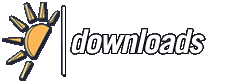Versie historie van RJ TextEd (portable)
<<Terug naar software beschrijving
Veranderingen voor v13.70 - v13.80
- Chrome Preview (Chromium)
- Updated libraries and component to version 73.0.3683.75.
- Code explorer favorites
- It is now possible to add classes, functions, properties, tags etc. to a favorite list. Favorites and TODO:s are displayed in the same pane, but in different tabs.
- The mouse hint can display more information, like which class a method belongs too.
- Favorites can be removed or clear using a right click context menu.
- NOTE! Favorites are connected to a document and only available as long as that document is open.
- Find/Replace
- Changed how auto completion in search fields work when pressing UP and DOWN keys. Only items beginning with the entered search term is displayed. All other items in the drop down history list is ignored.
- This change only work if the drop down list is closed (auto drop down disabled).
- If auto drop down is enabled the drop down list is now sorted.
- Replace field option
- Added an option to have an empty replace string every time a search window or search-bar is opened.
- Misc
- The options window should open faster in this version.
- Fixed
- File may randomly open as binary file in hex mode.
- Possible replace tool window issue.
- Find issue in hex mode.
- A few redraw issues in character viewer.
- Update issue in Windows XP/Vista (introduced in v13.73).
- Many minor issues found during development and reported by users.
Veranderingen voor v13.50 - v13.60
- GUI changes
- Made several changes to fix some high DPI issues when moving the program between monitors.
- Changes were made in options, search-bar, search window and addons.
- Replace and preserve case
- Added a new option to preserve case when doing a replace. The find string is used to find a string in your text, just as usual. The case of the found string is then used to create a replace string, were the replace string should have the same casing as the found string.
- Ex.
- Find: "member_name"
- Replace with: "auth_fullname"
- Result
- member_name => auth_fullname
- Member_Name => Auth_Fullname
- MEMBER_NAME => AUTH_FULLNAME
- Replace prompt or tool window
- Added options to choose if you want a prompt dialog box, or a tool window to appear when executing replace using the modal search window.
- Prompt dialog box
- This dialog box is displayed every time a string is found to ask the user to replace the string, or not.
- Tool window
- The tool window remains open as long as strings are found, or the user closes the window. It contain buttons like [Find Next] [Replace] ... This is now the default window used when executing a replace.
- Note than none of these options affect the search-bar behavior in any way.
- Regular expressions
- Changed the component and replaced regex functions throughout the program. The new component is using the open source PCRE library (v8.42).
- Made some minor changes in the "Regular expression creator".
- Multi edit and multi selection in overwrite mode
- This was never implemented in earlier versions when adding multi editing and multi selection capabilities to the editor. But, now it's finally been added.
- SFTP
- Updated the SFTP component to the latest version.
- Reopen remote files
- The option to "Reopen last open documents at startup" - only reopen local files. I've added an sub-option to include remote files as well. It's turned off by default.
- External document
- Fixed several issues when dragging a document tab outside the main window.
- Document map issues.
- Document map hint issues.
- Navigation keys not working properly.
- Document map
- Improved performance when document map is visible.
- Toolbar button hints
- Added current project name to all project toolbar button hints. Added current macro name to the macro play toolbar button hint.
- Misc
- RJ TextEd should be displayed now when adding default apps for extensions in Windows.
- Fixed
- Auto complete issues in search edit fields.
- Issue with "Document has been changed by external..." warning.
- Minor find/replace issues.
- Page up/down issue when vertical scrollbar is hidden.
- Document map issue with minimize to system tray.
- Some undo/redo issues.
- Some document map and hint issues.
- Find / replace issues with binary files.
- Some issues with remote files (FTP, SFTP).
- Highlighter issues.
- /MONITOR command line option.
- Find issue in hex mode.
Veranderingen voor v12.62 - v12.70
- Shell Extension (Explorer context menu)
- Wrote a new shell extension in Delphi (instead of C++). It's easier to update, builds into a smaller dll file and the menu image looks better.
- Portable version
- The portable version is now only available as an install script. The script unpack and copy (or update) the files in the given location.
- Settings and used data is not overwritten. And nothing is written to the registry.
- The auto update procedure is simpler as well. Just press the "Update" button and the update script is executed after download.
- Menu and toolbar image settings
- Images used in menus and toolbars are now handled in options (Style and Fonts section).
- Any image list you create yourself must end with a size e.g. 16x16.bin. If a size is not found the 16x16 image list is used and images are scaled. E.g. if the program needs the 32x32 images, but are not found.
- By default there are now two image lists to choose from.
- Standard images. These have been in use for some time now.
- Pure flat images. These are new and may look better when using a dark theme.
- New menu and toolbar images
- Added new image lists in the sizes 16x16, 20x20, 24x24, 32x32 and 48x48. The new image list is called "Pure_Flat_Toolbar" and can be set in options (Style and Fonts section).
- The new images looks better when using a dark theme. But you may like them even without a theme.
- Find/Replace
- Underscore should be treated as a word character and dash (-) as a word separator when searching for whole words only.
- Document context menu
- If you right click on a web link in the document, the context menu will contain a menu item to allow you to open the link in your default browser.
- Misc
- Improved RegEx search speed (Find Next/Previous).
- Improvements to text diff mode when using multiple tab rows.
- Some visual changes in the search panel.
- Several minor changes throughout the program.
- A few code optimizations to speed functions up.
- Fixed
- FTP download using file commander.
- Minor changes to FTP upload that should make it more reliable.
- Issue with command line option /COMPARE.
- Double click on tool output in message panel.
- Changes to prevent "Cannot access clipboard" errors.
- Search issues in Text clips panel.
- Refresh after replace all.
- Possible abbreviation issues.
- Ctrl+leftmouse URL click issue.
- Modified by external program issue.
- A great number of minor issues.
Veranderingen voor v12.10 - v12.20
- Hex View
- Added two options to set the behavior when switching to hex view.
- Edit File. Reopen the file in binary mode and edit the file.
- Edit document buffer. Just switch view and edit the text buffer, but using a hexadecimal display.
- Both modes support undo/redo. Edit file mode is set as the default behavior.
- Quick find is supported in hex view.
- Find/Replace is supported in hex view.
- Goto line/address is supported in hex view.
- Please note that because the file is saved to a memory stream and reopened into a binary buffer when switching to hex view (edit file mode), the line change indicators will disappear when switching back. The editor tries to restore bookmarks, but they may be located on the wrong lines after an edit in hex view.
- Quick Find (Ctrl+E)
- Made some changes to the incremental search and renamed it quick find.
- A hex value button has been added to the quick find bar. It is only visible when in hex view and allows you to enter a search string of hexadecimals, e.g. "6D0D0A".
- Find/Replace
- Made several changes to the search bar and the modal search window to enable find, find all, replace, replace all when in hex view.
- It is now possible to search for hex values, as well as ANSI.
- The search result output has been improved when searching in hex view. Search result context menu items has been updated and work better in hex view as well.
- Search result context menu
- The export items now export search results as HTML code.
- Display control characters (space, tab and linefeed)
- Control characters are now using the colors set inside the themes manager, unless you set the option to follow the current syntax color. All Unicode white spaces are now displayed.
- Wordwrap
- Made some optimizations and wordwrap should be much faster now when using large files.
- File Commander
- Replaced the drop down list and list view components with faster ones.
- Changes in folders are better updated in the views.
- Made some changes in options.
- Header columns in report view can be resized and remembered between sessions. You can find more columns in the header context menu, but only the first 7 columns are handled when changing folder and only those 7 are saved.
- Added a thumbnail view.
- Other views should be displayed properly now.
- Explorer panels
- Replaced the drop down list, tree view and list view components with faster ones.
- Changes in folder is better updated in the explorer panel view.
- Made changes in options.
- Header columns in report view can be resized and the widths are remembered between sessions. You can find more columns in the header context menu, but only the first 7 columns are handled when changing folder and only those 7 are saved.
- Opened documents are highlighted with bold and using a highlight color.
- Added a thumbnail view.
- Other views should be displayed properly now.
- In list view only one column is displayed at a time.
- Word count/frequency
- Redesigned the dialog window and made some optimizations to speed up the count process. It's much faster now.
- Special characters drop down grid
- It's now possible to move around in the character grid and select a value with [ENTER]. Mouse movements are tracked.
- A hint is displayed when hovering the mouse over a character, displaying the hexadecimal value and the Unicode name of the focused character.
- Symbol Panel
- A hint is displayed when hovering the mouse over a character, displaying the hexadecimal value and the Unicode name of the focused character.
- Misc
- All supported SSH client ciphers are now available.
- Fixed
- Search bug with option to match whole words.
- Reopen project issue at startup.
Veranderingen voor v12.00 - v12.01
- Toolbar and menu images
- Images are scaled up if running on a very high DPI monitor and you need larger images than 48x48.
- Search bar
- Made several changes in the search bar.
- Print selection
- Multiple selections are now supported.
- Update check and Addons
- Made some changes in the download thread and replaced the HTTP component. All update checks and downloads now use HTTPS.
- NOTE! The system proxy is always used (if set).
- Online help
- If you have a local help file in "\Roaming\RJ TextEd\Help\" it will be used if you're not connected to Internet.
- Fixed
- Macro Editor errors when hovering the mouse over some areas.
- Several issues in Regular Expression Creator.
- Dark button text in toolbars when using some themes.
- User toolbar icon issues.
- Recent file menu issue when having many files in the list.
- Export as RTF to file.
- HTML script highlight issue.
- Selecting recent FTP list item should work now.
- All toolbar dividers are now grooved.
- Join lines with option to remove leading spaces didn't remove tabs.
- Macro manager label issue.
- A minor find all issue.
- Column mode issue with auto complete braces.
Veranderingen voor v11.07 - v11.10
- Chrome preview (v51)
- Updated the preview component and libraries to version 51.0.2704.
- NOTE! This version of the Chrome libraries does not work on Windows XP/Vista.
- HTML
- Updated the HTML syntax files and added several new tags and attributes. The change is extensive and you will see several new tag attributes in the auto completion lists.
- Several issues with attributes was fixed. Corrected some boolean attributes and removed attributes marked as obsolete.
- Auto completion of stop tags should work properly now.
- Tags are no longer drawn with an error highlight color when editing and no start or stop tag match is found. Only complete start and stop tags are highlighted.
- Z shell and bash
- Updated the bash highlighter and added a new one for Z shell (zsh).
- Auto completion
- Made the list a bit larger and changed the position and borders.
- Macros
- Macros can now use loops and if..else..endif structures. Several new macro commands have been added.
- The macro editor has been completely redesigned. Macro code is, when opened, automatically indented to improve readability. Syntax highlighting and auto completion is used as well. Use Ctrl+Space to list all available macro commands.
- Hibernate
- Added as a menu item to the "File" menu.
- Hibernate will save the current session (open files and project) in a temp folder and reopen them when you run RJ TextEd again. Modified or new files are not saved, but temporarily stored in the temp folder.
- I've added an option if you want to hibernate every time the program closes.
- Drag n drop
- Drag n drop now works between documents in dual document view.
- Press CTRL during the drag operation to copy the text. Otherwise the text is moved.
- Please note that the text is no longer scrolling when you drag a text. You can still scroll, if you have to, using the mouse scroll wheel.
- Double click on braces
- To select everything between two braces (including the braces) you use the mouse to double click on one of the braces.
- This should work with ()[]{}""'' for most programming languages.
- Recently opened files
- Added a search field to the recent files drop down list.
- You can set the number of files to display in the drop down list by setting a max value in options.
- Copy as RTF
- Copy selected code as RTF should work again in this version. The colors used are the same as when printing. This looks better when e.g. pasting the clipboard content into Words (which uses a white background).
- Misc
- Updated Tidy.exe to the latest version.
- The description field when adding file extensions in options has been removed.
- Minor changes to the search progress dialog box.
- Relative paths should now work when opening files from the command line.
- Updated the HTML and CSS tree's in the quick bar.
- Changed how the HOME and END cursor movement work in word wrap mode.
- Fixed
- Bookmarks dropdown list in "Goto Line" dialog window was empty.
- Replace All should not replace anything when a document is marked read only.
- Option for allowed instances.
- Option to allow Chrome preview.
- HTML stop tag auto completion should work properly now.
- Validation and beautify HTML should work now on all systems.
- A document tab drag n drop issue. Could cause a permanent drag state.
- Double click on document tab bar to create a new document would sometimes close the tab.
Veranderingen voor v10.60 - v10.70
- Chrome preview
- Added a chrome preview tab, internal Chrome browser and Chrome browser views. Chrome Developer Tools (DevTools) have been added to the internal browser and Chrome tab.
- We need an up-to-date preview browser and Windows IE is not actively developed anymore. The Chrome preview is up-to-date, but it is quite large in size.
- Chrome preview is available in all versions (install, portable, win32, win64) and may eventually replace the IE preview completely.
- Chrome preview is available on Windows XP and higher using the 32-bit version, Windows 7 and higher using the 64-bit version. You can still run the 64-bit version on Windows Vista x64, but Chrome preview is not available.
- Message and input windows
- All dialog windows should use themes now. This include simple message windows and more advanced input windows.
- Panels
- Panels use the program themes now, instead of there own styles. The old panel styles are still available and can be selected in the theme manager, but the program theme is used by default.
- Added options to have images in panel tabs and in unpinned panels. Images in tabs are shown by default.
- Bookmarks panel
- Added a panel to list bookmarks in the current document. The toolbar buttons lets you add, delete or clear all bookmarks.
- The bookmark list will show the bookmark type (numbered or plain), the line number and the text on the line.
- Document icons
- Changed the default document icons in all recent file lists, document list and document tabs. They should make it easier to identify files of different file types.
- You can also use associated system icons (Options -> Style and fonts).
- Word count
- Added a checkbox to switch case sensitive word count on.
- Text clips
- Redesigned the add/edit clip window. Variables are now a bit simpler to add and I removed one of the text fields.
- Text clips use one input dialog with one or several fields where you can edit all your input values. This is especially useful if the text clips use many variables and they need many input values from the user.
- To enclose a selection use the static %sel% variable.
- E.g.
- %sel%
- The %sel% variable can only be used once. If you need to use the selection again just add another variable and use the command @csel.
- Added new commands. @csel = current selection, @clbrd = clipboard content.
- E.g.
- %csel% = @csel
- %clip% = @clbrd
- now you can use %csel% and %clip% anywhere in the clip text.
- Project panel (context menu)
- Added several context menu items to copy the selected file as:
- File name
- HTML CSS link
- HTML image tag
- HTML script tag
- HTML anchor tag
- HTML href=""
- PHP include
- PHP require
- C/C++ include
- Tool argument commands
- Added a few new commands to extract the drive, path (without drive) and file extension of the current document path.
- Misc
- Word completion should handle objects better e.g. "object.".
- Added an option to set the max number of items in find/replace dropdown lists.
- Added an option to close a document tab by double clicking the tab.
- Fixed
- Theme issue with document map.
- Bookmarks on wrapped lines.
- Scroll issue in hex view.
- Some issues with word count.
- Unfold All issue with user defined folds from a selection.
- A few sort issues in Syntax Editor.
- Syntax editor layout issues.
- Issue with escape characters.
- Icon display issues on Windows XP.
- Several issues with binary files and hex view.
- Auto update issues.
- Close document tab with close button on active tab only.
Veranderingen voor v10.70 beta 1 - v10.70 beta 2
- Chrome preview
- Added a chrome preview tab, internal Chrome browser and Chrome browser views.
- Chrome Developer Tools (DevTools) have been added to the internal browser and Chrome tab.
- We need an up-to-date preview browser and Windows IE is not actively developed anymore. The Chrome preview is up-to-date, but it is quite large in size.
- Chrome preview is available in all versions (install, portable, win32, win64) and may eventually replace the IE preview completely.
- Message and input windows
- All dialog windows should use themes now. This include simple message windows and more advanced input windows.
- Panels
- Panels use the program themes now, instead of there own styles.
- The old panel styles are still available and can be selected in the theme manager, but the program theme is used by default.
- Added options to have images in panel tabs and in unpinned panels. Images in tabs are shown by default.
- Bookmarks panel
- Added a panel to list bookmarks in the current document. The toolbar buttons lets you add, delete or clear all bookmarks.
- The bookmark list will show the bookmark type (numbered or plain), the line number and the text on the line.
- Document icons
- Changed the default document icons in all recent file lists, document list and document tabs. They should make it easier to identify files of different file types.
- You can also use associated system icons (Options -> Style and fonts).
- Word count
- Added a checkbox to switch case sensitive word count on.
- Text clips
- Redesigned the add/edit clip window. Variables are now a bit simpler to add and I removed one of the text fields.
- Text clips use one input dialog with one or several fields where you can edit all your input values. This is especially useful if the text clips use many variables and they need many input values from the user.
- To enclose a selection use the static %sel% variable.
- E.g. %sel%
- The %sel% variable can only be used once. If you need to use the selection again just add another variable and use the command @csel.
- Added new commands. @csel = current selection, @clbrd = clipboard content.
- E.g.
- %csel% = @csel
- %clip% = @clbrd
- now you can use %csel% and %clip% anywhere in the clip text.
- Project panel (context menu)
- Added several context menu items to copy the selected file as:
- -File name
- -HTML CSS link
- -HTML image tag
- -HTML script tag
- -HTML anchor tag
- -HTML href=""
- -PHP include
- -PHP require
- -C/C++ include
- Tool argument commands
- Added a few new commands to extract the drive, path (without drive) and file extension of the current document path.
- Misc
- * Word completion should handle objects better e.g. "object.".
- * Added an option to set the max number of items in find/replace dropdown lists.
- * Added an option to close a document tab by double clicking the tab.
- Fixed
- * Theme issue with document map.
- * Bookmarks on wrapped lines.
- * Scroll issue in hex view.
- * Some issues with word count.
- * Unfold All issue with user defined folds from a selection.
- * A few sort issues in Syntax Editor.
- * Syntax editor layout issues.
- * Issue with escape characters.
- * Icon display issues on Windows XP.
Veranderingen voor v10.50 - v10.60 beta 1
- Color hint under mouse cursor
- To display a color hint move the mouse cursor over a color value in the text and wait a second. The hint is displayed until you move the mouse.
- The hint display the color in a colored rectangle together with several color values in different formats.
- The first value is an RGB() value. Next is a web color value e.g. #F2A723 and last a decimal value.
- Word wrap
- It is now possible to word wrap at the window edge, right margin or a specified column. When using fonts like "Arial" the column# value means characters.
- E.g. if you specify column 120 - the text will wrap at character 120.
- Hard wrap by inserting line breaks is available for both wrap at right margin and wrap at column.
- I also added an option to wrap at the absolute margin. This option allow the text to be wrapped at the exact specified value, instead of at an natural break point.
- E.g. if you set word wrap at column 80, the text will wrap after 80 characters. Even if that happens to be in the middle of a word.
- Reformat Paragraphs
- Added two new items in the format menu to format paragraphs.
- Reformat paragraph (indent first line)
- Reformat paragraph (indent following lines)
- Text Clips
- Added a drop down menu to the text clips panel with some new functions.
- Import text clips...
- Read an XML file with clips, display a tree to let you select which text
- clips to import. You can either import to an "Imported" tree node or to
- the currently selected node.
- Export text clips...
- Opens a tree to let you select the text clips you want to export to an
- XML file.
- New variables
- Added new variables that can be used in text clips to open:
- a color dialog @c
- a font dialog @fn
- a file dialog @fi[
] - a folder dialog @fo[
] - e.g.
- %%
- %dir%=@fo[c:\Windows]
- %file%=@fi[c:\Windows]
- %color%=@c
- %font%=@fn
- %%
- This is the path to my pictures "%dir%", and this is my favorite picture
- "%file%". The background color is %color% and the title font "%font%".
- Restore text clips from backup...
- It's a simple implementation where the text clips are saved to a backup
- file the first time you make a change to a text clip in a session. The
- backup file is then not updated until the next time you run the program
- and make a change in your text clips.
- If something should happen to the clips, e.g. while importing from a file
- or due to a nasty program/system crash, chances are you may be able to
- restore most of the clips by using this function.
- Sync edit mode
- Made some changes to the sync edit mode.
- Insert any character:
- You can now insert any characters to the edited string(s). Even symbols.
- Select string and edit all identical strings:
- Normally the editor identifies identical words under the text cursor. But
- now you can select any string, containing any characters, and edit all
- identical strings at the same time.
- First select a string as normal. Press the left or right arrow key to
- clear the selection. All identical strings are now marked and can be
- edited.
- Script undo/redo
- Document.BeginUndo ... Document.EndUndo will only add one item to the undo/redo buffer in this version. You can see this item in the undo/redo history window including the script name.
- Undo/Redo of a script action using BeginUndo/EndUndo is a bit faster as well.
- Code Explorer
- Function and method tracking should now be able to switch class automatically in the code explorer. E.g. if the text cursor is inside a method in class A and you move the cursor to a method in class B - class B will be selected in the code explorer and the current method highlighted.
- Store modified documents in a temp folder
- Modified open files are now saved in regular intervals to a temp folder.
- If the program crash or exit unexpectedly the program should open the last saved version when restarted.
- Note that this file may be a few minutes old and may therefor not hold all your latest changes.
- The editor will still try to save everything to a temp folder if the program crash, but sometimes that doesn't work.
- Backup extension (.bak)
- Added an option to add a backup extension (.bak) to all backup copies.
- Navigation history
- Changed when navigation points are saved. The different points in the same document has to be at least one page apart (can be changed in options).
- A new point may be saved when you left mouse click in the document or move the text cursor left or right.
- Document tab mouse wheel scroll
- You can now scroll through the document tabs using the mouse wheel.
- The wheel scroll is activated when the left/right scroll arrow buttons are visible.
- Misc
- * Some code changes to speed up the explorer lists in the panels and file commander.
- * The folder menu button hint on the search bar now display selected options.
- Fixed
- * Select tag function issues.
- * Mouse wheel scroll issues in Windows 10.
- * Reformat paragraph when selecting upwards.
- * Reload as binary should switch the view to hex view.
- * Tab color based on file extension.
- * Some other minor issues...
- a folder dialog @fo[
Veranderingen voor v10.30 - v10.40
- Document map
- Added a document map view to the right inside the editor window. The view option is available in the "View" menu.
- The document map display a larger layout of the current document giving you a better overview. This can make it easier to edit, scroll and navigate.
- Highlighted words or selections are highlighted in the document map.
- Changed lines are marked by a line on the left.
- Bookmarks are marked by a small line to the right.
- The current page is indicated by a colored line to the left of the document map.
- Navigate by mouse click
- You can navigate by a mouse click in the document map.
- The document view is moved to the clicked position in the document map.
- Scrolling
- Normal scrolling will scroll and move the page marker in the document map.
- Press Ctrl + dragging the scroll thumb to scroll the document map only. When you release the mouse button the document view is moved to the new location.
- Mouse wheel scroll is faster when over the document map.
- Ctrl + mouse wheel scroll will scroll the document map only. The document view is moved when you release the Ctrl key.
- NOTE! Not all editing actions are immediately reflected in the document map. E.g. editing text on a single line is not immediately updated in the map. Selection is not updated until you release the mouse button etc. The document map is designed to have almost no impact on performance. But it should be updated when scrolling, clicking the mouse in the editor area or creating a new line...
- Color selector
- Added output options to the color dialog window available in e.g. "Tools" menu.
- You can select to output the color to the editor or the clipboard.
- You can choose one of several color formats like Dec, Hex, RGB(r,g,b).
- The output color can be enclosed by quotes.
- You can select output case e.g. #ffccaa, rgb(255,180,120) or #FFCCAA...
- Selected color in the document is used when opening the dialog window.
- All supported color formats can be used.
- Home page
- Added a tab control with three tabs. Recent files, recent projects and recent sessions. This gives each recent list more space and we can display all three.
- Made some other minor layout changes as well.
- Script menu
- Added a script menu. This allows you to handle scripts without the quickbar.
- Script
- Added two new functions to the document object.
- Document.BeginUndo() - create an undo starting point
- Document.EndUndo() - create the undo end point
- When the user press "Undo" all operations between BeginUndo() and EndUndo() will be undone.
- Sessions
- Sessions are now listed in last saved order. New saved sessions are displayed first in the list. Old updated items are moved to the top when saved.
- Search progress
- I've made the search progress window wider and added a progress bar. The total number of files is displayed with the current file number. And files are now displayed with a path (compressed if necessary).
- Recent file list
- You can now set the number of items that should be displayed in both menu's and on "Home" page in options.
- Recent project and session lists are not affected. The number of projects and sessions displayed are unlimited.
- Tools
- If you've set up the tool to display an output and the output is UTF8 encoded you can now set an option in the "Options - Tools" Add/Edit window. If the option is unset the output is assumed to be ANSI.
- Undo/Redo history
- Made some visual changes and added a start point (undo state when the file was opened).
- Misc
- Removed the document tab menu item to change the tab color.
- Fixed
- A selection issue.
- Document tab multi line hint issue.
- Inserting text on each line.
- Redo issue with "Insert text on each line".
- Window title not updated when closing right view
- Code explorer tab text color issue.
- A few issues in the help file.
- Document.Wordwrap in scripts.
- RegExPos() in script should return 0 if nothing is found.
- Switch highlighter manually didn't always work with files without extension.
- Triple quote issue in Python.
- Crash at Windows log off with modified files.
- Recover files after crash, log off or reboot.
Veranderingen voor v10.30 - v10.40 beta 1
- Document map
- Added a document map view to the right inside the editor window. The view option is available in the "View" menu.
- The document map display a larger layout of the current document giving you a better overview. This can make it easier to edit, scroll and navigate.
- Highlighted words or selections are highlighted in the document map.
- Changed lines are marked by a line on the left.
- Bookmarks are marked by a small line to the right.
- The current page is indicated by a colored line to the left of the document map.
- You can navigate by a mouse click in the document map. Normal scrolling or by pressing the Ctrl key while dragging the scroll thumb. This will scroll the document map but not the document itself.
- NOTE! Not all editing actions are immediately reflected in the document map.
- E.g. editing text on a single line is not immediately updated in the map. Selection is not updated until you release the mouse button etc.
- The document map is designed to have almost no impact on performance. But it should be updated when scrolling, clicking the mouse in the editor area or creating a new line...
- Color selector
- Added output options to the color dialog window available in e.g. "Tools" menu.
- * You can select to output the color to the editor or the clipboard.
- * You can choose one of several color formats like Dec, Hex, RGB(r,g,b).
- * The output color can be enclosed by quotes.
- Selected color in the document is used when opening the dialog window.
- All supported color formats can be used.
- Home page
- Added a tab control with three tabs. Recent files, recent projects and recent sessions. This gives each recent list more space and we can display all three.
- Made some other minor layout changes as well.
- Script menu
- Added a script menu. This allows you to handle scripts without the quickbar.
- Script
- Added two new functions to the document object.
- Document.BeginUndo() - create an undo starting point
- Document.EndUndo() - create the undo end point
- When the user press "Undo" all operations between BeginUndo() and EndUndo() will be undone.
- Sessions
- Sessions are now listed in last saved order. New saved sessions are displayed first in the list. Old updated items are moved to the top when saved.
- Search progress
- I've made the search progress window wider and added a progress bar.
- The total number of files is displayed with the current file number. And files are now displayed with a path (compressed if necessary).
- Recent file list
- You can now set the number of items that should be displayed in both menu's and on "Home" page in options.
- Recent project and session lists are not affected. The number of projects and sessions displayed are unlimited.
- Tools
- If you've set up the tool to display an output and the output is UTF8 encoded you can now set an option in the "Options - Tools" Add/Edit window.
- If the option is unset the output is assumed to be ANSI.
- Undo/Redo history
- Made some visual changes and added a start point (undo state when the file was opened).
- Misc
- * Removed the document tab menu item to change the tab color.
- Fixed
- * A selection issue.
- * Document tab multi line hint issue.
- * Inserting text on each line.
- * Redo issue with "Insert text on each line".
- * Window title not updated when closing right view
- * Code explorer tab text color issue.
- * A few issues in the help file.
- * Document.Wordwrap in scripts.
- * RegExPos() in script should return 0 if nothing is found.
- * Switch highlighter manually didn't always work with files without extension.
- * Triple quote issue in Python.
- * Crash at Windows log off with modified files.
- * Recover files after crash, log off or reboot.
Veranderingen voor v10.25 - v10.30
- Clone document window
- Added menu items to the document tab context menu (right click over tab) to clone the current window. You can clone the document as many times as you want. A document can be cloned in the same view or you can clone it to the right/left.
- Cloned documents are the exact same document in new document tabs. Basically it's the same as split window, but the clones reside in there own tab. Any change made to one document is immediately seen in all the others. You can move them around, drag them out to an external window or close them in any order. Just like a normal document.
- Wordwrap with hard return
- Added option to enable wordwrap at right margin by inserting hard return (CRLF) when wrapping the lines. It works with indent wrapped lines.
- Wrap lines at margin with line breaks
- This feature was previously called "Insert line breaks". I've changed the name and redesigned the feature and options. You can now wrap all lines at the window edge, right margin, a specified column, or as displayed if wordwrap is turned on. You can also choose to indent wrapped lines.
- A menu item is available in the format menu.
- UnWrap lines by removing line breaks
- Unwrap lines by removing line breaks will unwrap lines and preserve paragraphs. This feature has been renamed was previously called "Remove line breaks". Information text was made clearer.
- A menu item is available in the format menu.
- Join lines (in edit menu and as script function)
- The join lines function should now by default add spaces between joined lines and join lines even if they are blank.
- Script
- - Document.JoinLines
- The script function Document.JoinLines(bAddSpaces, bSkipBlankLines) now have two new arguments. This allows you to change the behavior. bAddSpaces - add space between joined lines, or not. bSkipBlankLines - preserve paragraphs by skipping blank lines, or not.
- - Document.DeleteCurrentLine
- Added a new function to delete the current line. This is already available in the editor but was not added as a script function.
- - Document.DeleteLine(line)
- Added a new function to delete a given line.
- Code explorer panel
- A double click on a class name should move the text cursor to the class in your source code.
- Reopen as binary file
- Added "Reopen as binary file" as a context menu item to the document tab. It will reload the file and display it using binary mode.
- In binary mode control characters are displayed as symbols, text is wrapped at the right margin and contents is always displayed as ANSI. The file may contain zero's or other ANSI control values between 0 and 32.
- Save Copy As...
- Added a menu item to the "File" menu to save a copy of the current file.
- Install and update the portable version
- Added a folder called "Install and Update" which include an InstallUpdate.exe tool and a ReadMe.txt file.
- The tool is very easy to use and is able to copy the portable version to a new location or update an existing one.
- Menu and theme fixes
- Disabled text is now drawn properly using the correct colors. Selected text should use the correct colors.
- Misc
- Delete from disk in the file menu now moves the file to recycle bin.
- Added a button to "Save Session" dialog to insert current date/time as a description.
- Changed how HereDocs are highlighted in PHP code.
- Fixed
- Mouse wheel scroll over the explorer tab should work again.
- Slow clear of items in code explorer tag tree.
- Tab color issues with themes.
- A few install issues with multiple user accounts.
- Regular expression find in Unix or Mac files.
- Menu item colors when using themes.
- Main tabs should remain hidden even if you switch to one.
- Some syntax issues.
- Select issue when scrolling.
- Draw issue with themes (Canvas can not be drawn to).
- Context menu issues with multiple monitors.
- Several find/replace issues.
- A few undo/redo issues.
- Redraw issues.
- Several other misc issues.
Veranderingen voor v10.24 - v10.25
- This version fix an install issue when using multiple Windows accounts and a regular search issue.