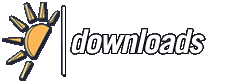Versie historie van Resonic (portable)
<<Terug naar software beschrijving
Veranderingen voor v0.9 - v0.9.3 Beta
- Stability
- Resonic now warns you on startup when settings cannot be saved properly, or the Windows Defender Controlled folder access feature might be affecting Resonic's operation.
- Learn more: resonic.at/notes/windows-defender (reported: D. Tremblay)
- Resonic now warns you when audio extraction fails because of full or write-protected disks.
- Fixed a randomly occuring crash that could be triggered by resizing the meta panel.
- Fixed a possible deadlock when using the filter while scanning folders. (reported: A. Mor)
- More resilient save and restore of preferences.
- Usability
- File operations (e.g., file deletes) that require a user interaction (e.g., on missing permissions) will now show a dialog instead of failing silently.
- Integration
- Restored Windows Vista compatibility. Be advised though that Vista support will be removed for good in a future update.
- Fix filenames for Unreal Engine option that makes filenames produced by Resonic drag & drop extraction + slice export, and cropping, digestable by the Unreal Engine's bowels, counteracting a bug in UE asset file handling. Image
- To change the option click the marker button (next to A-B-) and find the option in each of the two independent Extraction settings menus. (reported: M. Gray)
- User Interface
- The header bar now shows the tempo in bpm, when available from the file's embedded metadata, or alternatively an educated guess based on filename and other metadata. Image
- Also shown is tempo in bpm with the pitch shifting _applied_, i.e. after changing the audio frequency, which goes hand in hand with the duration and pitched duration displays.
- Implemented some high DPI improvements for the browser.
- New button in sound preferences that opens the Windows sound control panel or the ASIO driver control panel for the selected device in sound preferences.
- The button (...) is located right of the device selection.
- Fixed a tooltip drawing issue.
- Faster meta panel updates.
- Added Show level meter to visualization button context menu.
- Axed colors in status bar notifications when switching between click modes (SCM/DCM) or operating modes (DETAIL/BULLET).
- New experimental oscilloscope visualization, accessible via menu, button, or F12. Image
- Channels are mixed down to mono, and a fixed 50 ms window is being used (i.e., the width can fit ~20 Hz.)
- A left click seeks to an absolute position in file, just like it does with the other visualizations, and is not tied to any oscilloscope functions.
- You can now click the Resonic logo to open the about box, or CTRL+click it to open the website.
- Waveform
- Any number of sampler loops (e.g., sustaining/release) and generic regions embedded in WAV and AIFF audio files are now visualized in the waveform view, and can be used for looping. Image
- Like most parts of Resonic they are currently still read-only and can thus not be altered.
- Bigger and more visible selection drag rectangle.
- Eliminated two minor glitches (ruler, and when waveform not loaded yet.)
- File List
- Some columns could not be set to reasonable sizes on high-resolution (e.g., 4K) screens. (reported: J. Rubens)
- Corrected rename logic. When renaming a file (F2) the focused file now takes precedence, followed by the first selected file, and finally the active (loaded) file. (reported: R. Radet)
- Fixed customized file list copy not working via context menu, but only via shortcut (CTRL+ALT+SHIFT+C).
- Sound
- The Sample rate setting in sound preferences lets you select a desired sample rate to open the output audio device with. Image
- For ASIO devices: When a specific sample rate is selected the ASIO driver will be instructed to switch the device to that rate. To leave the device rate untouched select Let driver decide, which is important when using ASIO in multi-client mode, i.e., multiple applications actively use the same driver.
- Most ASIO devices are limited to ASIO/WDM multi-client (e.g., ASIO in one main application, WASAPI in several others at the same time) and only a few devices (e.g., RME) support ASIO/ASIO multi-client (e.g., ASIO in several applications at the same time).
- In any case, when using an ASIO card in multi-client mode, sample rates must match across all applications actively using the driver, so it is best to keep the sample rate option on Let driver decide, and let another application be the sample rate master.
- Experimental exclusive WASAPI mode lets you select sampling rate, channel count, and dithering.
- This is a work in progress in need of your feedback!
- Channel offset setting in sound preferences renamed to First output for clarity, and extended with a channel selection button (...) that shows your ASIO output channels and lets you pick the first channel by name. Image
- This is mainly useful for soundcards with many different output channels.
- Visual selection of the first output channel for ASIO devices in sound preferences.
- The new button (...) is located right of the First output input box.
- Conversion
- Fixed uninitialized batch targets not processing files properly. (reported: B. Geller)
- Metadata
- Metadata support and new file list columns: Image
- Origination Date (combined BWF origination date and time)
- Sample Type shows whether file is a loop or a one-shot, if known (visible by default)
- Tech Flags shows which information sources are available in the file's metadata (e.g. BWF, CART) and were read by the Resonic meta core.
- Master Speed shows the iXML master speed value in frames per seconds (e.g. 29.97)
- Current Speed shows the iXML current speed value in frames per seconds
- Time Signature shows the musical meter (e.g. 4/4) (also available for MIDI files, initial meter)
- To enable any of these columns right-click the file list, and select Columns. Image
- Read and use release dates embedded in Soundminer metadata.
- Read disc IDs (CD serials) embedded in certain files (e.g. iTunes mp4, xiph), display in meta panel.
- Read and display (not use!) various embedded replay gain settings, including ReplayGain v1/v2 track/album gain and peak, algorithm, R128 loudness level and range, and R128 album gain for Opus (Opus playback ignores the gain by default.)
- Corrected display of sample values in meta panel (track/album peak, etc.), now also displaying value in its dBFS representation.
- Less restrictive parsing and merging of partial dates, e.g., 2019-00-00 is widely used by tagging software and now accepted as well.
- Time signature is read from Standard MIDI files (only first change is used) Image
- More resilient iXML loader now loads potentially damaged content (produced by certain Sound Devices hardware.)
- Filtering
- New filter option Match all words (see filter options, or press ALT+A when the filter box is open) makes Resonic match all words instead of an exact phrase. Image
- There is also a new button in the filter bar showing either wrds (match words) or phrs (match phrase.)
- For example, car off would then also match car driving off. (suggested: A. Turner)
- Changed button captions in filter bar for clarity:
- cs becomes case for case-sensitive matching, and
- *? becomes wild for wildcard matching (using * and ? placeholders.)
- fn remains as it is for filename-only matching.
- Remarks
- A dedicated button on the right-hand side of the status bar indicates the type of device that is in use, i.e., NONE, ASIO, WAS (WASAPI), WAS-EX (exclusive WASAPI), or DS (DirectSound).
- Click it to go directly to the audio output device options.
- Note that all buttons that show a tiny arrow in the bottom right when you hover over them can be right-clicked for a context menu, exposing more functionality.
Veranderingen voor v0.8.6 - v0.9
- This release marks the beginning of the final stretch on the road to version 1.0.
- The last few months went into preparing many of the internals for the upcoming work we'll be doing on database/search/metadata/tagging/playlists.
- Audio device handling was reworked and allows for per-device options in future updates.
- Files and folders can be renamed, new folders can be created, directly in Resonic.
- Also, lots of new features and fixes, so make sure you read the full change log.
- New Features
- Audio: Output device handling has been reworked, which includes load and save of the active devices.
- Previously used devices are stored in the order of their last use.
- If an audio device cannot be opened the next in the order of last used devices is tried.
- If Resonic plays through your current Windows default device and that default device changes to another device Resonic will try to follow and switch to the new one when the next file starts playing (applies to WASAPI output only.)
- For DirectSound use DS - System Default Device, which will do the switching automatically.
- We do not recommend the use of DirectSound, as is the lowest quality output system and should only be used for hardware compatibility purposes.
- Audio: When using a WASAPI output device (recommended) and the active device is disconnected, lost, or otherwise fails, Resonic will first shut down playback and then the device itself, if possible, and finally show a warning.
- If the device was the default device, the new default device will be used.
- If the original device is back online it will be used.
- In any case Resonic will show you a highly visible status message, and only restore a device when you start playing a file / a new file.
- Individual files in file list can now be renamed, either via the RIGHT-CLICK context menu, or with F2 when the file list is focused.
- When you rename a file the file extension is not shown, and is left untouched.
- Individual folders in browser can now be renamed, either via the RIGHT-CLICK context menu, or with F2 when the browser is focused.
- Folders in browser can now be created, either via the RIGHT-CLICK context menu, with F7, or with CTRL+SHIFT+N when the browser is focused.
- The new Shuffle list items function randomizes the display order of all items in the current playlist.
- This works similar to the Random playback mode which keeps the display order untouched.
- You can use the Item Order column to display the items' actual positions, and to return back to the original order.
- Shuffle list items and Random playback mode can be combined.
- Faster and less blocking file list updates.
- Big parts of Drag & Drop have been reworked and improved.
- Dragging files and folders out of Resonic feels more modern and natural now on Windows 10, for example by showing drop tips (Copy/Move/Open with/etc.)
- More imporantly is ensuring that files dragged out of Resonic's file list (e.g., to the Desktop), are _always_ copied by default, and not occasionally (and seemingly randomly) moved instead by the operating system.
- You can still move files by holding down SHIFT during drag, like anywhere else.
- Usability: You can now horizontally scroll the file list (e.g., when having lots of columns) by holding down SHIFT while you use the MOUSE WHEEL.
- Usability: You can now fast-scroll the file list and the browser (e.g., to go look through your files and folders faster) by holding down CTRL while using the MOUSE WHEEL.
- Resonic now distinguishes between audio-only and video .mp4 files by analyzing the file content in depth, and displays these video files in a different color (purple.) Image
- Learn more: resonic.at/docs/file-list
- Added Export file list item to file list popup menu to copy with full path names of selected files to the clipboard. Image
- Resonic Pro can also copy the path names (without file names), or just the file names, and offers advanced clipboard quotation settings for developers in the Clipboard options sub menu (double quotes, single quotes, escape backslashes in paths, unicode prefix.)
- New command-line options for basic remote control, and creating loop selections.
- Learn more: resonic.at/docs/command-line
- File list filter (Show matching only is default) now remembers last scroll position and restores it when you close or clear the filter. This ensures your workflow is not interrupted when you're using the filter often (e.g., via CTRL+F.)
- File list filter option Keep panel open makes sure the panel does not automatically hide, but stays open. (suggested: S. Rauch)
- File list filter option Clear filter text on close clears the entered filter text as soon as the panel is closed. (suggested: M. Senfft)
- When the file list filter panel is open (CTRL+F, or F3) the F3 key can now be used to cycle through the filtered results just like in a text editor.
- Use SHIFT+F3 to reverse the cycle order.
- Metadata scans can now more reliably be suspended until the next folder change using the animated activity button (...) in the status bar (only visible when metadata is being gathered.) (reported: A. Tchernychov)
- It is now possible to scale the selection length via menu items, i.e. double, triple, quadruple, etc. as well as half, third, quarter, etc.
- Right click the A-B button to see the options, e.g., Selection length.
- Global hotkeys Double waveform selection length and Halve waveform selection length.
- When the file list filter panel is open (CTRL+F, or F3) you can now use PAGEUP and PAGEDOWN directly to do page-wise jumps, CTRL+HOME and CTRL+END to jump to the top and bottom of the list, without the need to close the filter first.
- New meta options for file list filter. In addition to filename without path you can now also filter by file extension, path, and parent folder name (containing folder).
- New shortcut: CTRL+W closes and unloads the current audio file, and potentially unlocks a playing folder when needed.
- The shortcut CTRL+SHIFT+ALT+W closes and release the current audio output device, which will automatically be reinitialized when the next file is played.
- This is useful to manually switch off the device when another application needs it, or to manually reinitialize a non-working device (e.g., after USB reconnect.)
- New stop button RIGHT-CLICK menu command: Close audio streams.
- New stop button RIGHT-CLICK menu commands: Close audio streams and Release audio output device, which are also available as assignable global shortcuts in Resonic Pro.
- Explorer file type icons for Advanced Audio Coding files (.aac) and Karaoke MIDI files (.kar).
- Added volume percentage presets (0..100%) from Resonic Player to volume popup menu, as an alternative to the decibel presets.
- Added pitch percentage presets (+/-) to pitch popup (always based on original speed.)
- Added Speed up (x2) and Slow down (x0.5) to pitch popup menu.
- Note that you can these items multiple times to double or halve the current speed multiple times, and that clicking these items will keep the popup open. (suggested: Z. Hulme)
- Additional file list/browser font size (XX Large) and row density (Spacious) presets.
- To stop sorting by a specific column in file list you can now CTRL+CLICK any column header, or use the Unsorted item from the file list columns menu.
- All versions of Resonic will now ask before deleting/recycling files and folders.
- There are several settings available in Menu | Advanced | Confirmations, which allow you to toggle confirmations for deleting a single file, a single folder, or multiple files, separately. Another setting lets you only show confirmations whenever keyboard shortcuts were used to trigger delete commands.
- Drag & Drop a file onto the visualization area (waveform) to load and play it Image.
- If Resonic is started without parameters, but an instance is already running (minimized or otherwise hidden), it is automatically brought to the front.
- Files passed into Resonic via command-line at runtime that do not exist will no longer change folders and interrupt playback, but cause an error message instead.
- Improvements
- Slower but much more accurate audio extraction from MP3/MP2/MP1 files.
- Moved some waveform selection features from marker button to the A-B button RIGHT-CLICK menu: Select all, Restore last selection, Randomize selection, and Selection for tempo/beats.
- Usability: Further reduced the chance of accidentally creating folder copies in browser via Drag & Drop by introducing a Drag & Drop delay.
- Dim button is now correctly highlighted in orange, as orange in Resonic generally means that audio is being affected in one way or another, or uses lossy compression.
- Support for iTunes/APE/etc. initial key (shown in Musical Key column, e.g. Am.)
- Sorting by file extension (Ext. column) now uses the filename as a secondary sort key for Explorer-compatible groupings. (suggested: Y. Yasui)
- Now using the root note read from ACID WAV and AIFF files as a fallback for Musical Key.
- All your files will now show a musical key, if at least the root note is known.
- Now also detects tempo values (bpm) with 1-2 decimals in filenames (e.g. Loop 140.5bpm.wav) as part of the set of meta-based tempo guessing algorithms, and in addition to the actual tempo information read from various metadata sources embedded in files.
- While the actual tempo from embedded metadata will be shown first in the Tempo file list column, any guessed tempo will be shown in brackets, e.g. 120 (140.5).
- Now also detects (some) root keys and scale types (major, minor) in filenames (e.g. Loop Ebmin.wav) in additional to the actual key and scale information read from various metadata sources embedded in files.
- While the actual key and scale from embedded metadata will be shown first in the Key file list column, any guessed key and scale will be shown in brackets, e.g. C# (Dbm).
- Not that some keys cannot be reliably detected from filename at this point (e.g. Loop A.wav), and will be ignored for the time being. Us...
Veranderingen voor v0.8.5 - v0.8.6
- This releases introduces vertical waveform zoom, audio extraction improvements, and several right-click menus (stop/play/pause) to Resonic Pro.
- It also fixes a few pressing issues (track advance, tray, device selection) in both Resonic Player and Pro.
- New Features
- Vertical waveform zoom.
- Drag the button next to the volume bar ('1.0') up and down or use the mouse wheel to change the vertical zoom factor; click it to reset the zoom.
- Popup menus now automatically close when you move the mouse away from them for improved usability.
- This option can be toggled via Menu | Interface.
- New sample rate conversion (SRC) quality settings for audio extraction: high/higher/maximum, or 64/128/256-bit sinc interpolation respectively.
- See marker button menu 'Extraction format.'
- New sampling rate settings for audio extraction: 88.2 kHz and 96 kHz.
- See marker button menu 'Extraction format.'
- New bit depth setting for audio extraction: 8-bit.
- See marker button menu 'Extraction format.'
- Solid waveform background, which is the default Pro style now (see Menu | Visualization | Waveform style).
- Resonic can now be closed regardless of theClose to traysetting (force close) by using CTRL+ALT+F4, in addition to the regular ALT+F4.
- Info bar now shows additional information for DSD files (.dsf/.dff).
- Right-click menu for stop button.
- Lets you fade out and stop the current track, or disable fade outs on stop for immediate stop behavior. (suggested: PHM) image
- Right-click menu for play/pause buttons.
- Lets you disable fades on pause for immediate pause/unpause behavior, and disable the temporary dimming feature accessed by holding down the SPACE key while playing which makes it more reactive. image
- When the filter panel is open (CTRL+F, or F3) the F3 key can now be used to cycle through the filtered results just like in a text editor.
- Use SHIFT+F3 to reverse the cycle order.
- Improvements
- Default sample rate conversion quality set to maximum (256-bit sinc.)
- Subtle highlighting of black keys in musical spectrum.
- Note that the Pro version shows the key names (e.g. 'C# 3') on mouse hover as well.
- Showing lines separating individual channels (channel lines) by default (see Menu | Visualization | Waveform style).
- Improved text visibility for pitch buttons.
- Selected audio devices are saved immediately upon selection now. (reported: noisyjohn)
- Corrections
- Automatic track advance sometimes failed when using a WASAPI output driver.
- Track would not advance automatically after seeking when player was stopped.
- FixedMinimize to trayandClose to traynot being saved correctly, two casualties of last version's configuration system rework. (reported: Gazonga)
- Wave files with AC3 header and content were not being played properly on Windows 7 and Windows Server. (reported: E. Olla)
- Waveform display issues with FLAC files on certain systems.
- Temporarily reverted back to previous version of FLAC plugin/decoder (the new plugin can be selected manually in the setup version of Resonic.)
Veranderingen voor v0.8b - v0.8.1b
- New Features
- Resonic now supports native playback of OptimFROG Lossless (.ofr) and OptimFROG DualStream (.ofs) compressed audio files, and comes bundled with the latest library (5.100); see http://losslessaudio.org/ for more information.
- File information and metadata is currently not read, but will be added in a future version.
- New snap indicator for waveform. When the cursor is moved on a snap element (cue, marker, meta transient, locators) it turns white and shows the full timecode at the snapped position.
- Double-click the empty area in the middle tab bar to maximize the middle section, i.e. the file list (currently the same as pressing F4).
- Volume is now faded in for two seconds when Resonic starts with track resume.
- And here's a reminder that you can disable track resume by holding down the CTRL key while Resonic is starting up.
- Command line optionstart-ramp-durationthat lets you override the fade in duration in milliseconds (e.g. 2000 for two seconds); see resonic.at/docs/command-line
- Cursor now snaps to selection start/end positions. Click the selection start to play the loop from the beginning. Click the selection end to start playing from where the loop ends.
- Option to hide the browser icons for a minimal look. You might want to try this with the dark theme!
- New launch mode 'Prepare, but don't play' that puts Resonic in a cue ready state where files are loaded, prepared, and paused, but not actually played. Playback will start on a subsequent click, on ENTER, on SPACE, or on seek.
- The default behavior is 'Play immediately', i.e. the first click loads and plays files.
- Pro:Select alladded to cue/marker button menu.
- Create 'Selection for tempo/beats' added to cue/marker button menu, which lets you create a fixed-length selection for a certain tempo, beat and measure count.
- Mouse wheel support for large popup menus to quickly scroll around.
- AddedPlayback speedto pitch button popup menu to change playback frequency, with the most common frequency values available.
- The file's original frequency is highlighted in bold text and the currently selected playback frequency has a check mark next to it.
- Improvements
- Improved semitones and cents selection in pitch button popup menu.
- Several color tweaks and better sort column visibility.
- Refreshed Explorer icons for lossy and video types (setup version only, and not included in portable versions which have no Windows Explorer integration).
- Improved crash handling for better error reports. Please keep sending us the mini dumps Resonic generates when it crashes! They help us fix bugs.
- Corrections
- Fixed sound driver selection not always being saved.
- Fixed startup crashes with certain stubborn graphics cards.
- Fixed visual glitches with custom header/info/status bars when toggled.
- Some multimedia keys were not handled correctly when the main window was active.
- This did not affect the use of multimedia keys as global hotkeys.
- Fixed status bar button cosmetic issues.
- Fixed fullscreen window restore behavior (F11).
- Remarks
- Unofficial builds, and official Player builds, will now show a one-time reminder for each update.
- Resonic Beta 0.8
Veranderingen voor v0.7.6 beta - v0.8
- Release Summary
- This major update brings several fixes and improvements, e.g. an issue that might have reduced mouse wheel functionality for multi-monitor users, as well as updated support for user-provided Soundfonts for MIDI playback.
- WASAPI support is now stable enough to be the recommended output system, i.e. when you pick your soundcard in the preferences dialog make sure you try WASAPI first.
- Use DirectSound (DS) as a last resort only, or when your soundcards requires it.
- For the Pro version this release introduces experimental ASIO support.
- New Features
- Experimental ASIO support. Currently limited to stereo output, i.e. the first two outputs are used.
- More features and options are planned. Please report any bugs you may find!
- Full support for ID3v2 tags embedded in AIFF (.aif .aiff) and Wave files (.wav).
- Reduced CPU use and power consumption when the monitor or display is switched off (e.g. through Windows' power management) with the Resonic window open.
- Graphics rendering (waveform, analyzer, and other heavy elements) is partially stopped until the monitor or display is switched on again.
- Remembering last selected page in configuration dialog.
- Displaying current output driver (DS/WASAPI/ASIO) in lower right corner, which can be clicked to open soundcard settings.
- Option to automatically run sleep timer on startup with the last-set duration. ClickzZzicon in status bar to access this feature.
- Options to automatically start the sleep timer when the lid (e.g. on laptops) is closed and to abort the sleep timer when the lid is opened.
- Please note that the lid close option only works if theLid close actionin your current Windows power profile is set toDo nothing(seeControl Panel->Power Options->Edit Plan Settings->Change advanced power settings->Power buttons and lid-> 'Lid close action'), otherwise your system will sleep the moment you close the lid. image
- Resonic now periodically reports its activity to the Windows power management and makes sure that the system does not go to sleep unexpectedly while playback is still running.
- Note that this feature intentionally does not affect monitor/display power saving.
- New file list columnRecording Year(Year) which maps to standard year and recording year meta tags.
- New file list column 'Parent folder', i.e. the name of the folder that contains the current item.
- New file list colum 'Path', i.e. the full path of the folder that contains the current item.
- New file list columns 'Subtitle', 'Original title', 'Original album', 'Lyricist', 'Original lyricist', and 'Set/disc subtitle'.
- These columns are associated with various types of meta data in files, e.g. ID3v2, WMA, APE, MP4, iTunes, etc.
- New file list column 'Software', i.e. the software that was used to create a file.
- File list columns are now grouped into categories in the file list header popup for immproved usability (right click any column header to see it.)
- A check mark next to the menu item indicates that a column is currently visible, or a category contains a column that is currently visible.
- Please note that many categories and columns of the Pro version are not available in the Player version and appear grayed out.
- Added support for common sound banks.
- If you want Soundfont files to be available to both Resonic Player and Pro and Beta put them in the 'Documents\Resonic\Common\Sound Banks' folder.
- Rescan your Soundfont files and update the sound banks list without having to restart the program, and open the sound bank folders (see Menu | Sound Banks).
- Active (used-selected) Soundfont is remembered and restored on startup.
- While the Soundfont file is absent Resonic will default to its factory sound bank, but when it is available again it will be reloaded on the next startup, which is useful when Soundfonts are stored on an external drive (see Menu | Sound Banks).
- Menu item for active Soundfont is now checked (see Menu | Sound Banks).
- Tall popup menus that don't fit on the screen can now be scrolled via mouse wheel, or with the help of up and down buttons.
- You can now middle-click the visualization button (right of volume bar) to go back to the waveform view.
- AddedRefresh this folderto browser context menu, which rescans a single folder in order to reflect potential file system changes that do not show up automatically.
- Improvements
- Improved rename and background monitoring in folder browser.
- Hiding portable devices (MTP/WPD) from browser view for the time being because their data cannot be accessed properly at the moment.
- Changed window restore/minimize/maximize behavior/speed, and added multi-monitor handling. Please report any issues!
- Right-click on header filename now toggles popup menu.
- File list row height is now affected by Windows UI scale, e.g. on Windows 10 tablets.
- Improved startup restore of last play state (playing/paused/stopped) for both DirectSound (DS) and WASAPI drivers.
- Refresh file list (F5) now works for recursively scanned folders.
- Faster restoration of last-played folder in browser, improving overall start-up speed because not all parent folders have to be scanned.
- Only the last active folder is initially shown.
- Improved usability in custom message boxes (arrow keys, shortcuts).
- Opus decoder updated to libOpus 1.1.3
- Improved sleep timer menu ('zZz' button).
- Reduced troll-like annoyance level ofAuto-fit columnsmessage.
- MovedSound Banksmenu from Menu | Playback to its own item inMenufor quick access.
- Reworked file list column system and default widths for each column.
- If for whatever reason your existing column layout looks weird right click the column header, select 'Restore defaults', and set up your columns again.
- Improved comment column display for tracker music files.
- Improved taskbar control buttons (next to thumbnail) to be more visible image.
- Cue button menu opens faster and can be closed with a subsequent click.
- Volume presets in dBFS scale in volume bar context menu.
- More visible channel center line.
- Improved behavior of pitch buttons (semitones/cents).
- You can use your mouse wheel on the buttons, you can click & drag them up and down and even pick up existing values when doing so.
- Reset now triggers when you click it and release the mouse button.
- An alternate way to reset the pitch is to CTRL+click them.
- Splash screen now always opens on the last-used display on multi-monitor systems, and also fades out faster.
- Resonic now showsPortablein the titlebar if it's running in portable mode.
- Light and Dark (Pro) theme color tweaks.
- Portable version can now be run from network shares.
- Corrections
- Fixed mouse wheel failing most of its functionality on multi-monitor systems when Resonic was being run on a screen left to the main screen.
- This issue resulted in the malfunctioning of important usability features like no-click scrolling on both browser and file list, application-wide volume changing (e.g. on waveform), using the wheel on pitch buttons (Pro), etc.
- Fixed several visual glitches.
- Fixed scroll issue on USB device connect/disconnect in browser view.
- Fixed Twitter link (reported: Sarah)
- Header filename disappeared when trying to play an unplayable file.
- Fixed origin time column always visible by default.
- Fixed no sound being heard when playing MIDI files after audio device has been changed (reported: Andreasvb)
- Fixed user-provided Soundfonts not being found.
- Please put Soundfont files (.sf2, .sf2pack) in the appropriateSound Banksfolder in your version's 'Documents\Resonic' folder.
- Popup menus no longer crossing over screen boundaries.
- Resonic might crash trying to scan certain folders or files that are not scannable (reported: F. Wald)
- Fixed occasional problems related to saving/restoring columns.
- Fixed double-click on column splitter not automatically resizing the remaining columns when 'Auto-fit to width, if possible' is active.
- Waveform shape selection was a bit weird.
- Remarks
- Please note that thePlay countandRatingcolumns currently reflect the metadata that is currently stored in the files that you play.
- Neither information can be changed, or is updated, for the time being.
- Meta editing will be introduced in a later version.
- Tools likeStrokeItmight cause problems with Resonic popup menu or control behavior, e.g. require two clicks to open a menu, or focus loss with certain elements.
- This is most likely caused by the way these tools hook into Windows' mouse handling.
- In this case make sure you add Resonic to the tool's exception list. (reported: Andreasvb)
- Meta/waveform data is currently still only partially cached, i.e. after Resonic starts scans will always restart from the beginning. Full disk caching is coming in the next release.
- Update check has been improved and is reenabled in this release.
- You will have to set up your file list columns from scratch in this build.
Veranderingen voor v0.6.2 beta - v0.6.3 beta
- Release Summary
- This release adds much improved drag & drop functionality, a rename bookmark feature, and fixes several bugs and issues.
- You can now drag & drop copy and move single and multiple files onto Resonic's browser from within Resonic, from Windows Explorer, and from other applications.
- You can also drag & drop directly to Skype.
- Please note that you'll have to re-configure some of your settings (e.g. hotkeys) because of heavy internal changes. Your bookmarks won't be touched.
- New features
- Much improved drag & drop support for both browser and file list.
- Supports play, copy, and move operations.
- The copy operation is the default, but copy/move can be toggled by holding down the CTRL or SHIFT key while dragging.
- You can now drag & drop copy one or more files from Resonics file list onto folders in Resonics browser.
- Hold down SHIFT while dragging to move the files.
- You can now drag & drop copy one or more files from Windows Explorer onto folders in Resonics browser.
- Hold down SHIFT while dragging to move the files.
- Bookmarks can now be renamed. Right-click any bookmark in browser and select Rename bookmark.
- To restore its default name enter an empty name.
- You can create new folders in Resonics browser.
- Right-click on a parent folder, select New folder, or use the CTRL+SHIFT+N shortcut, which is the same as in Windows Explorer.
- Resonic now comes with custom tiles for Windows 8/8.1/10 users.
- Files can now be dragged and dropped directly into applications that previously didn't accept the drop, e.g. Skype, Miranda IM, etc.
- This works for both the file list and the header filename.
- This includes explicit support for Skype.
- Window can now be moved by dragging the header bar.
- Turn off monitor option for sleep timer.
- Click the zZz button in the lower right of the application window, then go to the sleep type menu and select Turn off monitor.
- This option works for all sleep types that don't turn off the computer, for example Exit (and turn off monitor).
- A-B loops are now taken over to the next file when the Maintain position feature is enabled.
- This is useful for listening to/comparing the same region in different files or to quickly listen through a whole album.
- Improvements
- Optimized visualizations (waveform, level meter, etc.) for slightly less CPU use.
- Improved file drag and drop, e.g. a file type icon is shown now where available.
- Updated all Explorer icons
- Corrections
- Volume bar sometimes did not repaint properly (reported: S. Panin)
- Splash screen sometimes caused crashes when clicked rapidly (reported: A. Ginhoux)
- Browser did not behave as expected during incremental search, i.e. during quick-search via letters,
- also ENTER starts folder playback as intended.
- (reported: Shyman)
- Browser did not behave as expected when the header filename is clicked, i.e. it did not scroll to the active file's folder.
- Both browser and file list are now synced to the active file.
- Folders that use custom icons no longer appear hidden (transparent icons). (reported: ExtremRaym, user of Rainbow Folders)
- Wave files with garbage fact chunks could not be played back correctly (reported: MrMichaelz)
- Files tab occasionally not showing up on first start.
- Mouse wheel not working in preferences dialog (hotkeys).
- Volume bar didn't repaint properly when compact mode is toggled (reported: Andreasvb)
Veranderingen voor v0.6.1 beta - v0.6.2 beta
- New features
- Basic sound card selection in preferences dialog.
- DirectSound will eventually be replaced with WASAPI and ASIO (Pro).
- Changes take effect on track change.
- Resonic now creates mini dumps when it crashes.
- You are presented the option to open up your email application
- and send us a bug report to help us fix the bug that caused the crash.
- Improvements
- Sound driver is now re-opened when needed, e.g. when it was blocked
- by another application before.
- Advance mode button is highlighted when not playing sequentially
- Corrections
- Fixed occasional line jitter when moving mouse over waveform
- Fixed bug in update check
Veranderingen voor v0.6 beta - v0.6.1 beta
- This is a maintenence release, it does not introduce new features.
- Update only if any of the fixes apply to you.
- You can install on top of your existing installation.
- Improvements
- More visible status bar notices
- Improved the way long paths are handled
- Corrections
- Application crashes during startup with certain system locales
- (reported: wira)
- Application does not start on latest Windows 10 Pro Technical Preview
- (reported: S. Mogilevtsev)
- Files in deep folder structures (long paths) will show, but won't play
Veranderingen voor Alpha 0.58 (999) - v0.6 beta
- Release Summary
- This huge release officially marks the start of Resonic's Beta phase.
- All parts of the application have been rethought, reworked,
- or rewritten from scratch.
- Besides countless performance improvements this release introduces
- an improved user interface, including all new waveform code,
- a new file list, and a new browser with folder monitoring.
- Remarks
- Meta/waveform data is currently only partially cached,
- i.e. after Resonic starts scans will always restart from the beginning.
- Full disk caching is coming in one of the next Beta releases.
- The Sleep Timer was moved from main menu to a "zZz" button in the status bar (lower right).
- The timer's options can be changed any time, even while it's running.
- The timer can be aborted with a click on the countdown time.
- The Events visualization mode for module music is currently not implemented.
- Sound output options are coming in one of the next two Beta updates,
- which will be smaller and more frequent.
- New features
- Major visual and functional user interface rework (buttons, tabs, colors, etc.)
- New powerful meta core with extensive support for a vast range of meta data stored
- in several important file formats.
- This core paves the way for many upcoming meta-related features.
- Browser rewritten for overall improved performance,
- no longer blocks interface while folders are being expanded,
- which is especially noticeable on portable or slow devices (e.g. cell phones)
- Browser now supports folder monitoring,
- i.e. external changes made to folders (create, rename, delete, etc.)
- are reflected in Resonic's browser.
- Playback starts much faster now
- Window restore much faster and less jumpy, especially when maximized
- Folder changes much faster, less jumpy file list columns
- About dialog (see Menu | Help) with full list of credits
- Improved audio drop-out stability by reading/decoding files in parallel
- Number and size of selected files now shown in footer image
- Tray icon and context menu (minimize to tray with ALT+M)
- In addition to Always minimize to tray you can now also Always close to tray,
- i.e. Resonic goes into system tray when you close it,
- or when you press the windows X' button (see Menu | Interface).
- Playback advance now delays for a second after a file fails to play
- New percentage mode for time display, in addition to the classic timecode.
- To enable it check the right-click context menu. image
- New option allows you to toggle filename in main window title.
- To access it right-click the filename in the header and use Show name in window title.
- Fast clicks on file list items are now registered properly (reported: M. Lapierre)
- You can now use the mouse wheel on certain buttons (!)
- like visualization type (next to volume bar) or advance mode (sequential/random).
- You can now prevent notification messages in status bar from going away automatically
- by keeping the mouse on them
- New default waveform style: Solid,
- a simple but elegant single-color waveform, as seen in many classic wave editors
- (see Menu | Visualization | Waveform style).
- Waveform peaks are no longer scanned when the waveform is invisible
- or when the visualization area is hidden (CTRL+F12).
- This results in a significant performance boost in situations where waveforms
- are simply not required, for example:
- You just want to browse or manage files without visualization.
- You just want to use the analyzer.
- New shortcut: BACKSPACE goes up one level in folder tree, when browser has input focus
- New shortcut: ALT+NUM* inverts the current file selection
- New column: 'Track #', track number read from file tags, e.g. ID3 (suggested: trucmuch) image
- New column: Extension, just the file's extension.
- When the Extension column is visible file extensions in the File name column are hidden.
- Bookmarks are now sorted by display name
- Most file format plugins are now loaded dynamically and when needed,
- thus reducing the overall memory footprint
- Native PCM preview support for Direct Stream Digital (DSD) formats,
- supporting .dsd and .dsf files and the following rates:
- DSD64, DSD128 (double-rate), DSD256 (quad-rate), and DSD512 (octuple-rate).
- Seeking across files is now possible.
- Near the end of a file a forward seek now moves on to the next file instead
- of playing out the current file, which makes it easy to quickly jump
- across multiple files (right arrow, mouse wheel on time display, etc.)
- ENTER or double-click on a folder now activated the file list,
- i.e. sub-sequent use of the UP and DOWN keys will affect the file list.
- To go back to the browser you can always press TAB.
- FLAC core decoder updated to 1.3.1
- Use ALT+WHEEL to seek in the track when mouse is inside visualization area
- (on waveform, analyzers, etc.).
- Note that ALT+WHEEL on the file list jumps between tracks.
- Use CTRL+ALT+WHEEL to randomly seek in the track when mouse is inside the visualization area
- (on waveform, analyzers, etc.).
- You can now click and hold the A-B button, then release it after a while to set a loop.
- Update check, looks for new versions on the internet (can be disabled).
- Dim button next to mute button (and volume bar) lets you temporarily lower the playback volume.
- Note that you can also hold the SPACE key pressed to temporarily dim volume,
- then release it to undim volume.
- Option to combine play and pause buttons into one (see Menu | Interface),
- which changes behavior from play/pause/restart to just play/pause.
- However, you can now middle-click the play button to always restart the playing track,
- regardless of the play/pause buttons being combined or not.
- By default Resonic Player now starts up with the buttons combined.
- New shortcuts: PAUSE/BREAK key toggles volume mute, ALT+PAUSE/BREAK toggles volume dim.
- Improvements
- New default waveform style is now Solid
- Much improved and correct representation of short audio files
- Improved overall application performance
- Improved file list code, supports playlists in future builds
- Improved overall playback stability and file list handling
- Browser icon support improved (libraries, etc.)
- Partial support for interface scaling on Windows 7, 8, and 8.1
- Improved text rendering in visualizations image
- Taskbar progress no longer updated for short files
- Website: Online changelog (what's new) improved, and several other changes
- Play position no longer drawn in analyzer visualization for very short files
- Improved frequency value display for logarithmic and linear analyzers
- Focus is now set to file list on double-click or ENTER on a folder.
- Hint: You can use TAB to switch focus between browser and file list at any time.
- Improved localization system (multi-language support) for faster loading
- Improved overall file list handling and selections
- Improved database performance and greatly reduced disk accesses when option
- Allow multiple instances is disabled, which is the default setting.
- Last-playing waveform is restored with less delay on application startup
- Improved event rendering in event visualization (for module music)
- Icon column in file list (lossy/lossless/etc.) can now be moved
- Renamed Avoid horizontal scrollbar option to Auto-fit to width (columns)
- Fixed jumpy frequency display in analyzer when playback starts (and after stop)
- No more runaway track advances with very short sound files.
- When you press stop, it stops.
- Use CTRL+WHEEL on file list to play the previous/next file (previously: ALT+WHEEL)
- Use ALT+WHEEL on file list to play a random file (previously: CTRL+ALT+WHEEL)
- Corrections
- Fixed splash screen painting on top of startup error messages (reported: ExtremRaym)
- Fixed hints sometimes interfering with popup menus
- Fixed playlist advance with unplayable files
- Fixed occasional endless loop in folders that contain only unplayable files
- Fixed playlist position not being updated properly after deleting files with CTRL+DEL
- (reported. P. Greiss)
- Fixed bug where standard Windows delete/copy/cut dialogs might disappear
- and cause weird GUI behavior
- Fixed playback auto-starting in certain cases when ALT+TAB or TAB is pressed
- Fixed Hz column (sample rate) showing incorrect information (reported: S. Quinn)
- Fixed next/previous folder shortcuts (CTRL+UP / DOWN) not working in certain situations
- Countless other fixes and corrections, not mentioned here
- Support for additional ID3v1 genres
- Removed
- Removed classic Resonic Alpha waveform styles in favor of performance
- Removed experimental feature Focus indicators