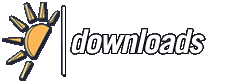Versie historie van Zoom Player Free
<<Terug naar software beschrijving
Veranderingen voor v14.6 beta 2 - v15 beta 3
- New :
- * Live YouTube stream support using the latest version of the
- 3DYD YouTube source and LAV Filters.
- * New YouTube channel listing strategy (not enabled by default)
- which you can now enable through the Media Library category
- editor.
- The new strategy works by listing videos in a channel's "Uploads"
- playlist. The downside to this strategy is that some videos
- may not be ordered by Publish date. For this reason, 50 videos
- are requested instead of the usual 25 and these videos are then
- sorted by the plugin instead of just listing them as-is. The upside
- is that you get longer descriptions for the videos.
- * The media library can now display a format icon for the new
- AV1, DTS:X and Dolby Atmos audio/video codecs.
- * Support for the ADTS audio wrapper format.
- * New "/SHOWOSD:[Text]" command line parameter used to show a pop-up
- OSD on an already running instance of Zoom Player.
- Change :
- + YouTube changed their text encoding scheme which caused Zoom Player
- to show the encoding of certain characters instead of the actual
- characters.
- + Trying to open a navigation interface while in audio mode simply
- didn't do anything, now Zoom Player will automatically switch to
- media mode and show the navigation interface.
- + Trying to seek backward/forward on a live stream with no duration
- will no longer show an OSD message as if a seek was performed.
- Fixes :
- - The "Refresh" button on the media library category configuration
- dialog was accidentally left enabled for folder based categories.
- Clicking it would trigger a "list index out of bounds" error.
- - Manually editing a Zoom Player ".CHP" chapter file using an external
- text editor could have triggered a freeze when trying to load the
- associated media file.
- - Changing the internal screen saver's slideshow path did not take
- affect until the next player restart if the screen saver was
- previously active (changing the folder didn't clear the cache).
- - Streaming audio-only YouTube with visualizations would not always
- enable the ZP DSP Filter, causing synchronization issues between
- the audio and visualization.
- - Trying to close the Install Center during an install could have
- resulted in a crash.
Veranderingen voor v14.4 - v14.5
- * Extended video streaming support for the following web sites:
- Facebook (facebook.com)Vimeo (vimeo.com)Dailymotion (dailymotion.com)VK (vk.com)LiveLeak (liveleak.com)Break.com (break.com)Veoh (veoh.com)eBaum's World (ebaumsworld.com)VKMag.com (vkmag.com)Team Four Star (teamfourstar.com)GodTube (godtube.com)StreetFire.net (streetfire.net)Daily HaHa (dailyhaha.com)TCMag.com (tcmag.com)Bofunk (bofunk.com)
- Some sites (e.g. facebook) may require you to enable the extended analysismode for the 3DYD filter through the Zoom Player Install Center.
- * Automatic fullscreen navigation skin switching based on the display'saspect ratio.For example, by specifying a 16:10 and selected a Zoom Player navigationskin designed for 16:10 displays.(e.g. https://www.inmatrix.com/zplayer/nav/default1610.shtml)Note:Skin switching is currently only triggered when opening a navigationinterface.
- * TheMovieDB.org media library scraping plugin has been enhanced and cannow return non-english meta-data (texts and images).
- * The playlist editor (when using the default Onyx skin or the bundledAlba skin) now draws alternating line highlights making the playlisteasier to track visually.
- * The playlist editor's right-click menu now features Colorize actionsthat let you easily color-code track(s) text and background colors.The color information is automatically saved and restored when usingZoom Player's default ZPL format playlists.
- * New "PlayListData/Background2" skin script parameter that specifiesthe alternating playlist editor line highlight color.
- * New "Thumb rendering threads" setting (Adv. Options / Interface /Fullscreen Navigation / Thumb View) to specify the number of CPU threadsused to render the thumbview display.Previously, this setting was hard-coded to use 2 threads, but now youcan specify any value from "Auto" to "16".Auto mode uses either 2 or 3 threads depending on your PC, butperformance can be improved further with additional threads on systemscontaining many cores or high bandwidth RAM.
- * New Setting (Adv. Options / Playback) that automatically tries to usethe YouTube IFRAME player if DirectShow playback of a YouTube streamfails.
- * New Setting (Adv. Options / Playback / Controls):"Next / Previous Track" plays the next/prev media in the same folder ifplaylist contains 1 file.This function behind this setting was previously always enabled.This setting remains enabled by default, but from now you can disablethis behavior from the advanced options dialog.
- * New Setting (Adv. Options / Playback / Controls) to mute the audio whenenabling Slow Motion or Fast Play.
- * New Setting (Adv. Options / Fullscreen Navigation / Customization) toforce the navigation list or thumb view to maximum width.Unlike the "full width" setting, this setting will make the navigationlist area take the display device's maximum resolution, which can causesome cosmetic issues (like the thumbnail highlight getting cropped).
- * New "Support folders as playlist entries" Setting (Adv. Options /Interface / Playlist). This setting was previously hardcoded andis still enabled by default to support advanced playlist functionality.However, supporting folders as playlist entries triggers a spun-down HDDdrive to spin back up when a playlist is loaded. With this new settingdisabled, you can now prevent drives from accidentally spinning up.
- * The advanced playlist control (accessible through the playlist editoror by pressing "J") now shows the number of items remaining in theplaylist as the search filters the playlist.
- * New "Refresh" option (Media Library Category Editor / Configure Category)for YouTube channels and RSS Streams that refreshes the channel's Name & Thumbnail.
- * New "exVidMoveHorz" and "exVidMoveVert" extended functions that movethe video area (fullscreen) or player window (when not in fullscreen)horizontally and vertically.Command line usage example:zplayer.exe /exfunc:exvidmovehorz,-200 /exfunc:exvidmovevert,-100
- * New "fnToggleOverlayCover" function to toggle the "Video covers entiredisplay area" setting on and off.
- + Optimized the Media Library's thumbnail drawing code, increasing updatespeed and smoothness.
- + The Maximum number of scraping threads used by the media library hasincreased from 8 to 16.
- + The advanced playlist control's filter search was searching theentire playlist on each letter pressed, this caused a sluggishuser experience when dealing with very larger playlists (over30,000 entries).To enhance the user experience, the search action is now onlyperformed 350-400ms after the last key-stroke, ensuring thatthe user interface does not stall while typing.
- + When a media library scraped movie did not contain a backdrop image,the default background image is now used instead of a black screen.
- + Zoom Player now does a better job at extracting album art images frommedia files if the JPEG image contains junk in front of the actual image.
- + The Install Center now includes two configuration profiles for the3DYD YouTube Source filter that enable HD/4K streaming.
- + Visualization are now supported when the 3DYD YouTube Source filter isset to "audio only" output.
- + The Command & Control API now notifies when subtitles are enabled/disabled when using the "fnToggleSub" and "fnDisableDVDsub" functions.
- + Updated the PNG and zLib libraries to newer versions.
- - TheAudioDB.com scraper plugin is now functional again after the API usedby the site moved to encrypted communication (https), breaking backwardcompatibility.
- - TheAudioDB.com media library scraper can now better handle artist namescontaining the "-" character, for example "Alt-J - This Is All Yours"will now properly scrape.
- - Starting Zoom Player with the "Do not check if a file exists when addingto the playlist" setting enabled no longer triggers spun-down HDD drivesto spin-up.
- - The GuardDog feature tried to restart Zoom Player if Zoom Player'sload time was taking too long (due to HDD drive spin-ups or a networkdrive reconnection), from now the guard dog feature will only startfunctioning once Zoom Player has finished loading.
- - When viewing the media library's TV/Movie in JukeBox mode, the backdropimages was not scaled and cropped properly on non-16:9 displays(e.g. 1920x1200 monitor) leaving black bars instead of filling withthe backdrop.
- - Kinetic scrolling in the media library did not work well using a mousecursor, stopping when attempting to scroll multiple times while thekinetic movement was still in mid process.
- - Fixed a possible TheMovieDB.org scraper freeze (could have causedslow-downs on exit or more rarely, a player freeze) when used incombination with the "Scrape using media derived title (insteadof file name)" category setting.
- - The Media Library's Jukebox mode would not enable if the only file inthe folder was a playlist.
- - Fixed a case where a media library scraped movie not containing abackdrop image showed a backdrop from another movie.
- - When the "Scrape using media derived title (instead of file name)" categorysetting was enabled, under some conditions, the media's thumbnail would notdisplay after closing and reopening the media library.
- - Playing media that contained certain special characters in the media'stitle caused multiple unplayable entries to appear in the play history.
- - If a media title contained a 'line feed' or 'return' characters, it wouldcorrupt the play history.
- - With the "Adv. Options / Interface / Position & Size - Auto-Size UserInterface to maintain Video Aspect Ratio (when resizing)" setting enabled,playing audio files with folder/album art could cause Zoom Player's mainwindow to display partially off-screen.
- - The latest version of mediainfo DLL changed how it extracts cover artfor audio files, breaking Zoom Player support for displaying the albumart with some audio formats (mainly M4A).
- - Better album art image extraction from audio files with ID3v2 TAGs whenthe image header included some junk data.
- - When opening a media file by double-clicking from explorer (or otherfile managers), the currently playing track wouldn't highlight correctlyand show the playing position in the playlist editor.
- - Using the "Stop" function while a JPEG/PNG image was loading, combinedwith a setting that closes the playing media when using the "Stop"function, caused the image to remain on screen under some conditions.
- - Double-clicking an entry on the skin selection dialog could sometimestrigger an access violation error.
- - When opening the playlist editor, under some conditions the bottomentries would not show up until the playlist screen was refreshedby a click or scroll.
- - The "&" character wasn't showing up in the playlist editor.
- - Pressing under the last item in the playlist editor did notvisually select the last item in the list. Then if you pressedthe "Enter" key, it would start playing the last item in theplaylist which was a bit confusing without the visual cue ofa selected entry.
- - Fixed a crash when trying to play a video file with too manyexternal audio tracks. External audio tracks are now limitedto a maximum of 10 tracks.
- - When the "Force the navigation list or thumb view display to full width"setting was enabled in combination with the "Use dynamically visiblescroll bar" setting, the thumbnail would not highlight correctly.
- - Zoom Player will no longer try running MediaInfo.dll when playing a URL,removing the 'unknown error' message from the play information dialogs.
- - Using the "^" character in a file name to force the media libraryscraper to ignore any text after this character did not work properlyin some cases.
- - The "Mute audio during forward and backward seeks" setting was mutingaudio when attempting to seek forward/backward in a live stream evenin cases where seeking was not possible.
Veranderingen voor v14.5 Beta 3 - v14.5 beta 4
- Fixes :
- - When the "Force the navigation list or thumb view display to full width"
- setting was enabled in combination with the "Use dynamically visible
- scroll bar" setting, the thumbnail would not highlight correctly.
- - TheAudioDB.com media library scraper can now better handle artist names
- containing the "-" character, for example "Alt-J - This Is All Yours"
- will now properly scrape.
Veranderingen voor v14.5 beta 1 - v14.5 Beta 2
- New :
- * The playlist editor (when using the default Onyx skin or the bundled
- Alba skin) now draws alternating line highlights making the playlist
- easier to track visually.
- * The playlist editor's right-click menu now features Colorize actions
- that let you easily color-code track(s) text and background colors.
- The color information is automatically saved and restored when using
- Zoom Player's default ZPL format playlists.
- * New "PlayListData/Background2" skin script parameter that specifies
- the alternating playlist editor line highlight color.
- * New Setting (Adv. Options / Playback) that automatically tries to use
- the YouTube IFRAME player if DirectShow playback of a YouTube stream
- fails.
- * The advanced playlist control (accessible through the playlist editor
- or by pressing "J") now show the number of items remaining in the
- playlist as the search filters down the list.
- Change :
- + The advanced playlist control's filter search was searching the
- entire playlist on each letter pressed, this caused a sluggish
- user experience when dealing with very larger playlists (over
- 30,000 entries).
- To enhance the user experience, the search action is now only
- performed 350-400ms after the last key-stroke, ensuring that
- the user interface does not stall while typing.
- Fixes :
- - Using the "Stop" function while a media was loading combined with
- a non-default setting that closes the playing media when using the
- "Stop" function and when display a JPEG/PNG image could cause the
- image to remain on screen.
- - Double-clicking an entry on the skin selection dialog could sometimes
- trigger an access violation error.
- - When opening the playlist editor, under some conditions the bottom
- entries would not show up until the playlist screen was refreshed
- by a click or scroll.
- - The "&" character wasn't showing up in the playlist editor.
- - Pressing under the last item in the playlist editor did not
- visually select the last item in the list. Then if you pressed
- the "Enter" key, it would start playing the last item in the
- playlist which was a bit confusing without the visual cue of
- a selected entry.
- - Fixed a crash when trying to play a video file with too many
- external audio tracks. External audio tracks are now limited
- to a maxiumum of 10 tracks.
Veranderingen voor v14.3 - v14.4 beta 1
- Change :
- + Two Sonique visualization resolution settings have changed from an
- aspect ratio of 4:3 to 16:9 :
- 320x240 -> 320x180
- 640x480 -> 640x360
- This change may not be reflected in the drop-down list if you are
- not using an updated language pack, but this is just cosmetic, the
- new resolutions are set according to the numbers above.
- + Enhanced the SHOUTcast station sorting.
- + The number of RSS entries cached by the media library plugin has been
- raised from 2000 to 5000.
- Fixes :
- - Enabling the "Share Play History at a custom path" setting and not
- specifying a trailing "\" in the folder name would cause the play
- history to be saved incorrectly.
- - The media library playlist plugin now supports playlist URLs longer than
- 255 characters long.
- - Playing an audio file with visualization could cause the right click menu
- to show multiple "close navigator" entries when right-clicking on a
- fullscreen navigation interface.
- - The SHOUTcast station browser would show duplicate entries after opening
- the dialog multiple times on different days.
- - Opening a streaming URL from clipboard (Alt+Ctrl+"U") failed to work if
- the URL was a playlist.
- - Pressing the "Play (add to playlist)" button while a navigation interface
- was visible and the "Stop closes the navigation interfaces" setting was
- enabled prevented playback of the station from starting.
Veranderingen voor v14.1 - v14.2
- * New "Favorites" fullscreen navigation interface. Any media can be added to the favorites list through the media library or file browsing navigational interfaces. Please note that this change required resetting the "Navigation interfaces on main navigator" feature to it's default value (Adv. Options / Interface / Fullscreen Navigation).
- * When using the "Open URL" function, a new "Clear playlist" checkbox is now available (previously the playlist was always cleared).
- * With LAV Filters v0.71, a D3D11 hardware decoding mode has been added. You can instruct LAV to use this mode automatically by setting the option under "Adv. Options / Playback / Video".
- + The "Play History database may be corrupted" message will no longer appear unless the play history file is actually corrupted.
- + You can now set the "Retain Media Playback History for" value to 99999 days (~2738 years), up from the original 9999 days (~27 years), just in case one of you finds immortality and wished to use Zoom Player forever.
- + The torrents plugin should now shutdown a little faster if Zoom Player closes while the plugin was fetching an updated file list.
- - Fixed a bug that prevented the previously active audio track from being restored when re-playing a video with multiple audio tracks.
- - Opening a playlist from navigation interfaces loaded the playlist but did not automatically start playing it.
- - The fullscreen navigation's text Anti-Aliasing setting was being reset after restarting the player.
- - Bug Fixes.
Veranderingen voor v14.2 beta 2 - v14.2 beta 3
- New :
- * With LAV Filters v0.71, a D3D11 hardware decoding mode has been added.
- You can instruct LAV to use this mode automatically by setting the option
- under "Adv. Options / Playback / Video".
- Change :
- + The "Play History database may be corrupted" message will no longer
- appear unless the play history file is actually corrupted.
- Fixes :
- - Fixed a bug that prevented the previously active audio track from being
- restored when re-playing a video with multiple audio tracks.
- --- What's new in Zoom Player v14.2 beta 2:
- New :
- * New "Favorites" fullscreen navigation interface.
- Any media can be added to the favorites list through the media library or
- file browsing navigational interfaces.
- Please note that this change required resetting the "Navigation
- interfaces on main navigator" feature to it's default value
- (Adv. Options / Interface / Fullscreen Navigation).
- * When using the "Open URL" function, a new "Clear playlist" checkbox is now
- available (previously the playlist was always cleared).
- Change :
- + The torrents plugin should now shutdown a little faster if Zoom Player
- closes while the plugin was fetching an updated file list.
Veranderingen voor v14 - v14.1
- * Automatic support for native Windows 7-10 media library folder structure (previously only the more basic Windows XP-Vista library structure was supported).
- * New setting (Adv. Options / File Format Association / File Extensions" to instruct Zoom Player to process ".m3u8" playlists. This setting is disabled by default as it can cause conflicts with services that require DirectShow filters to process this type of playlist format.
- * New Setting (Adv. Options / Interface / Fullscreen Navigation / File Tracker) to specify the download tracking plugins refresh rate.
- This value only affects the media library and file browsing navigation interfaces, the download tracking navigation interface refreshes at a higher rate automatically. Please note that using a low number (under 10 seconds) may impact performance when tracking large file lists (over 10,000 entries).
- * New setting on the Torrents download & tracking plugin to prevent it from passing file entries to Zoom Player that do not actually exist on the disk drive. This setting is off by default but can increase performance when dealing with a large number of torrents that were only partially downloaded.
- * New setting on the Torrents download & tracking plugin to prevent it from passing file entries to Zoom Player that are marked as "do not download". This setting is off by default. Enabling this setting can reduce some computations and speed up the listing process but at the same time it prevents you from later changing the download priority on these files.
- * New setting (Adv. Options / Playback / Audio / Visualizations) to enable Zoom Player's DSP filter only for visualizations.
- * New setting (Adv. Options / Playback / Audio / Visualizations) to set an initial audio re-synchronization value for visualizations (Zoom Player's DSP filter is required for this setting to function).
- * The last play position is now drawn over the thumbnail in TV Jukebox mode.
- + Windows 10 creators edition changed how fonts are rendered by enabling clear-type rendering at higher resolutions. Clear-type is a lot slower to draw and at resolutions above 1080p causes severe performance degradation in Zoom Player's fullscreen navigation interfaces. Previously, to solve this issue, you could set Zoom Player to override windows' font rendering. From this version, the setting is enabled by default (you can still change it manually under "Adv. Options / Interface / Fullscreen Navigation / Customization").
- + Zoom Player's default window size for the onyx skin was changed to present a default video size of 960x540 (up from the previous 604x340) and for the alba skin, the default video size was changed to 1280x720.
- + You can now press the escape key to cancel a 'play all files in folder' feature mid-action. Accidentally playing an entire drive could have caused Zoom Player to appear unresponsive.
- + You can now press any navigation key to cancel a 'play all files in folder' feature mid-action.
- + The download plugins synchronization has been completely rewritten, and should no longer cause any user interface slow-downs.
- + The torrents plugin has been greatly optimized, working much faster with large file lists.
- + The download fullscreen navigation interface should scroll much smoothly when dealing with a large number of files.
- + The YouTube (Channel/Search/Trending), Playlist and RSS Feed media library plugins have been optimized for greater performance.
- + Optimized core string handling routines, improving script parsing (e.g. Skin parsing) and other areas.
- + Media Library plugin result entries now display the media's title instead of the file name or URL in list mode (previously the title only showed in thumbnail mode).
- + A 'processing, please hold ...' message now appear when it takes Zoom Player longer to close due to background tasks (media scraping, download plugin sync) still being active.
- + Switching between fullscreen and windowed mode while the media library is opened should be cleaner and faster (less visual junk in the transition).
- - Opening the media library, especially on 4K displays showed a low resolution image of the media library for a split second before displaying the full resolution version.
- The double-draw event caused both the described visual glitch as well as a performance penality.
- - Resizing the Zoom Player window while the media library was visible in thumbnail mode could cause the thumbnails to display in the wrong size.
- - Selecting a custom Audio Renderer for audio visualizations did not work well (the wrong audio renderer was used at times).
- - Loading a text file would not display the file name in the title area.
- - Using the Stop function to close the playing media did not work if the playing media was a text file.
- - Fixed a scraping bug where the ".nfo" file detection algorithm would fail with files/folders names containing unicode characters.
- - Fixed a possible crash that would trigger sometimes on an initial run after a fresh install.
- - Fixed a crash when playing a live video stream using MadVR as the video renderer and trying to use the pause button on the control bar.
- - Opening the file browsing and download manager fullscreen navigation interfaces will no longer freeze for two seconds if the Torrents download plugin is enabled and qBittorrent isn't running.
- - Opening the file browsing and download manager fullscreen navigation interfaces will no longer freeze for long periods if qBittorrent is seeding many torrents.
- - The media library should no longer freeze for a few seconds when retrieving large file lists from qBittorrent using the Torrents plugin.
- - The information dialog ("I" keyboard macro) did not show up when playing in fullscreen on a secondary monitor.
- - The torrents download plugin was not recognizing a file's download priority correctly after the latest qBittorrent release.
- - The torrents download plugin was listing files returned by qBittorrent but no longer existing on the disk drive in the root folder instead of their (no longer existing) path.
- - The currently selected playlist editor entries would lose their selection if a playlist update was triggered after the listed media's duration has been scraped.
- - Trying to play a streaming media URL that contained trailing spaces would fail. Trailing spaces are now trimmed (you can still use encoded space characters in the URL).
- - The Lock-UI (user interface) feature used to prevent accidental clicks did not block some click and double-click actions.
- - The Dolby Digital Plus audio format was not being displayed with an icon on the TV and Movie jukebox screens.
- - The play position tool-tip was sometimes displayed in the wrong screen position on multi-monitor displays.
- - MIDI audio playback should be more reliable.
- - The media library's playlist plugin no longer shows an invalid duration value if the playlist entry has no duration.
Veranderingen voor v14 - v14.1 RC 2
- New :
- * New setting (Adv. Options / Playback / Audio / Visualizations) to enable
- Zoom Player's DSP filter only for visualizations.
- * New setting (Adv. Options / Playback / Audio / Visualizations) to set an
- initial audio re-synchronization value for visualizations (Zoom Player's
- DSP filter is required for this setting to function).
- Change :
- + Media Library plugin result entries now display the media's title instead
- of the file name or URL in list mode (previously the title only showed
- in thumbnail mode).
- Fixes :
- - Fixed a bug introduced in a previous beta that caused a mess when trying
- to move items in the playlist.
- - Scrolling down in the download tracking fullscreen navigation interface
- then exiting and re-opening the interface caused an empty list to show
- instead of the previous list.
- - The media library's playlist plugin no longer shows an invalid duration
- value if the playlist entry has no duration.
- --- What's new in Zoom Player v14.1 release candidate 1:
- New :
- * New Setting (Adv. Options / Interface / Fullscreen Navigation /
- File Tracker) to specify the download tracking plugins refresh rate.
- This value only affects the media library and file browsing navigation
- interfaces, the download tracking navigation interface refreshes at
- a higher rate automatically.
- Please note that using a low number (under 10 seconds) may impact
- performance when tracking large file lists (over 10,000 entries).
- Change :
- + Windows 10 creators edition changed how fonts are rendered by enabling
- clear-type rendering at higher resolutions. Clear-type is a lot slower
- to draw and at resolutions above 1080p causes severe performance
- degradation in Zoom Player's fullscreen navigation interfaces.
- Previously, to solve this issue, you could set Zoom Player to override
- windows' font rendering. From this version, the setting is enabled by
- default (you can still change it manually under "Adv. Options / System").
- + Further optimized the download plugin code to the point where a data
- refresh on the download navigation interface should no longer cause
- any UI lag whatsoever.
- Fixes :
- - Fixed a crash when playing a live video stream using MadVR as the video
- renderer and trying to use the pause button on the control bar.
- --- What's new in Zoom Player v14.1 beta 3:
- New :
- * Automatic support for native Windows 7-10 media library folder structure
- (previously only the more basic Windows XP-Vista library structure
- was supported).
- Change :
- + Zoom Player's default window size for the onyx skin was changed to
- present a default video size of 960x540 (up from the previous 604x340) and
- for the alba skin, the default video size was changed to 1280x720.
- + You can now press any navigation key to cancel a 'play all files in folder'
- feature mid-action.
- Fixes :
- - Fixed a possible crash that would trigger sometimes on an initial run
- after a fresh install.
- - A function optimized in beta 2 had a bug which caused the visualization
- plugin list to reset (no plugins listed).
- --- What's new in Zoom Player v14.1 beta 2:
- New :
- * New setting (Adv. Options / File Format Association / File Extensions" to
- instruct Zoom Player to process ".m3u8" playlists.
- This setting is disabled by default as it can cause conflicts with services
- that require DirectShow filters to process this type of playlist format.
- * New setting on the Torrents download & tracking plugin to prevent it
- from passing file entries to Zoom Player that do not actually exist on
- the disk drive. This setting is off by default but can increase
- performance when dealing with a large number of torrents that were
- only partially downloaded.
- * The last play position is now drawn over the thumbnail in TV Jukebox mode.
- Change :
- + The download plugins synchronization has been completely rewritten, and
- should no longer cause any user interface slow-downs.
- + The torrents plugin has been greatly optimized, working much faster with
- large file lists.
- + The download fullscreen navigation interface should scroll much smoothly
- when dealing with a large number of files.
- + The YouTube (Channel/Search/Trending), Playlist and RSS Feed media library
- plugins have been optimized for greater performance.
- + Optimized core string handling routines, improving script parsing
- (e.g. Skin parsing) and other areas.
- + A 'processing, please hold ...' message now appear when it takes
- Zoom Player longer to close due to background tasks (media scraping,
- download plugin sync) still being active.
- Fixes :
- - The currently selected playlist editor entries would lose their selection
- if a playlist update was triggered after the listed media's duration has
- been scraped.
- - Trying to play a streaming media URL that contained trailing spaces would
- fail. Trailing spaces are now trimmed (you can still use encoded space
- characters in the URL).
- --- What's new in Zoom Player v14.1 beta 1:
- New :
- + You can now press the escape key to cancel a 'play all files in folder'
- feature mid-action. Accidentally playing an entire drive could have
- caused Zoom Player to appear unresponsive.
- + Switching between fullscreen and windowed mode while the media library is
- opened should be cleaner and faster (less visual junk in the transition).
- Fixes :
- - Fixed a scraping bug where the ".nfo" file detection algorithm would fail
- with files/folders names containing unicode characters.
- - Opening the file browsing and download manager fullscreen navigation
- interfaces will no longer freeze for two seconds if the Torrents download
- plugin is enabled and qBittorrent isn't running.
- - Opening the file browsing and download manager fullscreen navigation
- interfaces will no longer freeze for long periods if qBittorrent
- is seeding many torrents.
- - The media library should no longer freeze for a few seconds when
- retrieving large file lists from qBittorrent using the Torrents plugin.
- - The information dialog ("I" keyboard macro) did not show up when playing
- in fullscreen on a secondary monitor.
- - The torrents download plugin was not recognizing a file's download
- priority correctly after the latest qBittorrent release.
- - The torrents download plugin was listing files returned by qBittorrent
- but no longer existing on the disk drive in the root folder instead of
- their (no longer existing) path.
- - The Lock-UI (user interface) feature used to prevent accidental clicks
- did not block some click and double-click actions.
- - The Dolby Digital Plus audio format was not being displayed with an icon
- on the TV and Movie jukebox screens.
- - The play position tool-tip was sometimes displayed in the wrong screen
- position on multi-monitor displays.
- - MIDI audio playback should be more reliable.
Veranderingen voor v14 RC 1 - v14 RC 2
- Changes :
- + The media library scraping plugin now uses a fuzzy search algorithm
- to better detect non-exact movie names matches.
- + The media library scraping plugin now prefers a release year to
- an exact name match, reducing false-positive matches.
- Fixes :
- - Registry entries were not being saved/loaded properly when running
- Zoom Player in Windows Vista compatibility mode (and possibly other
- compatibility modes). This of course lead to instability.
- - The "stay on top" setting would stop functioning when exiting fullscreen
- mode with the playlist editor visible.
Veranderingen voor v13.7.1 - v14 RC 1
- New :
- * New "Facebook" smart play profile for playing facebook video URLs
- using the 3DYD directshow filter.
- * New "Vimeo" smart play profile for playing viemo video URLs using
- the 3DYD directshow filter.
- * New "Daily Motion" smart play profile for playing Daily Motion
- video URLs using the 3DYD directshow filter.
- * New "Streaming Services" smart play profile supporting streaming
- videos from:
- - bofunk.com
- - break.com
- - ebaumsworld.com
- - godtube.com
- - liveleak.com
- - tcmag.com
- - teamfourstar.com
- - veoh.com
- - vk.com
- - vkmag.com
- - yourepeat.com
- * New setting (Adv. Options / Playback / Audio / Visualizations) that
- specifies the visualization rendering frame rate, by default 30fps.
- Changes :
- + The media library's "TheMovieDB" plugin detection accuracy has
- increased by cropping out more undesired key-words from file/folder
- names.
- + The "Scrape folder thumbnails by using the name of the first video
- file within the folder instead of the folder name" media library
- category setting now works better in TV Jukebox mode by scraping
- only for the show name, no longer scraping season/episode numbers
- from the file name.
- + Many of the main navigation icons were polished to give the default
- navigation theme a more consistent look.
- Fixes :
- - The Double-Click function did not work when clicking audio
- visualizations.
- - The default value for the new "Navigation on Monitor" setting was
- accidentally set to as fullscreen on a the first monitor instead of
- the current monitor (within the window or fullscreen).
- - Fixed a crash when trying to close the media library just as it was
- being opened.
- - Fixed a bug in the smart play source filter "new profile" dialog which
- caused the "use with the following URLs" entries to be lost when pressing
- smart play's auto-configure button.
Veranderingen voor v14 Beta 3 - v14 Beta 4
- New :
- * The media library fullscreen interface's settings page can now be used
- to select the Audio Rendering device (audio output), making it easy to
- switch between different output modes (switching audio between rooms,
- speaker setups, headphone output, etc).
- * The media library fullscreen interface's settings page can now be used
- to select the Video Rendering device, making it easy to test out
- different rendering qualities or in cases where a particular video
- may not play correctly in your preferred video renderer.
- * New Setting (Adv. Options / On Screen Display) that controls the OSD
- clock position.
- * New (optional) control bar button to open/hide the fullscreen stream
- selection navigation interface.
- Fixes :
- - Installing an audio device or a custom audio renderer filter would
- change the selected audio renderer for DVDs and WMP ActiveX playback.
- - The controlbar's volume pop-up slider did not appear in the correct
- position under some circumstances.
- - Fixed a glitch where TAG display for a local file playback would show
- "???" instead of international characters.
- - Fixed an issue where audio visualization wouldn't render in the correct
- resolution when changing the visualization display size.
- - The Torrents download tracking plugin did not handle character decoding
- correctly for non-english characters.
- - Wrong duration displayed in the playlist when using Windows Media Player's
- ActiveX control to play streaming media.
Veranderingen voor v14 beta 2 - v14 Beta 3
- New :
- * The Torrents plugin and the fullscreen download tracking navigation
- interface have been enhanced with the ability to predict when you can
- begin playing a media file while it is still downloading.
- The prediction is based on the number of torrent pieces that have
- successfully downloaded from the beginning and end of the media file.
- By default this is 2% from the beginning of the file and 1% from the end.
- Please note that the torrent playback readiness prediction requires
- a custom qBitTorrent EXE that supports an enhanced API that Zoom Player
- uses to understand which part of the file have finished downloading.
- Until these enhancement are part of an official release, you can test
- the new feature by downloading qBitTorrent 3.4 beta 2 64bit here.
- And then replacing "qbittorrent.exe" with this update:
- http://zoomplayer.com/t/qbittorrent_enhanced.zip
- Without the updated qBitTorrent EXE you will see a "?" next to the file
- names in the download tracker instead of the playback readiness icons and
- new torrents will not download automatically in sequential order.
- A quick slideshow demonstrating how the Torrents plugin looks and works:
- https://www.facebook.com/zoomplayer/videos/1475689062513061/
- We are building a library and possibly a seed-box to show case public-
- domain and creative commons videos. If you would like to expose your video
- to Zoom Player's user base, please contact us at:
- https://inmatrix.com/email/business.shtml
- * New Setting (Adv. Options / Interface / Playlist) to automatically play
- the next media in the playlist after deleting the currently playing
- media. This setting is disabled by default.
- * When taking screenshots of the playing video (Alt+F keyboard macro),
- the current play position is now saved as part of the file name.
- Changes :
- + Pruning the play history (using the button) no longer erases URL entries,
- only local files that were erased from the disk drive.
- + Using the "open streaming link" or "open streaming link from keyboard"
- functions will now relay downloadable URLs to any matching download plugin
- (for example .torrent/magnet links) without affecting the current playback.
- + The thumbnail and meta-data cache folder is now cleared once
- a week instead of on every exit, improving the time it takes
- Zoom Player to close.
- + The "unknown" icon has been updated to better suit the UX design.
- Fixes :
- - [Introduced in v14 b2] The TAG display when playing audio files did not
- display at all or would display a lot of low-level information on the
- playing file that should have only displayed in information dialogs.
Veranderingen voor v14 beta 1 - v14 beta 2
- New :
- * New feature (Adv. Options / Playback / History) to prevent files or
- URLs from being saved to the play history. All you need to do is
- specify a partial string, for example "\some folder name\" or
- "someurl.org".
- * New feature (Adv. Options / Playback / History) to hide files or
- URLs from being displayed in the play history dialogs while
- still remember the last playback position, volume, subtitle track,
- etc. All you need to do is specify a partial string, for example
- "\some folder name\" or "someurl.org".
- * New feature (Adv. Options / Playback / Controls) to disable seeking
- controls when playing files or URLs containing a specified path or text.
- * New feature (Adv. Options / Playback / Audio / Visualizations) to
- override the audio renderer when playing with visualization.
- This allows you to use the "DC-Crossfading Audio Renderer" to support a
- volume fading effect on Start/End/Play/Stop/Seek only when playing with
- visualizations. This is similar to how WinAmp fades audio between tracks.
- Download the DC-Crossfading Audio Renderer here:
- (http://www.dsp-worx.de/?n=14)
- * You can now create and save chapter points (bookmarks) for streaming URLs.
- * The fullscreen information navigation interface now includes media format
- information extracted using the MediaInfo.dll plugin.
- * New "exSetAudTrack" extended function that sets the current audio track.
- * New "exSetSubTrack" extended function that sets the current subtitle track.
- Changes :
- + The internal image decoder (JPEG/GIF/PNG/BMP) is now capable of
- downloading and displaying images directly from web servers
- (e.g. a playlist full of image URLs).
- + The playlist fullscreen navigation interface now draws a playing icon
- next to the currently playing track.
- + The YouTube Search and Trending media library plugins will now use a
- search/trending thumbnail when creating new categories.
- This change does not apply to previously created categories.
- The new images can be manually assigned using the category configuration
- dialog.
- By default the new images are located here using Windows 64bit:
- "c:\Program Files (x86)\Zoom Player\MediaNavPlugins\YouTube_Search.jpg"
- "c:\Program Files (x86)\Zoom Player\MediaNavPlugins\YouTube_Trending.jpg"
- And here using Windows 32bit:
- "c:\Program Files\Zoom Player\MediaNavPlugins\YouTube_Search.jpg"
- "c:\Program Files\Zoom Player\MediaNavPlugins\YouTube_Trending.jpg"
- + The media library plugin API can now accept local-file thumbnails
- when creating new categories.
- Fixes :
- - Fixed a crash when trying to load a malformed play history cache file.
- - With some language packs, the text for the station manager's left
- column would cut-off.
- - Playing a media from the windows explorer (or other 3rd party software)
- would show an "are you sure?" prompt by accident.
- - Playback of ASX playlists did not work.
Veranderingen voor v13.7 - v13.7.1
- + Adding chapters using the chapter editor will now instantly show the chapter's position in the timeline (if timeline display is enabled).
- - Fixed a bug in countries with a comma decimal symbol where the media library thumbnails text height and spacing got truncated. For example: A thumbnail's Text Height of "1.95%" resulted in an actual text height of "1%".
- - Loading ".PLS/.XSPF" playlists where the first item in the playlist did not play (e.g. "server down") would trigger an infinite loop and Zoom Player froze.
- - The inactive navigation txt-lines background was not being drawn.
- - The "I" key will again close the information dialog if it is visible.
- - The media library category sorting order and last folder position could get reset under some conditions due to insufficient registry memory allocation.
- - Setting the control bar to appear with a fixed width while in fullscreen did not show the control bar in the right position (or at all) on secondary monitors.
- - Setting the control bar to appear at the top or bottom of the screen did not show the control bar in the right position (or at all) on secondary monitors.
- - The media library category editor did not show the currently enabled scraping mode, thumbnail aspect ratio and thumbnail columns when a language pack was installed.
- - The playlist editor line-spacing did not work well with every font.
- - Slight adjustment to the media library's thumbnail text drawing to better account for fonts with less-uniform character heights.
- - It was possible for a new components/filters notification to trigger without new components being available. It was triggered due to a new version of Zoom Player being available on the install center. Since player updates has its own notification, this message is redundant.
Veranderingen voor v13.5 - v13.7
- * The Media Library's settings page has been expanded to configure the layout of each category and the category list itself without ever exiting the fullscreen navigation interface. The following customization options are now available, Per-Category: 1. Aspect Ratio 2. Text-Box lines 3. Text height 4. Horizontal spacing 5. Vertical spacing Globally: 1. Categories columns 2. Categories Text-Box lines 3. Categories Text height 4. Text margins
- * The default fullscreen navigation skin has been tweaked a bit and now includes a new variant with larger fonts for the visually impaired and small displays.
- * Support for automatically scaling of un-skinned dialogs based on the monitor's DPI setting. This should help greatly on 4K or higher resolution screens (disabled by default, see "override scaling of un-skinned dialogs" below).
- For 4K/8K skinned interfaces, there are several options at the Inmatrix.com shop.
- * Support for high DPI scaling of Windows standard dialogs (Open/Save file, folder browser, font selector, color selector, etc).
- * YouTube subtitles are now supported when playing using DirectShow.
- * The YouTube plugin has been tweaked to include the channel name in a more prominent position.
- * The bottom-meta data for regular media now includes a field for the format (file extension, e.g. MP4/MP3/etc).
- * The equalizer full screen navigation interface has been polished to include translucent equalizer bars.
- * New Setting (Adv. Options / Interface / Fullscreen Navigation / Customization) that specifies the number of columns drawn for the media library's category list thumbnails.
- * New Setting (Adv. Options / Interface / Fullscreen Navigation / Customization) that specifies the text height used for drawing the media library's category list thumbnail text.
- * New Setting (Adv. Options / Interface / Fullscreen Navigation / Customization) that specifies the number of text lines drawn for the media library's category list thumbnails.
- * New Setting (Adv. Options / Interface / Fullscreen Navigation / Customization) that specifies the margin area around the media library's thumbnail text.
- * New Setting (Adv. Options / System) to override scaling of un-skinned dialogs by using a custom value (Automatic/100%/125%/150%/200%/300%/400%). This manual control further enhances usability for the visually impaired, regardless of screen resolution.
- * Support for qBitTorrent v3.3.13 new security enhancements. For older versions of Zoom Player, you must use qBitTorrent v3.3.12 to continue tracking your downloads.
- * Media Titles are now properly extracted and displayed with M4V/MP4 files.
- * Audio Visualization will now work for streaming audio stations if they are defined as "Radio" stations through the station manager.
- * New Smart Play setting to control which DirectShow filter is used to stream SHOUTcast and ICEcast streams.
- * New Smart Play profile setting that determines if Zoom Player should use a profile if the input is a file name, URL or both.
- * New Smart Play "MP3 (streaming)" profile used to specify which filter should be used with streaming MP3 files (by default LAV Source).
- * When playing live SHOUTcast/ICEcast streams, the on screen display now updates with the currently playing track name.
- * The internal screen saver now displays the playing media's current play position.
- * New "fnTitleToClipboard" function to copy the currently playing media's title to the clipboard.
- * New "fnToggleSub" function to toggle subtitles on and off.
- * New "fnMediaSrcToClipboard" function that copies the playing media file or URL directly from the playing DirectShow source filter to the Windows clipboard.
- * New "fnWMPActiveX" function to enable/disable Windows media content streaming using Windows Media Player's ActiveX control.
- * New "exWMPActiveX" extended function to directly set whether Windows media content streaming will use Windows Media Player's ActiveX control. 0 = Disabled 1 = Enabled
- + A cooperation with TheAudioDB.com resulted in an improved album-name identification algorithm (used for scraping Album meta-data and cover art within the Media Library).
- + The media library's thumbnail font size configuration was calculated in a poorly conceived manner that made it difficult to change a thumbnail's font size and line numbers while maintaining consistency across different thumbnail aspect ratios. This has led to a complete rewrite of the text rendering code and new defaults being applied which may affect your previous thumbnail layout settings.
- + Switching between categories should update the thumbnails a bit quicker (~300ms) if they were previously memory cached.
- + Adding a station to the station manager now automatically highlights the newly created station.
- + LAV Source is now used by default for SHOUTcast type streams.
- + When using LAV Source to stream SHOUTcast/ICEcast content, the playing track's now is now properly displayed in the title and timeline areas.
- + Opening a ".PLS" playlist containing URLs is now assumed to contain SHOUTcast streaming audio stations.
- + The Options dialog search window still appeared too small on very high resolution screens, will now show more result lines.
- + Slightly tweaked the SHOUTcast station browser dialog to increase space for translated texts.
- - Fixed a crash when listing some RSS streams in the media library.
- - Fixed a list index out of bounds error when starting in HTPC mode.
- - The Windows media library categories are now properly presented with Zoom Player's default Audio/Video/Picture layouts.
- - Fixed a "category is empty" message when trying to list RSS streams with very long descriptions.
- - Playing ICEcast ".xspf" streams did not work with some servers.
- - Deleting a media library category using the media library "remove category" feature left some cache files behind when clicking the trash can icon (pressing enter or double-clicking did not trigger this issue).
- - An "new components update on the install center" notification was accidentally triggered by Install Center update entries for Zoom Player itself (which has a separate update notification), resulting in a double notification.
- - The Mouse Wheel, Navigation Style, Information, Main, Stream Selection, Media Scanner and Play History were showing the wrong number of text lines which caused the list to appear slightly off-center.
- - Pressing the "Auto-Scan System" button on the Audio Visualization Adv. Options dialog page would trigger a crash with some Sonique plugins preventing the scan from functioning. Now the crashing plugin is skipped.
- - Adding too many audio visualization plugins would cause the plugin list to reset once Zoom Player was restarted.
- - Disabling Smart Play by specifying a file extension to ignore would also break Smart Play for URLs or files that did not contain a file extension.
- - Adding a station using either the Station Manager's SHOUTcast station browser or using the fullscreen station navigation interface did not work if a non-english language pack was in use.
- - In the Station list fullscreen navigation interface, the "Previous Folder" function worked on the root level even though there was no folder above it, resulting in an empty screen display.
- - In the Station list fullscreen navigation interface, navigating left from the functions page would go up a folder instead of returning to the station list.
- - When setting the thumbnail text to appear above the thumbnail, the media library's category thumbnail display would improperly position the thumbnail under the text.
- - The media library category cache did not function properly, leading to a slight performance hit when initially opening the media library.
- - The Graph Information dialog did not display unicode text correctly.
- - Fixed a cosmetic issue with the background of the media library's category thumbnails which would appear with some skins or thumbnail configurations.
- - Using the Windows Media Player ActiveX control to play an audio stream could have resulted in some UI functions not working correctly.
- - Fixed a few crashes when zpresampler.dll was not found.
- - Cosmetic fixes to various dialogs.
Veranderingen voor v13.5 - v13.7 RC3
- New :
- * The Media Library's settings page has been expanded to configure the
- layout of each category and the category list itself without ever
- exiting the fullscreen navigation interface.
- The following customization options are now available,
- Per-Category:
- 1. Aspect Ratio
- 2. Text-Box lines
- 3. Text height
- 4. Horizontal spacing
- 5. Vertical spacing
- Globally:
- 1. Categories columns
- 2. Categories Text-Box lines
- 3. Categories Text height
- 4. Text margins
- * The default fullscreen navigation skin has been tweaked a bit and now
- includes a new variant with larger fonts for the visually impaired and
- small displays.
- * Support for automatically scaling of un-skinned dialogs based on the
- monitor's DPI setting. This should help greatly on 4K or higher
- resolution screens (disabled by default, see "override scaling of
- un-skinned dialogs" below).
- For 4K/8K skinned interfaces, there are several options at
- the Inmatrix.com shop.
- * Support for high DPI scaling of Windows standard dialogs (Open/Save file,
- folder browser, font selector, color selector, etc).
- * YouTube subtitles are now supported when playing using DirectShow.
- * The YouTube plugin has been tweaked to include the channel name in a more
- prominent position.
- * The bottom-meta data for regular media now includes a field for the format
- (file extension, e.g. MP4/MP3/etc).
- * The equalizer full screen navigation interface has been polished to
- include translucent equalizer bars.
- * New Setting (Adv. Options / Interface / Fullscreen Navigation /
- Customization) that specifies the number of columns drawn for the
- media library's category list thumbnails.
- * New Setting (Adv. Options / Interface / Fullscreen Navigation /
- Customization) that specifies the text height used for drawing the
- media library's category list thumbnail text.
- * New Setting (Adv. Options / Interface / Fullscreen Navigation /
- Customization) that specifies the number of text lines drawn for the
- media library's category list thumbnails.
- * New Setting (Adv. Options / Interface / Fullscreen Navigation /
- Customization) that specifies the margin area around the media library's
- thumbnail text.
- * New Setting (Adv. Options / System) to override scaling of un-skinned
- dialogs by using a custom value (Automatic/100%/125%/150%/200%/300%/400%).
- This manual control further enhanches usability for the visually impaired,
- regardless of screen resolution.
- * Support for qBitTorrent v3.3.13 new security enhancements. For older
- versions of Zoom Player, you must use qBitTorrent v3.3.12 to continue
- tracking your downloads.
- * Media Titles are now properly extracted and displayed with M4V/MP4 files.
- * Audio Visualization will now work for streaming audio stations if they
- are defined as "Radio" stations through the station manager.
- * New Smart Play setting to control which DirectShow filter is used to
- stream SHOUTcast and ICEcast streams.
- * New Smart Play profile setting that determines if Zoom Player should
- use a profile if the input is a file name, URL or both.
- * New Smart Play "MP3 (streaming)" profile used to specify which filter
- should be used with streaming MP3 files (by default LAV Source).
- * When playing live SHOUTcast/ICEcast streams, the on screen display
- now updates with the currently playing track name.
- * The internal screen saver now displays the playing media's current play
- position.
- * New "fnTitleToClipboard" function to copy the currently playing media's
- title to the clipboard.
- * New "fnToggleSub" function to toggle subtitles on and off.
- * New "fnMediaSrcToClipboard" function that copies the playing media
- file or URL directly from the playing DirectShow source filter to
- the Windows clipboard.
- * New "fnWMPActiveX" function to enable/disable Windows media content
- streaming using Windows Media Player's ActiveX control.
- * New "exWMPActiveX" extended function to directly set whether Windows media
- content streaming will use Windows Media Player's ActiveX control.
- 0 = Disabled
- 1 = Enabled
- Changes :
- + A cooperation with TheAudioDB.com resulted in an improved album-name
- identification algorithm (used for scraping Album meta-data and
- cover art within the Media Library).
- + The media library's thumbnail font size configuration was calculated in
- a poorly conceived manner that made it difficult to change a thumbnail's
- font size and line numbers while maintaining consistency across different
- thumbnail aspect ratios.
- This has led to a complete rewrite of the text rendering code and new
- defaults being applied which may affect your previous thumbnail layout
- settings.
- + Switching between categories should update the thumbnails a bit quicker
- (~300ms) if they were previously memory cached.
- + Adding a station to the station manager now automatically highlights
- the newly created station.
- + LAV Source is now used by default for SHOUTcast type streams.
- + When using LAV Source to stream SHOUTcast/ICEcast content, the playing
- track's now is now properly displayed in the title and timeline areas.
- + Opening a ".PLS" playlist containing URLs is now assumed to contain
- SHOUTcast streaming audio stations.
- + The Options dialog search window still appeared too small on
- very high resolution screens, will now show more result lines.
- + Slightly tweaked the SHOUTcast station browser dialog to increase space
- for translated texts.
- Fixes :
- - Fixed a crash when listing some RSS streams in the media library.
- - Fixed a list index out of bounds error when starting in HTPC mode.
- - The Windows media library categories are now properly presented with
- Zoom Player's default Audio/Video/Picture layouts.
- - Fixed a "category is empty" message when trying to list RSS streams with
- very long descriptions.
- - Playing ICEcast ".xspf" streams did not work with some servers.
- - Deleting a media library cateogry using the media library "remove
- category" feature left some cache files behind when clicking the
- trash can icon (pressing enter or double-clicking did not trigger
- this issue).
- - An "new components update on the install center" notification was
- accidentally triggered by Install Center update entries for Zoom Player
- itself (which has a separate update notification), resulting in a
- double notification.
- - The Mouse Wheel, Navigation Style, Information, Main, Stream Selection,
- Media Scanner and Play History were showing the wrong number of text
- lines which caused the list to appear slightly off-center.
- - Pressing the "Auto-Scan System" button on the Audio Visualization
- Adv. Options dialog page would trigger a crash with some Sonique
- plugins preventing the scan from functioning. Now the crashing
- plugin is skipped.
- - Adding too many audio visualization plugins would cause the plugin
- list to reset once Zoom Player was restarted.
- - Disabling Smart Play by specifying a file extension to ignore would also
- break Smart Play for URLs or files that did not contain a file extension.
- - Adding a station using either the Station Manager's SHOUTcast station
- browser or using the fullscreen station navigation interface did not
- work if a non-english language pack was in use.
- - In the Station list fullscreen navigation interface, the "Previous
- Folder" function worked on the root level even though there was
- no folder above it, resulting in an empty screen display.
- - In the Station list fullscreen navigation interface, navigating
- left from the functions page would go up a folder instead of
- returning to the station list.
- - When setting the thumbnail text to appear above the thumbnail, the
- media library's category thumbnail display would improperly position
- the thumbnail under the text.
- - The media library category cache did not function properly, leading
- to a slight performance hit when initially opening the media library.
- - The Graph Information dialog did not display unicode text correctly.
- - Fixed a few crashs when zpresampler.dll was not found.
- - Cosmetic fixes to various dialogs.
Veranderingen voor v13.5 - v13.7 RC1
- New :
- * The Media Library's settings page has been expanded to configure the
- layout of each category and the category list itself without ever
- exiting the fullscreen navigation interface.
- The following customization options are now available,
- Per-Category:
- 1. Aspect Ratio
- 2. Text-Box lines
- 3. Text height
- 4. Horizontal spacing
- 5. Vertical spacing
- Globally:
- 1. Categories columns
- 2. Categories Text-Box lines
- 3. Categories Text height
- 4. Text margins
- * The default fullscreen navigation skin has been tweaked a bit and now
- includes a new variant with larger fonts for the visually impaired and
- small displays.
- * YouTube subtitles are now supported when playing using DirectShow.
- * New Setting (Adv. Options / Interface / Fullscreen Navigation /
- Customization) that specifies the number of columns drawn for the
- media library's category list thumbnails.
- * New Setting (Adv. Options / Interface / Fullscreen Navigation /
- Customization) that specifies the text height used for drawing the
- media library's category list thumbnail text.
- * New Setting (Adv. Options / Interface / Fullscreen Navigation /
- Customization) that specifies the number of text lines drawn for the
- media library's category list thumbnails.
- * New Setting (Adv. Options / Interface / Fullscreen Navigation /
- Customization) that specifies the margin area around the media library's
- thumbnail text.
- * Media Titles are now properly extracted and displayed with M4V/MP4 files.
- * Audio Visualization will now work for streaming audio stations if they
- are defined as "Radio" stations through the station manager.
- * New Smart Play setting to control which DirectShow filter is used to
- stream SHOUTcast and ICEcast streams.
- * New Smart Play profile setting that determines if Zoom Player should
- use a profile if the input is a file name, URL or both.
- * New Smart Play "MP3 (streaming)" profile used to specify which filter
- should be used with streaming MP3 files (by default LAV Source).
- * When playing live SHOUTcast/ICEcast streams, the on screen display
- now updates with the currently playing track name.
- * The internal screen saver now displays the playing media's current play
- position.
- * New "fnTitleToClipboard" function to copy the currently playing media's
- title to the clipboard.
- * New "fnToggleSub" function to toggle subtitles on and off.
- * New "fnMediaSrcToClipboard" function that copies the playing media
- file or URL directly from the playing DirectShow source filter to
- the Windows clipboard.
- * New "fnWMPActiveX" function to enable/disable Windows media content
- streaming using Windows Media Player's ActiveX control.
- * New "exWMPActiveX" extended function to directly set whether Windows media
- content streaming will use Windows Media Player's ActiveX control.
- 0 = Disabled
- 1 = Enabled
- Changes :
- + A cooperation with TheAudioDB.com resulted in an improved album-name
- identification algorithm (used for scraping Album meta-data and
- cover art within the Media Library).
- + The media library's thumbnail font size configuration was calculated in
- a poorly conceived manner that made it difficult to change a thumbnail's
- font size and line numbers while maintaining consistency across different
- thumbnail aspect ratios.
- This has led to a complete rewrite of the text rendering code and new
- defaults being applied which may affect your previous thumbnail layout
- settings.
- + Switching between categories should update the thumbnails a bit quicker
- (~300ms) if they were previously memory cached.
- + Adding a station to the station manager now automatically highlights
- the newly created station.
- + LAV Source is now used by default for SHOUTcast type streams.
- + When using LAV Source to stream SHOUTcast/ICEcast content, the playing
- track's now is now properly displayed in the title and timeline areas.
- + Opening a ".PLS" playlist containing URLs is now assumed to contain
- SHOUTcast streaming audio stations.
- + The Options dialog search window still appeared too small on
- very high resolution screens, will now show more result lines.
- + Slightly tweaked the SHOUTcast station browser dialog to increase space
- for translated texts.
- Fixes :
- - Fixed a crash when listing some RSS streams in the media library.
- - Fixed a "category is empty" message when trying to list RSS streams with
- very long descriptions.
- - Playing ICEcast ".xspf" streams did not work with some servers.
- - Deleting a media library cateogry using the media library "remove
- category" feature left some cache files behind when clicking the
- trash can icon (pressing enter or double-clicking did not trigger
- this issue).
- - An "new components update on the install center" notification was
- accidentally triggered by Install Center update entries for Zoom Player
- itself (which has a separate update notification), resulting in a
- double notification.
- - The Mouse Wheel, Navigation Style, Information, Main, Stream Selection,
- Media Scanner and Play History were showing the wrong number of text
- lines which caused the list to appear slightly off-center.
- - Pressing the "Auto-Scan System" button on the Audio Visualization
- Adv. Options dialog page would trigger a crash with some Sonique
- plugins preventing the scan from functioning. Now the crashing
- plugin is skipped.
- - Adding too many audio visualization plugins would cause the plugin
- list to reset once Zoom Player was restarted.
- - Disabling Smart Play by specifying a file extension to ignore would also
- break Smart Play for URLs or files that did not contain a file extension.
- - Adding a station using either the Station Manager's SHOUTcast station
- browser or using the fullscreen station navigation interface did not
- work if a non-english language pack was in use.
- - In the Station list fullscreen navigation interface, the "Previous
- Folder" function worked on the root level even though there was
- no folder above it, resulting in an empty screen display.
- - In the Station list fullscreen navigation interface, navigating
- left from the functions page would go up a folder instead of
- returning to the station list.
- - When setting the thumbnail text to appear above the thumbnail, the
- media library's category thumbnail display would improperly position
- the thumbnail under the text.
- - The media library category cache did not function properly, leading
- to a slight performance hit when initially opening the media library.
- - The Graph Information dialog did not display unicode text correctly.
- - Fixed a few crashs when zpresampler.dll was not found.
Veranderingen voor v13 - v13.5
- * The default fullscreen navigation interface has been replaced with a clean new style that looks better and extends the available thumbnail area to squeeze in more pixels.
- * The media library category thumbnail view will now darken the area behind the thumbnail's text or media icon depending on the skin's script and advanced options customization settings.
- * Zoom Player support for streaming radio station is now fully integrated with the SHOUTcast Directory API, providing easy access to thousands of streaming radio stations.
- Unlike previous versions where Zoom Player used a static database which over time included more and more dead stations, the SHOUTcast directory is now downloaded in real time, ensuring that every station should be operational.
- * Zoom Player now supports 3DYD YouTube Source filter's DASH streams, enabling DirectShow YouTube streaming at resolutions of 1080p/4K/8K.
- * A major performance issue was triggered by the Windows 10 Creators Edition update. In the update, Microsoft forced ClearType font anti-aliasing at larger font sizes. This lead to a massive navigation performance slow-downs on QHD (2560x1440) and 4K (3840x2160) screens. More information: http://stackoverflow.com/questions/43895435/exttextoutw-x50-performance-drop-on-qhd-4k-screens-after-windows-creators-editio
- As a work-around, Zoom Player introduced a new setting (Adv. Options / Interface / Fullscreen Navigation / Customization) that lets controls the font anti-aliasing mode used to render the fullscreen navigation text.
- * The Media Library's RSS feed plugin now caches previous entries that may no longer reside on the RSS feed and shows you cached entries even if the RSS feed server is temporarily down.
- * New "fnPLEraseFiles" function assigned to the Shift+"Delete" keyboard macro. Wgeb used it erases all selected files in the playlist to the window's Recycle Bin (with confirmation prompt).
- * New "fnOpenStreamInBrowser" function that opens the currently playing stream in a web browser (might be helpful for YouTube links).
- * New Setting (Adv. Options / Playback / Video) to force LAV Splitter to seek to key frames (faster seeking, less accurate) instead of the accurate seek position (slower seeking, perfectly accurate).
- * New Setting (Adv. Options / Playback) to select the YouTube IFRAME Player's preferred streaming resolution, allowing you to stream 1080p/4K/8K content using the IFRAME player.
- * New Setting (Adv. Options / Playback) that allows interactivity when playing YouTube content using the IFRAME player.
- * New Setting (Adv. Options / Interface / Display) to show the playing file's extension in the window title (default off).
- * The Media Library plugin API has been extended with per-category storage path (e.g. RSS feed caching) and a new function which is called when a category using the plugin is deleted (for cleanup purposes).
- * New function to activate the internal screen saver. This means that you can now hook user interface actions (like a hot-corner click) with activating the screen saver.
- * New function to copy the currently playing media's Path/URL to the windows clipboard.
- * You can now define web pages as "stations" in the station editor to have the web page opened inside Zoom Player's integrated web browser.
- * New skin script parameters to control the text line count on each fullscreen navigation interface.
- + The integrated keyboard mapping editor has been rewritten to better support high-DPI displays. As a bonus, the dialog is now resizable as well.
- + The integrated keyboard mapping editor now shows a 'code' column which signifies a keyboard scan-code or other code used to identify an interface index.
- + Optimized fullscreen navigation lists line-drawing code by about 10% in cases where the skin didn't specify a background for unselected/empty lines.
- + The thumbnail duration display position should now be easier to read. The text's background is now using a different effect which should make the text stand out more against bright noisy thumbnails.
- + The Hot Mouse Tracking on the main fullscreen navigation interface has been disabled as it was inconsistent with the other interfaces' user experience.
- + The main fullscreen navigation interface's click logic has been changed to make it behave the same as the media library's thumb-click logic.
- + The "Open Streaming Link from clipboard" keyboard macro has changed from Alt+Shift+"U" to Alt+Ctrl+"U" to prevent conflicts with the DirectShow YouTube source filter which detects the held "Shift" key and pops a video streaming quality options dialog.
- + Error dialog are now limited in size to 94% of the Zoom Player interface width.
- + The Zoom Player news feed that's accessible through the options dialog has been simplified and will hopefully eliminate the javascript error some users have been experiencing when trying to view the news feed.
- - The optimizations in v13 broke the play history dialog's unicode support.
- - A missing DLL prevented the Pixel Shaders from being compiled and used to post-process a video image.
- - When loading .ZPL playlist files, playback did not resume from the the last file played in the playlist under some conditions.
- - The kinetic scrolling feature did not work in the media library's category list.
- - The file browsing fullscreen navigation interface was not updating the screen when scrolling by holding the down/up keys for a long period.
- - If the monitor's DPI setting was set to a really high value (when used in 4K monitors), it would cause the options dialog's search window to appear really small, hiding the search result area.
- - Fixed a possible conflict between Zoom Player's internal DSP filter and bit-streaming DTS-HD and possibly other multi-channel audio formats.
- - The play history dialog's "Show All" button did not refresh the screen.
- - The scroll wheel did not function correctly in some of the advanced options dialog's scroll boxes.
- - Playing a new track from the fullscreen playlist navigation interface no longer pops the playlist editor to the top.
- - Fixed a bug in the Media Library plugin API that prevented unicode (non-english) language searches from working using the YouTube search plugin.
- - The Media Library's function menu was missing the "Go to Top" entry.
- - The Media Library's "Safe Mode" feature was semi-broken allowing access the a category's setting from the media library's function menu.
- - Opening the media library through the main navigation interface would take longer than normal due to the highlighted category's content being read before actually entering the category.
- - Under some conditions, the media libary's scrollbar widget did not appear on the categories page.
- - Navigating the fullscreen file browsing interface's subtitle search result page with the keyboard did not scroll the results when reaching the bottom of the screen.
- - The playlist fullscreen navigation interface used the wrong icon for URLs.
- - Opening a ".URL" file and then opening a media file resulted in the web page remaining on screen while the media played in the background.
- - The "Please Wait" window was trying to write debug information to "C:Log" and silently failing each time.
- - Aggressively hiding the mouse cursor has been disabled when HTML/YouTube/Flash interactivity modes are enabled as it prevented the mouse cursor from being restored on motion.
- - Quick Search using the keyboard in the media library did not scroll down to the searched category thumbnail.
- - Quick Search using the keyboard in the media library did not work at all unless you previously entered a category.
- - Using higher level scan-code keys (like Volume keys on certain keyboards) in fullscreen navigation interfaces that support quick search using the keyboard would trigger a quick-search lock that caused the interfaces to not respond properly.
- - The RSS media library plugin was showing links containing ".MOV" as audio.
- - The RSS Feed media library plugin would show duplicate entries on some RSS feeds.
- - Fixed a small cosmetical glitch that caused the scrollbar background area in the media library category to be drawn twice in slightly different vertical positions.
- - Fixed a small memory leak when using the options dialog.
Veranderingen voor v13 - v13.5 RC 1
- New :
- * The default fullscreen navigation interface has been replaced with a
- clean new style that looks better and extends the available thumbnail
- area to squeeze in more pixels.
- * The media library category thumbnail view will now darken the area
- behind the thumbnail's text or media icon depending on the skin's
- script and advanced options customization settings.
- * Zoom Player support for streaming radio station is now fully integrated
- with the SHOUTcast Directory API, providing easy access to thousands of
- streaming radio stations.
- Unlike previous versions where Zoom Player used a static database which
- over time included more and more dead stations, the SHOUTcast directory
- is now downloaded in real time, ensuring that every station should be
- operational.
- * Zoom Player now supports 3DYD YouTube Source filter's DASH streams,
- enabling DirectShow YouTube streaming at resolutions of 1080p/4K/8K.
- * The Media Library's RSS feed plugin now caches previous entries that
- may no longer reside on the RSS feed and shows you cached entries
- even if the RSS feed server is temporarily down.
- * New "fnPLEraseFiles" function assigned to the Shift+"Delete"
- keyboard macro. Wgeb used it erases all selected files in the
- playlist to the window's Recycle Bin (with confirmation prompt).
- * New "fnOpenStreamInBrowser" function that opens the currently
- playing stream in a web browser (might be helpful for YouTube links).
- * New Setting (Adv. Options / Playback / Video) to force LAV Splitter to
- seek to key frames (faster seeking, less accurate) instead of the
- accurate seek position (slower seeking, perfectly accurate).
- * New Setting (Adv. Options / Playback) to select the YouTube IFRAME
- Player's preferred streaming resolution, allowing you to stream
- 1080p/4K/8K content using the IFRAME player.
- * New Setting (Adv. Options / Playback) that allows interactivity when
- playing YouTube content using the IFRAME player.
- * New Setting (Adv. Options / Interface / Display) to show the playing
- file's extension in the window title (default off).
- * The Media Library plugin API has been extended with per-category
- storage path (e.g. RSS feed caching) and a new function which is
- called when a category using the plugin is deleted (for cleanup
- purposes).
- * New function to activate the internal screen saver. This means that you
- can now hook user interface actions (like a hot-corner click) with
- activating the screen saver.
- * New function to copy the currently playing media's Path/URL to the
- windows clipboard.
- * New skin script parameters to control the text line count on each
- fullscreen navigation interface.
- Changes :
- + The integrated keyboard mapping editor has been rewritten to better
- support high-DPI displays. As a bonus, the dialog is now resizable
- as well.
- + The integrated keyboard mapping editor now shows a 'code' column
- which signifies a keyboard scan-code or other code used to identify
- an interface index.
- + Optimized fullscreen navigation lists line-drawing code by about 10%
- in cases where the skin didn't specify a background for
- unselected/empty lines.
- + The thumbnail duration display position should now be easier to read.
- The text's background is now using a different effect which should
- make the text stand out more against bright noisy thumbnails.
- + The Hot Mouse Tracking on the main fullscreen navigation interface
- has been disabled as it was inconsistent with the other interfaces'
- user experience.
- + The main fullscreen navigation interface's click logic has been changed
- to make it behave the same as the media library's thumb-click logic.
- + The "Open Streaming Link from clipboard" keyboard macro has changed from
- Alt+Shift+"U" to Alt+Ctrl+"U" to prevent conflicts with the DirectShow
- YouTube source filter which detects the held "Shift" key and pops a video
- streaming quality options dialog.
- + Error dialog are now limited in size to 94% of the Zoom Player
- interface width.
- + The Zoom Player news feed that's accessible through the options dialog
- has been simplified and will hopefully eliminate the javascript error
- some users have been experiencing when trying to view the news feed.
- Fixes :
- - The optimizations in v13 broke the play history dialog's unicode support.
- - A missing DLL prevented the Pixel Shaders from being compiled and used
- to post-process a video image.
- - When loading .ZPL playlist files, playback did not resume from the
- the last file played in the playlist under some conditions.
- - The kinetic scrolling feature did not work in the media library's
- category list.
- - The file browsing fullscreen navigation interface was not updating
- the screen when scrolling by holding the down/up keys for a long
- period.
- - If the monitor's DPI setting was set to a really high value (when
- used in 4K monitors), it would cause the options dialog's search
- window to appear really small, hiding the search result area.
- - Fixed a possible conflict between Zoom Player's internal DSP filter
- and bit-streaming DTS-HD and possibly other multi-channel audio formats.
- - The play history dialog's "Show All" button did not refresh the screen.
- - The scroll wheel did not function correctly in some of the advanced
- options dialog's scroll boxes.
- - Playing a new track from the fullscreen playlist navigation interface
- no longer pops the playlist editor to the top.
- - Fixed a bug in the Media Library plugin API that prevented unicode
- (non-english) language searches from working using the YouTube search
- plugin.
- - The Media Library's function menu was missing the "Go to Top" entry.
- - The Media Library's "Safe Mode" feature was semi-broken allowing access
- the a category's setting from the media library's function menu.
- - Opening the media library through the main navigation interface would
- take longer than normal due to the highlighted category's content being
- read before actually entering the category.
- - The playlist fullscreen navigation interface used the wrong icon for URLs.
- - The "Please Wait" window was trying to write debug information to "C:\Log"
- and silently failing each time.
- - The RSS media library plugin was showing links containing ".MOV" as audio.
- - Fixed a small memory leak when using the options dialog.
Veranderingen voor v12.0 - v12.1
- * Kinetic scrolling has been rewritten from scratch, it should now be a lot more responsive and accurate, especially when used on lower-end PCs and Tablets.
- The kinetic acceleration/deceleration speed settings have also been tweaked and are now more reasonable.
- * Zoom Player FREE now provides a trial period for using most of Zoom Player MAX's features (e.g. fullscreen navigation interfaces, play history, audio visualizations, playback scheduler and more!).
- * You can now assign custom functions to XInput (e.g. XBOX controller) left and right thumb stick clicks. By default the left and right thumb clicks do nothing.
- * The two left media library mini-menu entries are now fully customizable.
- * Three new functions added to the media library mini-menu: 1. Add to playlist 2. Open the function menu 3. Play / Enter
- * Changing some of the setting on the media library category editor's "Category Configuration" dialog now prompts you to flag the content of the category for re-scraping.
- * New media library category setting to completely disable the category from scraping for metadata.
- * The "Re-scraping" media library function page has been renamed "Scraping" and contains a new setting to flag selected files and folders not to be scraped.
- * New Setting (Adv. Options / System), allowing you to choose the Zoom Player task bar icon (either current, version 11 or old school icon).
- Note: This setting will have no effect if the windows taskbar is set to combine buttons.
- * New Setting (Adv. Options / Interface / Playlist) to automatically show the playlist editor when exiting fullscreen mode.
- * New Setting (Adv. Options / Control Bar) to disable seeking when using the mouse wheel over the control bar (and use the default mouse-wheel functionality instead).
- * Three new extended functions: exSeekAheadPercent : Seek Ahead (percent of duration) exSeekBackPercent : Seek Back (percent of duration) exSeekToPercent : Seek To (percent of duration)
- * The fullscreen navigation scrollbar source image can now be any resolution, adding skinning support for sharp 4K resolution scroll bars.
- * The control bar's fixed position close and volume slider buttons have received mouse-hover visual cues.
- + The notification to upgrade an old license is no longer shown every time Zoom Player is launched. It will show up every few days instead.
- + When notified of a new version release, a special message will now show up to notify you that your current license may be too old to use with the new version.
- + Clicking/Touching an unselected thumbnail in the media library now selects the thumbnail and displays any related meta-data instead of automatically starting playback.
- + You can now use the mouse wheel to scroll through the entirety of the media library's fullscreen navigation mini-menu.
- + Mouse wheel scrolling in the media library now scrolls the list instead of scrolling by changing the active thumbnail.
- + The playlist editor and equalizer dialogs now restore automatically after exiting fullscreen exclusive mode when MadVR is used as the video renderer.
- + The media scraping error list is now auto-saved more often to prevent system failures from losing information.
- + Content images used in Zoom Player FREE now come in full 1080p HD resolution (Zoom Player MAX already included the higher resolution images).
- + Some sections of the options dialog now more clearly turn to a "disabled" state when a parent setting that enables the functionality is turned off.
- + The XInput advanced options dialog section has been restructured.
- - Pressing Smart Play's "Auto Configure" button on the basic options dialog would trigger a crash under some conditions.
- - Fixed a "Cannot focus a disabled or invisible window" error when pressing enter on an entry in the playlist fullscreen navigation interface.
- - Fixed a "List index out of bounds" error that triggered by bad audio visualization configuration.
- - Clicking the media library's thumb area did not always play the clicked thumbnail (it would play the media in the thumbnail above it).
- - Under some conditions, opening the media library would use a thumbnail aspect ratio from a different category.
- - Dragging to scroll the media library's thumbnail area did not work in the entire thumbnail area.
- - Clicking the left mouse button on a media library thumbnail and holding for a few seconds to activate the mini-menu caused the next mouse click to be ignored in some areas of the screen (like going back to the category menu).
- - Fixed a small cosmetic issue with the ring tone generator dialog.
- - People who have purchased the Zoom Player lifetime license were accidentally shown an upgrade notice in some cases.
- - The media library bottom category-type filtering icons were accessible using the mouse even when they were not visible.
- - Fixed a possible rare freeze in cases where the media library navigation dialog was opened at the exact same time one of the file tracker threads (emule/utorrent/qbittorrent) was trying to synchronize.
- - Using the mouse wheel in combination with kinetic scrolling in the media library fullscreen interface would result in chaos.
- - When the media library's thumb view left/right bump actions were disabled, thus allowing you to use the left/right keys to scroll through thumb rows, the scroll bar did not appear when the active thumb jumped up/down a row.
- - Zoom Player should close much faster now.
- - Opening the media library's function menu would wipe clean the meta-data display area.
Veranderingen voor v10.0 - v10.5 beta 6
- New :
- * New thumbnail based view mode for the Media Library fullscreen navigation interface with kinetic scrolling!
- You can specify which media library category should display in thumb view mode using the Media Library category editor.
- Thumb view mode automatically uses background threads to scrape for information (thumbnails and other meta-data) from media files within the media library.
- Bumping on the left/right sides using a keyboard or remote control brings up custom functionality such as "Go to first entry", "Go up a folder" or "Switch sorting mode".
- Bumping the first and last thumb rows using a keyboard or remote control shows a momentary glow effect to signify navigation has reached the start or end of the thumbnail display. Pressing up or down once again using the keyboard or remote control switches to the other end of the thumbnail display.
- To access a media's function menu, long click or touch the thumbnail until the function icon appears over the thumbnail and then let go of the mouse button (or screen) before the icon disappears.
- Pressing Enter with a keyboard or remote control brings up a mini-menu with options to "play the media file", "erase the media file", "open the full function menu" and "go back to the category list". The mini-menu automatically times out after 3 seconds or you can close it manually by pressing left on the left side. The two functions on the right side of the mini-menu ("erase media file" and "go back to the category list") are customizable through the advanced options dialog.
- To return to the category list using a keyboard or remote control, you can press "Left" on the first entry. By default, bumping left will go to the first entry, so a few left clicks will quickly show the category list.
- * New thumb view section in the advanced options dialog featuring all the settings available to control Zoom Player's thumb view layout and user experience.
- * The 'Navigation Style' fullscreen navigation interface can now be used to switch between background patterns on skins that allow you to set a custom background pattern.
- * You can now password protect a media library category to prevent children from accessing prohibited content directly from the media library fullscreen navigation interface.
- * Features that highlight a portion of the timeline (AB-Repeat, creating ring tones, etc) now show position markers for the start and end points as well as the duration of the highlighted range.
- * New Setting (Adv. Options / Interface / Fullscreen Navigation / Settings) that controls whether the media library lists content that matches a category type or shows the content based on the media library filter.
- The new default is to only show content based on the media library category type. To restore the previous default, uncheck this setting.
- * New Setting (Adv. Options / Interface / Fullscreen Navigation / Settings) to Automatically select the last viewed file/folder when entering a folder.
- This setting requires play history's "save last play time" setting enabled to function.
- * New Setting (Adv. Options / Interface / Control Bar / Timeline Area) that determine if timeline markers are shown with features that highlight a portion of the timeline
- * New Setting (Adv. Options / Interface) to force the Playlist editor to remain on-top when switching to fullscreen mode.
- * New Setting (Adv. Options / Interface) to force the Equalizer to remain on-top when switching to fullscreen mode.
- * New Setting (Adv. Options / Interface / On Screen Display / Tags) to use the folder/embedded image as a stretched and darkened background for the image itself. Enabled by default.
- * New Setting (Adv. Options / Interface / Fullscreen Navigation / Settings) that enables using the navigation "Enter" key action on a media library category list to open the category at the root folder. This was the previous default behavior, which have now been disabled. Pressing enter with this setting disabled, opens the category in its previous position.
- * Volume widgets now show the volume percentage as a hint when hovering over with the mouse cursor.
- * The Multi-Part file loader's "Automatic Match" setting can now detect and add into the playlist GoPro series of media files. Thanks Dimitar Pankov.
- * The "Options / About" page will now specify if your copy of Zoom Player is a life time (free upgrades for life) license.
- * The internal image decoder now supports GIF decoding (only still images, does not support animating GIF files).
- * New "fnThumbViewMiniMenu" function that Shows/Hides the media library's ThumbView mode's Mini-Menu.
- * New "unchecked" icon used throughout several fullscreen navigation interfaces to clarify usage experience.
- Changes :
- + Zoom Player file tracker is now compatible with qBitTorrent v3.2.
- + The backspace key can now be used with all fullscreen navigation interfaces to quickly go up to a previous folder or all the way back to the main fullscreen navigation interface.
- + The backspace key no longer clears the playlist on the playlist fullscreen navigation interface.
- + The "Media Scanner" and "Remove folder(s) from categories" entries in the fullscreen media library's category list, now display a message indicating these interfaces are not available when navigation "safe mode" is enabled.
- + Zoom Player used the term 'Directory' and 'Folder' interchangeably, to prevent confusion, all references should now appear as 'Folder'.
- Fixes :
- - When viewing the main fullscreen navigation interface in grid mode, the description could appear as "???" when using a non-english language pack.
- - The media library fullscreen navigation interface did not highlight previously seen image files when the setting to 'Highlight previously viewed files' was enabled.
- - Navigation scroll acceleration (when holding down or quickly tapping a keyboard or remote control button) didn't reset the acceleration when using a different navigation key. For example, pressing the down arrow quickly would scroll real fast down a list, but then pressing the UP key would scroll back up by more than one item.
- - The keyboard macro list and right-click context menu file were not updated to the latest version in the original v10.0.0 release.
- - Maximizing and then Minimizing the main player window lost the maximized window state and non-maximized window size.
- - Playing a new video with MadVR set as the video renderer while the player window was in a maximized state lost the maximized window state and non-maximized window size.
- - Using functions that shows a file open/save dialog and keeping the dialog window open until the internal screen saver started, caused the user interface to become unresponsive.
- - Fixed a small memory leak.
- - With the "Nav-Left goes up a directory before entering the Drive/Category list" setting enabled, clicking the "<" icon in the media library triggered a "folder up" action instead of returning to the category list.
- - Fixed a crash when trying to close the player with certain fullscreen navigation interfaces open and uTorrent/qBittorrent/eMule file tracking was enabled.
- - The "Screen-Center Playlist when switching to Fullscreen / Zoom mode" setting did not actually screen-center the playlist editor.
- - Trying to set file association with UAC enabled under Windows 7 would erroneously show a 'this feature is not supported by the FREE/PRO version' dialog.
- - Pressing the "5" key on the keypad with num-lock disabled would interfere with fullscreen navigation's 'quick search' functionality and regular keyboard navigation until ESC was pressed.
Veranderingen voor v9.5.0 - v10.0
- * New pre-configuration wizard! The wizard opens automatically on a fresh installation or can be manually triggered by using the Alt+Shift+F12 keyboard macro. The wizard lets you automatically configure Zoom Player based on the playback PC device profile: 1. PC This is the default configuration used in previous versions of Zoom Player.
- 2. HTPC (Home Theater PC) When choosing the HTPC profile, the following settings are adjusted: A. Buttons added to the Control Bar: * Subtitle Cycling. * Open the Media Library fullscreen navigation interface. * Maximize video to fullscreen. B. Buttons removed from the Control Bar: * Fullscreen on/off toggle. C. The mouse left button-click is assigned to 'Mouse Gestures'. D. The open file function is assigned to open the file browsing fullscreen navigation interface, affecting the control bar button and the 'Open file' right-click menu entry. E. Zoom Player automatically starts in fullscreen mode with the main fullscreen navigation interface open. 3. Tablet When choosing the Tablet profile, the following settings are adjusted: A. Buttons added to the Control Bar: * Seeking controls * Lock user interface function * Maximize video to fullscreen. B. Buttons removed from the Control Bar: * Fullscreen on/off toggle. * Open File C. The mouse left button-click is assigned to 'Mouse Gestures' with the static mouse click set to toggle the Control Bar on/off. D. The open file function is assigned to open the file browsing fullscreen navigation interface, affecting the control bar button and the 'Open file' right-click menu entry. E. Zoom Player automatically starts in fullscreen mode with the main fullscreen navigation interface open. F. Zoom Player prompts for the tablet screen's physical size. Zoom Player uses the screen size information to adjust the following settings to ensure they work well with touch input: * Fullscreen navigation scroll bar size. * Control Bar size. * Hot-Corner click-region size. * Color Control UI size. G. The control bar auto-hides after 15 seconds instead of 3. H. The number of lines displayed in the fullscreen navigation interfaces is reduced, making line selection easier. I. Do not show timeline position when hovering with the mouse over the timeline since tablets do not use mouse as input device by default. J. Disable quick searching using the keyboard. K. Set LAV Video hardware acceleration to DXVA2 Native L. Hide button hints (no mouse to hover with).
- * New "Media Scanner" fullscreen navigation interface (Ctrl+Shift+"M"). The Media Scanner scans the PC's drives, searching for media content (audio/video/images) and presenting a clear list featuring the content of each folder identified to contain media. Each media folder can be browsed, added to existing media library categories or used as a base for a new media library category. With the new Media Scanner, you no longer have to leave the fullscreen navigation interface to setup the media library.
- * New "Stream Selection" fullscreen navigation interface (Shift+"E"). The stream selection navigation interface allows you to easy select which of the playing media's Audio and Subtitle streams to enable.
- * New "Mini Color Control" fullscreen navigation interface that by default replaces the old color control fullscreen navigation interface. The new minified version uses as little screen-space as possible to ensure color changes are clearly seen as they are being applied.
- * New "Control Bar" button on the skin selection dialog, introducing a new class of skinning specifically for the control bar, allowing you to pick custom control bar designs, regardless of the currently used skin. By default, Zoom Player ships with 5 custom control bars: 1. Onyx Very Small 2. Onyx Small 3. Onyx Medium 4. Onyx Large 5. Onyx Very Large
- * Zoom Player is now "Large Address Aware". This means that Zoom Player and filters in use by Zoom Player can now allocate more than 2GB of RAM. Large Address Aware is required when playing 4K video content through MadVR using a very large frame buffer.
- * New "Media Scanner" entry on the media library fullscreen navigation category list giving easy access the new media scanner fullscreen navigation interface.
- * New "Remove folder(s) from categories" function on the media library fullscreen navigation category list enabling easy removal of folders from existing media library categories.
- * New "Hot Corner" feature (Adv. Options / Interface / Mouse / Settings) that triggers customizable functions when the mouse (or finger with touch input devices) clicks on one of the screen's corners while in fullscreen mode. By default the functions are: Top-Left corner : Main fullscreen navigation interface Top-Right corner : Playlist fullscreen navigation interface Bottom-Left corner : File browsing fullscreen navigation interface Bottom-Right corner : Media library fullscreen navigation interface
- * New setting (Adv. Options / Interface / Mouse / Settings) to limit "Hot Corner" feature to fullscreen mode (enabled by default).
- * New settings (Adv. Options / Interface / Mouse) to set which function is triggered when using the 4th (Forward) and 5th (Backward) buttons on the mouse. By default the forward and backward buttons are set to perform a medium distance seek, but any Zoom Player function can be assigned to the buttons using the 'Custom' option.
- * New setting (Adv. Options / Playback / Video) to control LAV Video Decoder's hardware acceleration. By default, Zoom Player now sets the hardware acceleration to DXVA2 Copyback (which falls back to software mode if it is not supported by the hardware/drivers) in tablet mode and "Use LAV's setting" on PCs and HTPCs.
- * New setting (Adv. Options / Interface / Fullscreen Navigation / Settings) that controls whether clicking the right/left screen edges navigates to the left/right. This behavior was previously enabled and hard coded, it is now optional and disabled by default.
- * New setting (Adv. Options / Interface / Fullscreen Navigation) that switches between the old color control navigation style and the new mini-color control navigation style. The current navigation skin must support the mini-color control navigation mode for the setting to have an affect.
- * A few great looking background patterns for the customizable dark/light fullscreen navigation interfaces are now included with the installer. The browse button next to the "Override navigation background image" setting now opens the new patterns folder by default.
- * The advanced playlist control can now be searched with either an "OR" or an "AND" type Boolean search when using multiple words.
- * New "Lock user interface" control bar button. When enabled, the mouse and keyboard interfaces are disabled until the top-left corner of the screen is quickly clicked 3 times or the space bar is quickly pressed 3 times.
- * New "/MainNav" command line parameter that starts the player with the main navigation interface visible and fullscreen.
- * New "Main Navigator" setting for the "Start Player in" feature (Adv. Options / Interface / Position & Size).
- * New Text Viewer font size settings for both ASCII and ANSI (used to display art in NFO files) under "Adv. Options / Interface / On Screen Display".
- * New "exLAVHWAccel" extended function that specifies the type of video hardware acceleration used by the LAV Video Decoder filter. Values: 0 = Use LAV's setting 1 = None (software decoding) 2 = NVIDIA CUVID 3 = Intel½ QuickSync 4 = DXVA2 (copy-back) 5 = DXVA2 (native)
- Extended functions can be mapped to keyboard events to make switching between different hardware acceleration modes more accessible.
- * New smart play profile to support decoding of Apple's ProRes format.
- * Media can now be played directly from the fullscreen download manager navigation interface.
- * New API message #1935 to add a file to the playlist and automatically start playing it.
- + Zoom Player should load faster, especially on a fresh install or when upgrading to a new version.
- + Rewrote the entire fullscreen navigation mouse click/touch code to prevent clicking and double clicking outside list boundaries selecting the first/last list entry.
- + The Image Adjust, Image Blanking, Equalizer and Color Control navigation interfaces are now much more reactive when quickly clicking the mouse or touch input devices.
- + The GoTo Time fullscreen navigation interface is now much more touch-intuitive with +/- icons under the Hours/Minutes/Seconds fields to quickly change the values without having to use the more cumbersome directional arrows interface.
- + The file browsing fullscreen navigation interface no longer displays the volume label of network drives as it caused massive slow downs if the network drive was disconnected.
- + The fullscreen navigation interfaces' close button now only reacts when the mouse button is released or when the finger is moved off the touch surface. The change makes the interface more intuitive when used with touch interfaces.
- + Double clicking on the fullscreen media library category or file browsing drive list now opens the last position instead of the first item in the list.
- + When hovering with the mouse over the main fullscreen navigation interface's grid, the active entry is now set to the item selected instead of just highlighted, making use of a keyboard+mouse setup more intuitive.
- + The order of the navigation interfaces has been changed along with the default navigation interfaces listed in the main navigation interface. You can still choose which navigation interfaces to list through the advanced options dialog.
- + The on-screen clock is now hidden when a fullscreen navigation interface is visible.
- + The default value for "Navigation Scroll Mode" is now set to "Middle Centered".
- + The icon in the path area was removed from several fullscreen navigation interfaces.
- + The path text was changed to ...
Veranderingen voor v9.3.0 - v9.4.0
- * New feature to load DirectShow filters directly from a DLL even if the filter is not registered/installed on the system (Adv. Options / Playback / Smart Play / Info & DLL Paths).
- The external DLL paths are searched when Zoom Player tries to create a filter that is not registered with the operating system. Note: + All paths are relative to Zoom Player's EXE's folder. + Some filters may require registry entries to work.
- * New "<" icon next to a fullscreen navigation interface's icon/title to provide a clear visual indicator that clicking the location navigates to the previous navigation page.
- * New setting (Adv. Options / Interface / Fullscreen Navigation / Customization) to set the scrollbar's width.
- * New clickable icons for "Play all files in this directory" and "Randomly Play all files in this directory".
- * New "Play" icon next to playable entries in multiple fullscreen navigation interfaces (media library, file browser, etc).
- * You can now select MadVR as the Windows Media DRM playback video renderer.
- + Large playlist load time has been optimized by up to 200%.
- + You can now single-click previous directory icon to go to the previous directory.
- + New "Unknown" icon now used with unknown file types in file listing fullscreen navigation interfaces (media library, file browser, etc).
- + When loading a playlist comprised of multiple playlists, each with a sort method specified in the playlist, the playlists will now be individually sorted and appended instead of the final playlist being sorted.
- + The fullscreen navigation scrollbar width is no longer dependant on the width of the dialog as that didn't make sense rotating displays (such as tablets). The scroll bar width is now fixed size.
- + The icon used to access the fullscreen navigation interface's functions page has been modified to more clearly indicate the action taken by clicking the icon.
- + On the fullscreen navigation function pages of the media library and file browsing interfaces, on the "Add to Playlist" entry, the icon has been changed from a right arrow to a playlist icon to better indicate that clicking the icon opens the playlist navigation interface.
- + The playlist icon has been replaced with a new, polished design.
- - The "Create Contact Sheet" feature got completely broken in v9.3.
- - The fullscreen navigation interfaces did not resize when rotating the screen orientation.
- - When playing a media with external audio track files, the used filters may not have been released properly from memory, causing all sorts of possible issues (for example, MadVR would not release it's overlay, covering the video area when playing audio files afterwards).
- - The fullscreen playlist navigation interface's font did not adjust in size to match the "Navigation Line Count" setting and was not perfectly centered within each line.
- - The Alt+"S" keyboard macro that opens the subtitle configuration page did not work if the "XySubFilter" subtitle renderer filter was used.
- - When using a detached control bar on the primary screen to display preview thumbnails from a video playing on a secondary screen, the thumbnails would always appear below the timeline, even when there was space above it.
- - When using a detached control bar on the primary screen to display preview thumbnails from a video playing on a secondary screen, the thumbnails would initially appear on the secondary until the mouse was moved at least 1 pixel over the timeline.
- - The previous fullscreen navigation customization settings were not restored if the options dialog was closed using the "Cancel" button.
- - Resizing the fullscreen station navigation interface width could cause the station name to overlap the station format and bitrate text fields.
- - The Install Center would list an update as available even if a newer version was already installed if the update's build number was higher than the currently installed version's build number, for example: v9.3.0.102 would appear newer than v9.4.0.3
- - The "DefaultSettings.exe" file did not reset the Steam Edition's settings.
Veranderingen voor v9.0.1 - v9.0.2
- Pressing Alt+"A" to open the Audio decoder configuration page when no media is loaded, now tries to show the LAV Audio decoder instead of ffdshow's audio decoder. If LAV Filters are not installed the ffdshow audio decoder will open instead
- Fixed a small cosmetic glitch when maximizing the audio skin
Veranderingen voor v8.6.1 - v9.0
- # New :
- * Support for XInput (XBOX360 and compatible) controllers:
- - Each button can be assigned a Zoom Player functions.
- - The DPAD can be used for fullscreen navigation.
- - The thumb sticks are assigned special functions that change in strength based on the pressure applied to the stick. This feature is limited to the Steam Edition of Zoom Player.
- * New thumbnail preview when hovering over the timeline (MAX only). Thumbnail preview currently works only on media formats that report key frame position.
- - Enable under:
- > Adv. Options / Control Bar / Timeline Area
- * Extensive changes to the Smart Play profiles, enabling newer, better codecs for many profiles. Please report any issues playing a format that previously used to play.
- * New "Automatically restore the previously active subtitle track on replay" Play History setting.
- * New "Automatically restore the previously active audio track on replay" Play History setting.
- * The slate navigation interface has been tweaked and now displays the current time & date.
- * A 'New Folder' function has been added to the Media Library and file Browsing fullscreen navigation interfaces.
- * New rename function accessible either through the playlist's right-click menu or using the Alt+Shift+"M" to rename the currently playing file.
- * The fullscreen navigation interface now display an integrated clock (date, time and day).
- * New Smart Play profiles for H.265 (HEVC) and VP9.
- * The Microsoft Windows TV '.WTV' file extension is now supported by Smart Play using the 'MPEG2 Program' Smart Play profile.
- * New "GIF" smart play profile to better support animated GIF playback.
- * New Alt+Shift+"O" keyboard macro used to enable/disable MadVR's 'Smooth Motion' feature.
- * New Setting "Adv. Options / Playback / Video" that controls whether MadVR's smooth motion feature is enabled, disabled or MadVR default.
- * New setting (Adv. Options / Interface / Mouse / Settings) that controls mouse cursor visibility for all dialogs in both fullscreen and windowed mode (useful when only using a remote control or keyboard).
- * New video rotation function (fnVideoRotate), assigned to the Shift+"R" keyboard macro that uses MadVR along with Pixel Shader scripts to rotate the video image. Each use turns the video 90 degrees clockwise. This feature requires using MadVR as the video renderer and using a display card capable of at least Pixel Shader model 2 (supported by most display hardware purchased in recent years).
- * New Function "fnMadVRSmootMo" that enables/disables MadVR's smooth motion feature.
- * New Extended Function "exStayOnTop" used to set StayOnTop mode.
- * New "exSlideshow" extended function used to specify the slideshow delay (wait period) between two images.
- * New "exFastFoward" and "exRewind" extended functions, used to set a custom fast forward or rewind rate on the fly by assigning the new functions to a button or interface hardware (keyboard/remote/etc).
- * New "exSlowMotion" extended function, used to set a slow motion rate on the fly by assigning the new functions to a button or interface hardware (keyboard/remote/etc).
- * The playlist editor's sort menu can now sort by ascending or descending order.
- * The contact sheet settings are now saved.
- * New "/FMax" command line parameter that starts with the Player set to fullscreen across all connected monitors.
- * New skin script code used to display the time & date within fullscreen navigation interfaces
- * New Comm API message #0110, returning the current system time in multiple time formats.
- * New Comm API message #0120, used to request the monitor layout.
- * New Comm API message #0130, used to request available audio devices.
- * New Comm API message #0132, used to set the active audio device.
- * New Comm API message #0134, used to request the active audio device.
- * New Comm API message #0142, used to set the active video renderer.
- * New Comm API message #0144, used to request the active video renderer.
- * New Comm API message #0150, used to enable or disable mouse cursor visibility for all dialogs in both fullscreen and windowed mode.
- * New Comm API message #6040, returning the current playlist with path relative to the share path specified using the /SharePath command line parameter.
- * New Comm API message #6105, used to enable/disable the scheduler.
- * New Comm API message #2310, used to adjust the audio volume level.
- # Changes :
- * The file association for Windows 8 now opens the Windows file association interface as Microsoft completely locked down any external changes to file association starting with Windows 8.
- * In previous versions, trying to play a DVD would initially open a dialog to choose the audio/video decoders to use for DVD playback. Now, If installed, LAV Filters are used as the default audio/video decoders. So now, on a fresh install, you only need to switch to DVD mode and hit play.
- * The Shift+"R" keyboard macro has been changed from "reverse aspect ratio" cycle to "video rotation".
- * The play next media file in the same directory feature no longer tries to open playlist files which could be abused and cause the feature to play media files outside the original playing folder.
- * Incomplete AVI files can now be played using LAV Filters as the source filter, making the 'Gabest AVI Splitter' filter obsolete (and no longer available for download through the install center).
- * The Shift+"A" and Alt+"A" keyboard macros for opening the audio decoding filter configuration dialog have been merged into the Alt+"A" macro.
- * The active/inactive buttons on skinned dialogs are now clearer.
- * The "Still Image" smart play profile is no longer used for GIF images.
- * The "Open Item Directory" entry on the playlist editor's right click menu now opens an explorer window with the file highlighted. Previously, only the directory would open.
- * The load-playlist button on the playlist editor will now open in the "default media open path" folder if one is specified.
- * Updated the HuffYUV Smart Play profile to support HuffYUV files created using ffmpeg/ffdshow encoder.
- * Comm API message #6010 now returns the number of files verified to exist on the system.
- # Fixes :
- * Windows 8.1 multi-monitor DPI is now supported, the Zoom Player user interface will maintain its correct size and sharpness regardless of the monitor's DPI setting.
- * Disabling the windows screen saver and monitor powerdown now only works while in fullscreen as intended (previously, the powerdown was completely disabled while Zoom Player was running).
- * Trying to shutdown windows while Zoom Player is playing a media file could cause Zoom Player to close improperly.
- * Fixed glitch that caused the FPU accuracy to drop, causing sorting issues with files having a time difference of less than a minute.
- * Opening a DVD Menu using LAV filters may cause the menu not to refresh properly.
- * Under some condition, DVD Fast Forward and Rewind could cause the displayed subtitle to remain fixed on-screen.
- * Some settings on the 'Adv. Options / Playback / Video' were accidentally showing a dialog stating a different version of Zoom Player was required.
- * Some Play History settings were not being grayed out in the options dialog when they should have been.
- * When the multi part file loader feature is set to 'Automatic Match', playing a file with a name comprised only of numbers that converts to a very high value, triggered a crash.
- * Trying to use the "Random play a file with the same extension from the playing directory" or "Random play a media file from the playing directory" functions would result in an instant access violation error.
- * Using Zoom Player's playlist format to specify the "SR=6" (sort Randomly) tag would result in a corrupted playlist.
- * Delayed DVD seeking was always active when seeking backwards, even when the "Delayed DVD seeking" setting was disabled.
- * After the operating system has been up for more than 25 days, the mouse double-click functions in the fullscreen navigation interface would cease working.
- * Double-clicking the 'previous directory' icon in the media library and file browsing fullscreen navigation interfaces could automatically select a file or folder in the parent directory.
- * The "SPACE" button on the virtual keyboard did not work when the text carrot was at the end of the line.
- * Trying to seek in a DVD that was authored to disable seeking in certain title will now show an OSD pop-up message informing that this is the case.
- * Clicking too quickly on the virtual keyboard keys would type in the same character twice.
- * The Smart Play profile for OPUS audio is now using the LAV Audio Decoder by default as the DC-Bass decoder did not properly support all OPUS files.
- * DVD that contain disc titles with invalid file name characters now properly save any disc-specific information (such as resume from last position).
- * Going up a folder from the fullscreen station navigation function interface would not work correctly and could lead to a crash.
- * Opening a web page will now cover the entire display area, ignoring aspect ratio settings.
- * Worked around a uTorrent bug that prevented download percentage from appearing in media navigation fullscreen interfaces for certain file names.
- * When the "Save Position" checkbox is unticked in the Skins Selection window, while using the "F6" skin mode, clicking the "Switch to Standard User Interface" button did not retain the user interface when switching.
- * In F6 mode, clicking the "Switch to Standard User Interface" button doesn't retain the size of the interface when switching has been fixed.
- * A minor visual glitch in the Audio skin's bottom right buttons down state has been corrected.
- * Fixed a crash when closing the player with the 'Show time seek position over timeline' setting enabled.
- * The volume skin widget did not support unicode (non-english) characters.
- * Fixed two vulnerabilities identified by researcher 'Kaveh Ghaemmaghami' and brought to our attention by 'Secunia Research' related to malformed BMP files.
- * Using the playlist editor to sort by file size would not work when the "Don't check if a file exists when adding a file to the Playlist (faster loading)" setting was enabled. Trying to sort by file size will now notify you of this issue.
- * A single frame shift would occur when pausing video with the EVR/VMR video renderers.
Veranderingen voor v8.5.0 - v8.5.1
- * New Smart Play profile for the FRAPS raw video capture format.
- * The ".TSP" file extension was missing under the 'video' section in
- file browsing interfaces. You need to press the "Default" button in
- the options dialog (Adv. Options / File Format Association /
- File Extensions).
- - An exploit that could cause arbitrary code execution when loading
- a specially crafted JPEG file has been fixed.
- We would like to thank security researcher 'Debasish Mandal' for
- notifying us of the exploit.
- - The FREE version was not supposed to support Audio Visualizations,
- but a bug allowed you to enable support which resulted in a
- 'list index out of bounds' error.
- - Audio files with ID3v2.4 tags encoded as UTF8 did not display TAG info.
- - The Audio Visualization feature did not work correctly with some Sonique
- visualization plugins.
- - The "DefaultSettings.exe" application was not able reset Zoom Player to
- it's default settings under some circumstances.
Veranderingen voor v8.5.0 - v8.6.0 Beta 4
- - Enhanced fullscreen navigation functionality with better mouse and scrolling mode support
- - New and highly polished Slate fullscreen navigation interface and default background images
- - Color controls using MadVR
- - Better code to read unopened media duration in a background thread
- - Bug Fixes
Veranderingen voor v8.1.6 - v8.5.0
- Polishing the user interface, making it look modern & sleek
- Creating alternative user-interfaces for higher resolution screens and touch interfaces
- Improving over-all stability and robustness
- Improving the user-experience by adding Task-Bar thumbnail control buttons, better color-keying of visual elements and extending fine-control over the skin-engine
- Improving performance of several sub-systems by rewriting the systems from scratch using improved methodology
- Including 1080p fullscreen navigation interfaces and background images with the PRO and MAX versions
Veranderingen voor v8.1.5 - v8.1.6
- Fixed an erroneous 'your trial period is over' message in the free version
Veranderingen voor v8.00 - v8.10
- The default Onyx skin has been refreshed with new widgets and power features.
- A much more powerful audio track and subtitle stream selection interface.
- LIRC Remote Control support.
- Enhanced TCP/IP remote control.
- More powerful skinning engine logistics.
Veranderingen voor v8.00 RC 3 - v8.00
- New:
- * Support for Windows 7 (or newer) task bar progress button. Using the new Taskbar settings interface (Adv. Options / Interface / Task Bar), you can enable a progress bar that shows either the current media play position or your position within the playlist.
- * Support for Windows 7 (or newer) Task lists. Using the new Taskbar tasks interface (Adv. Options / Interface / Task Bar), you can assign any standard Zoom Player function to the Task Bar button.
- * Support for Windows Vista (or newer) mouse wheel left/right Tilt (Adv. Options / Interface / Mouse / Mouse Wheel).
- You can choose between using the mouse wheel tilt for left/right navigation in menus or assign a Zoom Player function to the right and left tilt motions.
- * Support for Windows Vista (or newer) AutoPlay handlers, allowing you to select Zoom Player from the Windows Control Panel AutoPlay configuration dialog. Supported auto play handlers include CD, VCD, SVCD, DVD and Blu-Ray discs.
- * The default media center navigation skin has been refreshed with a more eye-pleasing colorset. You can download the old skin here: http://skins.inmatrix.com
- * New virtual-keyboard navigation interface. Used for renaming files through the media library and file browsing navigation interfaces.
- The virtual-keyboard layout is fully scripted and supports native (unicode) language input.
- * New Out of Process Automation interface API that allows you to control Zoom Player through the COM inter-process interface. A sample application will be posted on the web site and forum.
- * You can now search the Options dialog to quickly bring up settings you need changed.
- * The fullscreen Station navigation interface has been redesigned. All previous stations have been moved into a "Favorites" category. Beyond your favorites, you can now browse through radio genres and play stations directly.
- * The Station List Media Center interface now has a "Go To top of list" function.
- * You can now search the Station Browser dialog.
- * Zoom Player can now load ".xspf" IceCast streaming radio playlists. You can now tune-in directly by clicking on an icecast station entry.
- IceCast Station Directory: http://dir.xiph.org/index.php
- * You can now associate the ".xspf" IceCast streaming radio file extension.
- * The ".BDMV" BluRay Movie extension can now be associated with Zoom Player.
- * The BINK media format used by many games is now supported by Smart Play and the ".BIK" extension can be associated with Zoom Player.
- * Updated Smart Play profiles and file association option for the "3gp2, 3gpp, m2t, mp2v, mp4v, mpe, mpv2 and tts" video file extensions.
- * Updated Smart Play profiles and file association option for the "adt, adts, aif, aifc, aiff, au, midi, mid, rmi, mp2 and snd" audio file extensions.
- * The "Filter List" section of the Media Library and File Browsing fullscreen navigation interface now includes an option to show "All Files".
- * The Media Library and File Browsing fullscreen navigation interface's sort function now displays a checkbox to clearly indicate the active sorting mode.
- * The Fullscreen Playlist navigation interface now draws the media duration when available.
- * The Media Library Category editor has been redesigned for greater simplicity and clarity and is now fully keyboard accessible, no longer requiring mouse access.
- * The Skin selection dialog has been redesigned for greater simplicity and clarity and is now fully keyboard accessible, no longer requiring mouse access.
- * The GoTo time/Chapter editor dialog is now fully keyboard accessible, no longer requiring mouse access.
- * The play history dialog is now fully keyboard accessible, no longer requiring mouse access.
- * The play history dialog has been slightly tweaked for clarity.
- * The Chapter editor dialog has been redesigned for clarity and ease of use.
- * The Scene-Cut Editor dialog has been redesigned for clarity and ease of use.
- * The Scene-Cut Editor dialog is now fully keyboard accessible.
- * The Station Editor dialog is now fully keyboard accessible.
- * The Station Browser dialog is now fully keyboard accessible.
- * The Smart Play configuration dialogs were redesigned for clarity and are now fully keyboard accessible.
- * The Playing Information dialog (Keyboard Macro "I") has been cleaned up and the formats section text can now be copied to the clipboard.
- * With uTorrent v3 installed, you can now track download progress in the media library and file browsing navigation interfaces for torrents downloaded into a non-default directory.
- * The LAV Splitter is now supported for AVI, MOV, MP4, FLV, OGG, OGM and MPEG2 Transport Streams. Please take note that if the LAV Splitter is installed.
- * EXTINF (Duration/Title) data in M3U playlists is now supported.
- * Zoom Player can now extract chapter information when using LAV Splitter. While mainly used by Matroska (MKV) files, all format is supported as long as LAV Splitter exposes the chapter interface.
- * You can now use the Ctrl+"A" macro to cycle through the available audio channels when using the LAV Splitter.
- * PowerDVD 10 profile and DVD Navigator added to "Adv. Options / Playback / DVD".
- * New "VP8" profile added to the Smart Play options dialog. VP8 is used by the WebM format and can be decoded using FFDShow and the MPC Video Decoder (FFDShow may need configuration to enable VP8 support).
- * New "TSFileSource" MPEG2 Transport Stream Smart Play profile. Please note that the "TSFileSource" filter is not compatible with Zoom Player's default MPEG2 Transport splitter. To ensure compatibility, switch the MPEG2 Transport splitter to the microsoft profile.
- * New "TWOS Audio" profile added to the Smart Play options dialog. Requires LAV Audio Decoder.
- * New "Dolby TrueHD" profile Smart Play profile.
- * New ADPCM audio decoder Smart Play profile.
- * New Nellymoser audio decoder Smart Play profile.
- * New "E-AC3" Smart Play profile.
- * FRAPS (FPS1) videos can now be played. You may need to enable FRAPS/FPS1 support in FFDShow's codec configuration dialog to enable decoding.
- * New MadVR H.264, VC1 and MPEG2 decoding smart play profiles. Requires MadVR 0.69 or newer with the decoding options enabled.
- * You can now select FFDShow DXVA (hardware assisted) decoding for H.264 and VC1.
- There are a lot of restrictions when using DXVA. Not all video renderers are supported, subtitles wont display, etc... The minimum hardware requirement is NVIDIA 8xxx series cards or ATI 4xxx series cards. For more information, visit the ffdshow development thread over at the doom9 forums : http://forum.doom9.org
- * MediaPortal's TS File Reader filter is now supported by Smart Play.
- * A new sub-type used by the AAC format is now supported by Smart Play.
- * The installer now includes an icon library for the most popular file formats supported by Zoom Player. On initial install, the new icons are applied automatically.
- * The RingTone creation dialog has been improved:
- 1. You can manually modify the Start/Stop positions.
- 2. You can seek to the start/stop positions.
- 3. You can seek in the player and use the current media position as the start/stop positions.
- * New Setting (Adv. Options / Interface) that controls whether Zoom Player uses Natural or Alphabetical sorting.
- * New Setting (Adv. Options / Interface) allowing you to password protect the options dialog. For additional security, the password is kept in an encrypted form.
- * New Setting (Adv. Options / Interface) that prevents the Zoom Player user interface from opening on a disabled (turned-off) monitor. Enabled by default, the main user interface is moved to the primary monitor when running Zoom Player on a disabled monitor.
- * New settings (Adv. Options / Interface / Keyboard) allowing you to set a keyboard/remote anti-repeat rate separately for navigation functions (up/down/left/right/etc) and general functions (play/pause/etc).
- * New Setting (Adv. Options / Interface / Mouse / Settings) forcing a more aggressive Mouse Cursor hiding code. The mouse cursor should no longer pop-up even when background applications steal focus from the player.
- This setting is enabled by default. If it causes problems with your mouse cursor hiding too much, it can be disabled.
- * New Setting (Adv. Options / Interface / On Screen Display) controlling how the clock function displays the time & date.
- * New Setting (Adv. Options / Interface / On Screen Display / Actions) that extends the visibility of OSD Action Pop-ups (Play/Pause/etc) by 38ms per character. This allows the OSD to remain visible when longer text is displayed (e.g. when renaming files).
- * New Setting (Adv. Options / Interface / On Screen Display / Audio Tags / Paths & Script) allowing you to enable/disable the aspect ratio for the default folder image. This is useful when the default folder image is an abstract picture (as the included default image is).
- * New Setting (Adv. Options / Interface / Fullscreen Navigation) allowing you to override a navigation skin's font outline setting. Disabling the navigation interfaces font-outline can speed up interactivity on lower end systems.
- * New Setting (Adv. Options / Interface / Fullscreen Navigation / Settings) that controls whether the system 'Pictures, Music and Video' library folders are listed in the media library navigation interface (enabled by default).
- * New Setting (Adv. Options / Interface / Fullscreen Navigation / Settings) controlling whether the line background for empty text lines is drawn. This setting is enabled by default. If you would like to return to the previous look, you can uncheck this setting.
- * New Setting (Adv. Options / Interface / Fullscreen Navigation / Settings) allowing you to prevent access to the main navigation interface from all other navigation interfaces.
- * New Setting (Adv. Options / Interface / Fullscreen Navigation / Settings) allowing you to completely prevent access to the navigation interfaces function sub-menus.
- * New Setting (Adv. Options / Interface / Playlist) that controls whether the playlist editor displays item numbers next to each entry in the playlist.
- * New Setting (Adv. Options / Interface / Playlist) that controls whether the playlist editor displays the media duration (length).
- * New Setting (Adv. Options / Interface / Position & Size) allowing to prevent exiting Fullscreen / Zoom mode.
- * New Setting (Adv. Options / Interface / Position & Size) that determines whether the 'Keyboard Video Window Move' function works by percentage of the screen size or in pixels.
- * New Setting (Adv. Options / Playback) that Auto-Rotate JPEG images according to embedded EXIF data when using the internal image decoder.
- * New Setting (Adv. Options / Playback / Smart Play / Settings) that determines whether Zoom Player auto-configures the Smart Play profiles when it first detects a new version of Zoom Player is installed.
- * New Setting (Adv. Options / Playback / Smart Play / Settings) allowing you to choose whether Zoom Player or Windows selects the Audio/Video renderers when a file extension is selected for Smart Play exclusion.
- * New Setting (Adv. Options / Playback / Blu-Ray) allowing you to add secondary Blu-Ray movie tracks (based on their duration) to the playlist automatically (by default, 21minutes or longer). Newly added tracks are sorted by duration, longest track listed first.
- * New Setting (Adv. Options / Playback / DVD / DVD Settings) allowing you to control the way the player seeks in DVD mode. Since DVD seeking can be slow, by default Delayed seeking is used so the actual seek is performed only after 1-2 seconds, allowing you to drag the timeline without actually seeking until you let go of the mouse cursor.
- However, if you would like the seeking to be instantaneous, you can now disable the delayed seek.
- * New Setting (Adv. Options / Playback / Controls) that determines whether Zoom Player resume function (pressing Stop twice) should resume playback or only restore the previous media position and remain paused.
- * New Settings (Adv. Options / Playback / Controls) allowing you to specify the maximum play rate (used with the "fnIncRateEx" and "fnDecRateEx" functions) and the play rate step value (default 10%).
- * New Setting (Adv. Options / Playback / Controls) that mutes the audio for two seconds when using the seek forward and seek backward functions (to prevent garbled audio as the video is seeked frequently).
- * New Setting (Adv. Options / Playback / Controls) that instructs Zoom Player to close itself if the stop button/function is called.
- * New Setting (Adv. Options / Playback / Video) which enables a fix when moving the player window from video area causing the window to jump to an unexpected position.
- Affects only Windows VISTA (or newer) when the video renderer is set to 'Haali Video Renderer', 'MadVR', 'VMR7' or 'VMR9'.
- * New Setting (Adv. Options / Playback / Video) that controls whether Zoom Player should use MadVR's API to display the Control bar, pop-up OSD (play/pause/etc), Screen Blanking and Clock.
- By enabling this setting, Fullscreen Exclusive mode is preserved when displaying these OSD elements.
- * New Setting (Adv. Options / Playback / Video) allowing you to enable MadVR's seek-bar. By default the MadVR seekbar is disabled as its functionality duplicates Zoom Player's Control Bar.
- * New Setting (Adv. Options / Playback / History) allowing you to auto-save the play history after playing each media file.
- * New Setting (Adv. Options / File Format Association / File Extensions) allowing you to only show or use the first part in a Multi-Part RAR archive.
- For example "myarchive.part1.rar" will display while "myarchive.part2.rar" and "myarchive.part999.rar" wont display.
- * New Setting (Adv. Options / System) allowing you to change the windows font used in most Zoom Player dialogs.
- * New Setting (Adv. Options / System / Goard Dog) enabling the Guard Dog feature to re-use the command line parameters Zoom Player was launched with.
- * New Setting (Adv. Options / System / Screen Saver) allowing you to optionally set the number of second the player should remain in screen saver mode before automatically exiting the player.
- * The "Background image base name" value (Adv. Options / Interface / On Screen Display / Audio Images & Tags / Paths & Script" now accepts masks. For example, you can use a value of "folder*" which will have Zoom Player search for JPG/PNG/BMP folder images that start with "folder", i.e. "folder_view.jpg".
- * The Zoom Player news feed page is now accessible through the options dialog, presenting you with the latest Zoom Player news and updates.
- * Blu-Ray subtitles are now supported when using FFDShow or the latest version of DirectVobSub as the subtitle renderer.
- * The activate chapter is now auto-highlighted when opening the chapter/bookmark fullscreen navigation interface.
- * New function "fnZoomInLevel" which cycles through 4 Zoom-in levels (16.6%, 33.3%, 50% and 100%). The keyboard macro is Alt+Ctrl+'Z'.
- * New function "fnIncRateEx" which increases the play rate by a user specified value (10% by default). The keyboard macro is Alt+Ctrl+'.'.
- * New function "fnDecRateEx" which decreases the play rate by a user specified value (10% by default). The keyboard macro is Alt+Ctrl+','.
- * New function "fnResetWindows" which resets the user interface windows to their default location. This function is accessible by right-clicking the Zoom Player task-bar button.
- * New function "fnSkinSelectNav" which opens the Fullscreen navigation skin selection navigation interface (switch fullscreen navigation skin style).
- * You can now play and associate Blu-Ray decrypted ".mpls" Playlist files. This means that multi-part Blu-Ray movies (a Blu-Ray movie composed of several ".M2TS" media files) can now be played as one seamless media.
- * You can now associate the ".WebM" and ".WebA" HTML5 video extensions.
- * The Fullscreen Playlist navigation interface now highlights the currently playing media files.
- * New navigation skin scripts variable "ActiveColor", used to highlight the currently playing media file.
- * The Skin Script "CreateExButton" function can now execute external files and open URLs in your browser.
- * New Skin Script "InstallFont" command which allows you to use font files in your skin without having to register them with Windows first.
- * New navigation skin script variables controlling the virtual keyboard text colors:
- KeyActive = Active state of the virtual keyboard interface
- KeyInactive = Inactive state of the virtual keyboard interface
- KeyEditActive = Active state of the virtual keyboard edit box
- KeyEditInactive = Inactive state of the virtual keyboard edit box
- KeyKeyActive = Active key virtual keyboard interface
- For more information, see the default "Drapes.nav" script file in the Zoom Player 'skin' folder.
- * New navigation skin scripts variable "KeyEditOutline" controlling whether the virtual keyboard text edit is outlined.
- * New navigation skin scripts variables controling the layout of the virtual keyboard interface:
- KeyXOfs = Key-List X-Offset (Percent of Interface Width)
- KeyYOfs = Key-List Y-Offset (Percent of Interface Height)
- KeyHeight = Key-List Height (Percent of Interface Height)
- KeyWidth = Key-List Width (Percent of Interface Width)
- KeyPHeight = Height of path/filename area
- KeyPWidth = Path Width (Percent of Interface Width)
- KeyPXOfs = Path X-Offset (Percent of Interface Width)
- KeyPYOfs = Path Y-Offset (Percent of Interface Height)
- * New navigation skin scripts variables "ProgressActive", "SizeColor", "SizeActive" used to specify the color states when displaying file sizes and progress states.
- * New navigation skin scripts variables "CursorActive" and "CursorInactive" used to specify the brightness adjustment value for the fullscreen virtual keyboard navigator cursor.
- * The WebServer Remote API now accepts a new "&play=[filename]" command, allowing you to open files (and URLs) directly from the web browser.
- * Media duration for "M2TS,MKA,MKV,MOV,MP4" files is now detected automatically, to enable, click on the "Default" button at: Adv. Options / File Format Association / File Extensions / Auto-Get Duration
- * The screen saver date/time display and currently playing media display layouts have been redesigned for better clarity. These changes also fix the issue where the currently playing media display would alter the font size depending on the length of the playing media name.
- * Three new internal screen saver modes "Sinus Plasma", a Power Saving version of "Sinus Plasma" (lower brightness) and a Power Saving version of "Plasma Cloud".
- * New "Open Subtitle File" option accessible through the right-click context menu under the "Open" sub-menu.
- * New "/SkinMedia", "/SkinAudio" and "/SkinDVD" command line parameters that let you specify which skin should load directly from the command line.
- Please note that this parameter must be called first (before "/Media", "/DVD" or "/AudBar").
- * New "/SharePath:[Path]" command line parameter. This Parameter sets the initial media sharing path. The share path value allows external applications to instruct Zoom Player to list and play media from the shared path folder from a remote location, using Zoom Player's TCP/IP API.
- * Pressing the Ctrl+"A" keyboard macro with the playlist editor in focus will now select all items in the list.
- * Single-clicking an item in the playlist editor with items previously selected will now clear the current selection and re-select only the clicked item.
- * Holding the "Shift" key in combination with the UP/DOWN arrow keys in the playlist editor will now select the items above/below the current selection without clearing the previously selected item(s).
- * Holding the "Shift" key in combination with the PGUP/PGDN/Home/End keys in the playlist editor will now select the items above/below the current selection without clearing the previously selected item(s).
- * The minimalistic skin modes (F6/F7 keyboard macros) for default Onyx skin now switch the playlist layout to a minimalistic design.
- * New "Filter Properties" button on the Smart Play Source and Splitter configuration dialogs, allowing you to configure the selected filter (if the filter allows it).
- * The "Automatically check for player updates" setting now checks the Install Center for codec/filter updates and notifies you if new/updated components have been found.
- * New Comm API message #6000, used to browse the shared directories specified using the "/SharePath" command line parameter.
- * New Comm API message #6010, used to add shared media files to the playlist.
- * New Comm API message #1920, used to notify that the playlist has been cleared.
- * New Comm API message #2670, used to set the monitor used in fullscreen mode.
- * New Comm API message #0100, used to Ping the player to check that it's still responsive.
- * New Comm API message #1852 which instructs the currently playing media to close.
- * New Comm API message #2650 which enables you to position the player window.
- * Embedded Windows Bitmap (.BMP) format album art TAG is now supported.
- * The configuration path (registry or file based) and the current data directory are now listed on the Options Dialog's 'About' page.
- Changes:
- + We are no longer using an EXE compressor, which means that the Zoom Player EXE files will be larger, but you wont get any false-positive virus warnings.
- + The Install Center has been redesigned for greater simplicity and clarity.
- + When running Window XP (or newer), Zoom Player now uses a Natural Sorting algorithm rather than the default ASCII Sorting.
- For example, using ASCII sorting, files would be listed as:
- 1.avi
- 10.avi
- 2.avi
- 3.avi
- With Natural sorting, the same files would be listed as:
- 1.avi
- 2.avi
- 3.avi
- 10.avi
- + The default navigation skin no longer uses font-outline. The design doesn't really require it and the performance benefits merit the change. You now have the option to override the navigation interface's font-outline in case you're not satisfied with the change.
- + The Local setting file saving procedure has been hardened to make it more resilient to system crashes.
- + The Play History saving procedure has been hardened to make it more resilient to system crashes.
- + You will now be prompted to restore the Play History database from a backup if Zoom Player detects that the database may be corrupted (due to a system crash).
- + The Action Pop-up OSD auto-hide is now more accurate (250ms vs the previous 1000ms).
- + The Fusion skin's control bar now contains a close button and a few other minor changes.
- + Matroska (MKV) chapters read using the MPC Matroska splitter are now automatically converted to ZP chapters. Enabling chapter tracking and chapter edit to an external chapter file (override internal chapters).
- + The "Show Date and Time" (Alt+Ctrl+"D") clock function has been modified so that it displays or hides the clock instead of just popping the clock through the standard OSD messages for a few seconds.
- The clock display is transparent, allowing you to see behind the text and in Windows Vista and newer, the text is slightly translucent.
- + When the "Auto-Play media file when opened" is disabled, the first video frame is now displayed.
- + The "Clear History" (Adv. Options / Playback / History) now erases the play history file.
- + Tuning in to a radio station directly from the SHOUTcast.com web site is now possible. All you need to do is select the "TUNE IN" option. You may be promoted to play through the browser or through the player, make sure to select the player. Your browser may prompt you for the application to open the playlist, make sure to select Zoom Player.
- + Improved Blu-Ray main movie detection with some titles.
- + Added a new H.264 sub-type for CoreAVC 2.5.1 compatibility.
- + MadVR support for non-fullscreen images while in fullscreen exclusive mode (zoom in/out, panning, etc).
- + Selecting MadVR as the video renderer automatically enables the "Overlay covers entire video area" setting.
- + You can now right-click play history entries to copy them into the system clipboard.
- + When opening an MMS stream, the buffering percentage value is now displayed.
- + When the 4:3/16:9 Zoom compensation or one of the Zoom-in levels are enabled, playing new media content displays an OSD notification letting you know that Zoom mode is enabled (this notification will not show if you specifically set a viewing region that is not fullscreen).
- + If the "Pause playback when opening file browsing interfaces with a video playing" setting is enabled, opening the play history navigation interface now pauses the video.
- + The "View" section of the media library and file browser navigation interfaces has been renamed to "Filter List".
- + The default process priority given to Zoom Player is now set to "Above Normal" by default when running under Windows 2000 or newer. Previous users of Zoom Player should note that their previous value for this setting has been reset to the new default.
- + When clicking on an extension's icon in the Options Dialog's file association section or clicking the "Apply Icon to Selected Extensions" button, now applies an extension-specific icon taken from the default icon library that ships with Zoom Player.
- + The Re-Synch Audio Ahead/Back now works in 25ms increments rather than the 10ms used previously.
- + The default volume control change value is now 5%, up from the previous 3%.
- + The default Zoom In/Out value is now 10%, up from the previous 1%.
- + The default 'Keyboard Video Window Move' value has changed to 5%, up from the previous 4 pixels.
- + The "fnVidLeft", "fnVidRight", "fnVidUp", "fnVidDown" functions now use the 'Keyboard Video Window Move' value while in fullscreen. Previously, these functions only moved by 1 pixel.
- + On first showing, the Playlist Editor dialog and the Equalizer dialog appear in a docked position rather than in the top left corner of the screen.
- + The "Adv. Options / Interface / Playlist - Use Media Title if available" setting will now display the media title (if available) in the fullscreen playlist navigation interface.
- + The default values for the internal screen saver have been changed and the screen saver is now enabled by default after 30 minutes of idle activity.
- + Updated Media Center navigation icons.
- + The Internal screen saver mode setting has been reset.
- + The default visible buttons on the control bar have been changed.
- + The default values for the Arrow keys have been changed: Te LEFT/RIGHT keys are used to seek 20 seconds backward/forward. The UP key opens the Media Library navigation interface. The DOWN key opens the Playlist navigation interface.
- The previous defaults can be restored through the Advanced Options dialog.
- + The default fullscreen navigation interfaces appearing in the main (root) navigation interface have been changed.
- + The Equalizer Magnetize state is now enabled by default.
- + The Equalizer Magnetize state now positions the equalizer interface centered to the bottom or top of the main user interface (depending on space). Previously, the equalizer interface was aligned to the left edge of the main user interface.
- + The "Pause playback when opening file browsing interfaces with a video playing" setting is now enabled by default.
- + The "Use Media Title if Available" Playlist setting is now enabled by default.
- + The Station Browser dialog can now be translated to other languages.
- + Now that the "Goto Time" dialog and the "Chapter/Bookmark editor" were combined into one interface. Using the GoTo time function opens the dialog with the keyboard focus on the Time entry box and the Chapter editor function opens the dialog with the keyboard focus on the Chapter Name entry box.
- + The "Context Menu" fullscreen navigation interface has been renamed "Extended Menu".
- + The Extended Menu fullscreen navigation interface has been brought in line with the rest of the navigation interfaces and now displays icons instead of ASCII characters to represent folders/active state.
- + The Next/Previous chapter functions will now update the fullscreen chapter navigation interface if it's currently visible.
- + The guard-dog function now forces Zoom Player to close if it detects a freeze during shutdown.
- + The Zoom-In/Zoom-Out (+/- keypad keys) functions when used in windowed mode now snaps the player window back into the monitor's work area if the zoom function partially moves the player window off-screen.
- + Zoom Player no longer lists the ".DAT" extension for file association. This extension was used by VCD discs, which are no longer popular. Combined with the fact that the ".DAT" extension is somewhat generic and used by other applications for DATA storage, it was decided that removing this extension would increase stability.
- + You can delete the Install Center cache by clicking on the Install Center "Options" button.
- + Pressing "D" to open the Video Decoder configuration dialog now opens FFDShow's Video Decoder configuration dialog if no media is playing.
- + Pressing Alt+"A" to open the Audio Decoder configuration dialog now opens FFDShow's Audio Decoder configuration dialog if no media is playing.
- + The Advanced Option's "Show fullscreen Color Controls when values are changed through the keyboard macros" setting has been moved to "Playback / Video / Colors".
- + The Advanced Option's "Audio Tags (ID3)" has been renamed to "Audio Images & Tags".
- + The Advanced Option's "Enlarge folder image to fit Video Area, otherwise Center and Shrink only" setting has been moved to "Interface / On Screen Display / Audio Images & Tags".
- + The Advanced Option's "Load folder image file" setting has been renamed to "Load external folder image file" and moved to "Interface / On Screen Display / Audio Images & Tags".
- + The "Guard Dog" settings were moved to the "Adv. Options / System / Guard Dog & Events" section.
- + The "Draw Folder (Background) Image under "Adv. Options / Interface / On Screen Display / Audio Images & Tags" setting has been renamed to "Draw embedded background image". In addition, a fix was made so that disabling this setting, no longer disables folder images from loading.
- + The Zoom In/Out functions will now display the video display resolution in a pop-up window.
- + All references to "Skip, Jump, Seek" functions have been replaced with "Short Seek, Medium Seek, Long Seek".
- + Some of the options dialog entries have been rephrased for clarity.
- + The default window size is now slightly bigger to account for the overall increase in resolution of entry level monitors sold today.
- + Automatically restoring media volume levels from history is now disabled by default. You can re-enable these settings through the advanced options dialog.
- + Comm API change to message #1100. Instead of listing whatever the timeline display is showing, it now always shows [Position / Duration]. For example: 00:00:12 / 01:02:35
- You can request an #1100 message output by sending an #1100 message with a parameter value of "2".
- + Comm API change to message #3000. Each line of the returned value is now separated by the "|" character rather than a new line (CRLF) which would complicate parsing.
- + The "exInterface" extended function can now discretely enable/disable the pop-up OSD messages.
- + The color-tinting skin values have been reduced to a more reasonable -160..160 range.
- + The PlayListData's skinning function "FontSpace" variable is now calculated automatically. Any value supplied by the skin is ignored.
- + The Smart Play configuration dialogs now prompt you to update a modified profile when clicking on a different profile in the list or clicking the OK button to close the configuration dialog.
- + The "Show Smart Play graph creation errors" will now include the smart play profile name as part of the error message.
- + Blanking is now disabled when closing the playing media.
- + Blanking is now hidden and restored when opening and closing fullscreen navigation interfaces.
- + Pressing ESC now closes any open navigation interfaces prior to restoring blanked secondary monitors when pressing the ESC key multiple times.
- + The "Show currently playing title on the Task Bar button and the Tray Icon", "Blank non-Playing Monitors while in Fullscreen / Zoom mode" and "Show "Places" in Open / Save Dialogs" settings have moved from "Adv. Options / System" to "Adv. Options / Interface".
- + The "Show Time Seek Position Over Timeline" setting has moved from "Adv. Options / Interface / On Screen Display / Actions" to "Adv. Options / Interface / Control Bar / Timeline Area".
- + The "File Browser 'Network / Disk' mapping" interface has moved under "Adv. Options / Interface / Fullscreen Navigation / Paths"
- + The "Start Player in" setting has moved from "Adv. Options / Interface" to "Adv. Options / Interface / Position & Size".
- + The "System Overview" and "Missing Formats" options dialog sections have been removed as the Install Center provides more accurate information.
- Fixes :
- - The installer used administrator privileges to write the profile files (Smart Play, Equalizer, Skin tint), preventing the player from modifying the profiles when running with UAC enabled (user privileges). The new installer fixes this issue on existing systems.
- You can to erase the old "virtualstore" files under: "C:\Users\\AppData\Local\VirtualStore\ProgramData\Zoom Player"
- - Depending on your version of windows and if UAC is enabled, the file association options dialog would show incorrect information (wrong icon, or indicate that Zoom Player was associated with the extension even if it wasn't).
- - Exporting Zoom Player's setting from the options dialog, would fail if UAC is enabled.
- - The Zoom Player Install Center auto-configuration did not work on systems with UAC enabled or limited account access.
- - The Install Center now identifies 3rd party 64bit installations (e.g. 7-zip). Thanks Gleb Egorych, Midiboy.
- - CD Audio Playback was broken when used in Windows 7.
- - There was a problem with Windows 7 hiding the Zoom Player tray icon even when setting the icon to always show. This was caused by the tool-tip for the icon containing the playing file name, which differs greatly between multiple files. To fix this issue, 'Zoom Player' is now displayed before the playing file name.
- - Opening files from the command line would cause the file path to be modified to uppercase, breaking playback from Linux based NAS devices.
- - Fixed compatibility with uTorrent v3.
- - Fixed the following visual glitches when a high DPI system font is used:
- 1. The options dialog "File Association" icons did not display correctly.
- 2. The "Add Filter" dialog's legend section did not draw correctly.
- 3. Some text was truncated in the options dialog.
- 4. The station manager station list items were partially cropped.
- 5. The skin selector skin list items were partially cropped.
- 6. The Install Center items were partially cropped.
- 7. The Smart Play Source, Splitter and Decoder configuration dialogs cropped some of the displayed entries.
- 8. The Smart Play filter blacklist cropped some of the displayed entries.
- 9. The Options dialog archive playback extension list cropped some of the displayed entries.
- 10. The registered filter manager dialog was improperly sized to the point where buttons could overlap.
- - When setting a large font for the playlist editor or setting a higher Font DPI value for windows as whole, the playlist fonts would become truncated at the bottom.
- - The "Switch resolution on Fullscreen" setting did not perform as expected.
- - Trying to open a ".lnk" ShortCut file that pointed to a folder would show an error message instead of opening the folder's content.
- - When using MadVR fullscreen exclusive mode in combination with auto-changing monitor resolution on fullscreen, exiting fullscreen did not restore the original monitor's resolution. Thanks Hawke.
- - Dragging the player window by clicking "Ctrl + Left mouse button" (or other configured setting) within the video area was broken in Windows Vista and Windows 7 when certain video renderer were used (VMR7/VMR9/ Haali/MadVR). Now there's a workaround in place that ensures the window is dragged to the correct location (with minor flickering at times).
- - The "Adv. Options / Interface / Display - Enlarge folder image to fit video area" setting now performs as expected.
- - The ID3/TAG display used the character set (used to convert ANSI to Unicode) defined by the Navigation font instead of the ID3/TAG font.
- - When the "Auto-Size User Interface to fit Source Video Resolution" setting is enabled, opening a media file with an image resolution larger than the current screen, now limits the image resolution to the screen's resolution. If the new resolution causes the player window to resize itself beyond the screen's resolution, the player window will be pulled back into the screen automatically.
- - The "/OpenDrive" command line parameter did not detect Blu-Ray drives properly.
- - The "Prefer HD content as the main movie if the track duration is longer than (minutes)" Blu-Ray setting didn't compare the track time correctly.
- - The fullscreen monitor (Adv. Options / System) value would get reset if the selected monitor was no longer available (the monitor was off). The value is now preserved and if the monitor is not available, the player will go fullscreen on the primary monitor.
- - When playing DVR-MS files, the "Stop" function didn't seek to the beginning of the media file.
- - Pressing "R" to cycle through the aspect ratio modes no longer resizes the player window if "Auto-Size User Interface to maintain Video Aspect Ratio" is enabled. If you try to move or resize the window after setting the Aspect Ratio, it will snap into shape.
- - The right-click Open URL feature is now better adapted to opening SHOUTcast radio stations using the following format: http://yp.shoutcast.com/sbin/tunein-station.pls?id=[number]
- - If Smart Play was disabled, Zoom Player would not use the selected Audio Renderer if the "MPC Audio Renderer" was installed and not chosen.
- - When using the "Disable Smart Play for files with the following extensions" feature, the selected Audio and Video renderers weren't used, but rather windows (DirectShow) selected its own renderers. Now, you can select if you want Zoom Player or Windows to select the renderers (see above).
- - Trying to play a DVD's "VIDEO_TS.IFO" file in media mode would not remove the background image before starting to play the DVD.
- - You can now seek, pause and play streaming MMS content.
- - The "CUE" chapter parsing code has been rewritten. It now parses unicode/ascii charsets correctly and loads meta-data information (Perfomer/Genre/etc). Thanks Orf.
- - The Open-URL dialog was limited to 255 characters.
- - The Play History stored the played files in lower case instead of their original case.
- - The Stop/Resume function didn't work if stop was pressed in the first 3 seconds of playback.
- - The next/previous chapter and track functions can now continue to the next file in the directory when a file fails to load.
- - When a custom video renderer does not support the "IBasicVideo2" interface, the Derived aspect ratio value is taken from the source video aspect ratio.
- - The "xvid" profile is no longer used to verify that SmartPlay is properly configured.
- - When using FFDShow as the Subtitle renderer, subtitles are now ordered alphabetically.
- - Fixed a crash when using the FFDShow Subtitle renderer.
- - Fixed a crash when trying to play MP3/FLAC/APE audio files with an embedded "BMP" album art image.
- - Unchecking the "Enable TAG display" setting would hide the entire display, including the background image rather than just the TAG display.
- - When disabling "Draw Text Background" for Audio TAG display, the bottom line (usually the "YEAR" field) would get cropped out.
- - Fixed a complete freeze when playing audio files containing corrupt ID3 tags.
- - Folder image base names did not recognize the use of paths. Thanks Orf.
- - Unchecking "Save last play time and date" from "Adv. Options / Playback / History" would cause Zoom Player to forget any new items played the next time Zoom Player was restarted.
- - Clicking the "Switch to Basic Mode" or "Switch to Advanced Mode" Options dialog buttons lost any modified settings.
- - The "Automatically restore volume level on replay with video files" setting was not remembered after a Zoom Player restart.
- - Choosing to hide the Zoom Player task bar icon would fail (the icon would reappear) under certain circumstances.
- - The GuardDog feature no longer restart Zoom Player if the internal screen saver is active.
- - Fixed a memory leak when trying to open corrupted JPEG/PNG images or JPEG images in the CYMK print format (which is not supported).
- - Fixed a list index out of bounds crash when Random Play was enabled and the "On Playlist Complete" setting was not set to "Auto Replay".
- - Fixed an "Out of Resources" crash when trying to set the Zoom resolution to a extremely high value (over 16384x16384, which is now the limit).
- - Fixed a very old bug where opening a media file through non-media library interfaces would prevent the fullscreen media library navigation interface from automatically displaying the currently playing media (if the media's path resides within a media library category).
- - When using the Media Library or File Browsing fullscreen navigation interfaces, using the "Add to Playlist" function no longer adds media files that are not selected if the "Auto-Part Loader" function is enabled.
- - When playing audio media, the player now uses folder or embedded images as the pseudo video resolution for functions that require it (such as auto-sizing the user interface to fit the source video resolution).
- - Auto-Correction of video aspect ratio is no longer applied when viewing stand alone, folder and embedded images.
- - Switching between audio and media modes after playing an audio file would show remnants of the TAG display in the GUI window if the audio file was closed.
- - An LPCM sub-type was accidently listed under the AC3 audio decoder profile.
- - The Smart Play configuration dialogs now selects the first profile from the list when erasing a profile so the previously erased profile's filters do not remain active.
- - Switching Stay On Top on/off followed by pressing the "Enter" key would reload the currently playing media instead of the action assigned to the "Enter" key.
- - You can now play URLs from the Play History dialog.
- - You can now play URLs from the command line if Zoom Player is currently running.
- - There is no longer a limit of 255 character when trying to open a URL or file from the command line while Zoom Player is currently running.
- - When first loading, the keyboard focus is now set to the main player user interface rather than secondary interfaces (Playlist editor, Equalizer).
- - When the "On Playlist Complete" setting is set to close Zoom Player or shutdown the computer, the action is no longer performed if the options dialog is open.
- - When the "Auto-Play next file in the playlist" setting was disabled, pressing Play when reaching the end of a media file would not perform the "On Playlist Complete" event.
- - When the "Move the Playlist Editor display to follow the currently playing media file" setting was enabled, the playlist tried to change position and follow a new item even if the new item was already visible.
- - When setting the screen saver mode to "Image SlideShow", re-opening the options dialog would disable the Image Directory browse button.
- - When switching between different screen saver modes, the mode switch would not work well if you didn't restart the player.
- - When a language or custom context menu script used unicode characters for sub-menus, the root menu name was not properly identified and sub-menu items did not show up.
- - When using a language pack, some translated window titles using unicode characters would appear as "????"
- - Using the "Del" keyboard macro to delete the currently playing media now removes the entry from the file browsing navigation interface cache.
- - Deleting the default "Drapes" navigation skin, will now allow you to select other navigation skins when listed as the first entry in the skin selection dialog.
- - Loading image files with the internal image decoder, depending on the image's apsect ratio, could display in the wrong aspect ratio if the "Auto-Fix Aspect Ratio for badly encoded content" setting was enabled.
- - The A-B Repeat and RingTone creation timeline highlights were not updated properly on the Control Bar's timeline.
- - Ejecting certain drive types would cause Zoom Player to stop the currently playing media even if the media was not on the ejected drive.
- - The "Open the Options Dialog on the active monitor" setting wasn't being applied to the Basic Options dialog.
- - When using FFDShow as the Subtitle renderer while using a video decoder other than FFDShow, combining this setup with Haali Video Renderer, would result in a pin connection error.
- - The 'forcibly hide the windows taskbar in fullscreen mode' setting will now hide the Start Orb (button) in Windows VISTA and Windows 7.
- - Skins with no hint value for the Volume/Balance/Play Rate bars showed unrelated hint text.
- - Skins with no playlist skinned would show the default onyx skin for the playlist interface with broken button transparency (red borders).
- - Selecting a skin or applying a skin tint from the skin selection dialog no longer causes the player window to pop over and obscure the skin selection dialog.
- - Installing a Skin file would ask you to open the Skin selection dialog even if it was already open.
- - Fixed the "FolderImage" skin script code function that got broken in v7.
- - When sorting by Size in the Media Library and File Browsing fullscreen navigation interfaces, the "Play all files in this Directory" entry was listed before the "Previous Directory" entry.
- - With "Stay on Top" enabled along with "Screen-Align the Control Bar to" set to either Top or Bottom of the screen, the control bar would lose it's on-top status and would disappear if you clicked the video area or if a new media loaded.
- - Performing a legacy install (where all installed files are placed in a single folder) no longer warns you of a problematic installation if UAC (User Account Control) is enabled and you installed under a directory other than the "Program Files" directory.
- As well as the above, the warning dialog now contains an additional checkbox to dismiss it from showing on future runs.
- - The 'forcibly hide the windows taskbar in fullscreen mode' setting will now hide the Start Orb (button) in Windows VISTA and Windows 7.
- - The Adjust Image (formally "image resize") and Image Blanking fullscreen navigation interfaces were incorrectly affected by the "Navigation Line Count" setting.
- - The "Click here to search list" text in the playlist editor could overlap the scroll widget if the playlist editor font was large enough.
- - Fixed a rare 'List index out of bounds' error when deleting items from the playlist.
- - The main application window should now appear in Flip3D under Windows Vista and Windows 7.
- - Deleting a media library category, would erase other categories if their name was very similar (example "movies" and "movies2").
- - The "Custom Mouse Wheel Down" function was not being saved.
- - The Screen Saver and clock function accidentally labeled 'October' as 'Saturday'.
- - With "Adv. Options / On Screen Display / Actions - Show Time Position Over Timeline" enabled, pressing Alt+F4 would close the position window rather than the player window.
- - Opening a display pattern (Shift+"P"), no longer stops the playing video before closing it. This ensures the previous play position is saved correctly.
- - Fixed crashes related to corrupt language files.
- - Using the Station Edit button would not display the edited station type correctly (would always show 'Radio').
- - The "Null" filter no longer appears as Unregistered.
- - TCP/IP API Message #1810 (Request Play List), did not implement a separator character between each media entry, making it harder to parse. Now each entry is separated by the ">" character.
- - TCP/IP API Message #1811 (Playlist items changed) was not being triggered on every playlist change.
- - Changing the navigation keyboard layout could cause a crash when closing the skin selection dialog through the keyboard. Thanks Gleb Egorych.
- - When Smart Play is disabled, the Zoom Player DSP filter is no longer part of the graph if no audio streams are detected.
- - The red error dialog messages were limited to 255 characters.
- - Loading external icon definition files did not apply the icons to all file extensions in some cases.
- - Cleaned up some of the ffdshow profile/filter names.
Veranderingen voor v8.00 RC1 - v8.00 RC 2
- The station interfaces will now give you access to more than 13,000 streaming radio stations.
- The LAV Splitter is now supported for AVI, MOV, MP4, FLV, OGG, OGM and MPEG2 Transport Streams. Please take note that if the LAV Splitter is installed, it disables microsoft AVI splitter from working properly. Tis means that you must set Smart Play's "AVI" Source filter to LAV Splitter or use the MPC (Gabest) AVI Splitter as the "AVI" Splitter filter.
- You can now use the Ctrl+"A" macro to cycle through the available audio channels when using the LAV Splitter.
- New "VP8" profile added to the Smart Play options dialog. VP8 is used by the WebM format and can be decoded using FFDShow and the MPC Video Decoder (FFDShow may need configuration to enable VP8 support).
- New "TWOS Audio" profile added to the Smart Play options dialog. Requires LAV Audio Decoder.
- You can now associate the ".WebM" extension.
- New Setting (Adv. Options / Playback / Video) which enables a fix when moving the player window from video area causing the window to jump to an unexpected position. Affects only Windows VISTA (or newer) when the video renedrer is set to 'Haali Video Renderer', 'MadVR', 'VMR7' or 'VMR9'.
- The Station List Media Center interface now has a "Go To top of list" function.
- Added a new H.264 sub-type for CoreAVC 2.5.1 compatibility.
- Selecting MadVR as the video renderer automatically enables the "Overlay covers entire video area" setting.
- The Re-Synch Audio Ahead/Back now works in 25ms increments rather than the 10ms used previously.
- The default volume control change value is now 5%, up from the previous 3%.
- The default Zoom In/Out value is now 10%, up from the previous 1%.
- The default 'Keyboard Video Window Move' value has changed to 5%, up from the previous 4 pixels.
- The "fnVidLeft", "fnVidRight", "fnVidUp", "fnVidDown" functions now use the 'Keyboard Video Window Move' value while in fullscreen. Previously, these functions only moved by 1 pixel.
- Updated Media Center navigation icons.
- Dragging the player window by clicking "Ctrl + Left mouse button" (or other configured setting) within the video area was broken in Windows Vista and Windows 7 when certain video renderer were used (VMR7/VMR9/ Haali/MadVR). Now there's a workaround in place that ensures the window is dragged to the correct location (with minor flickering at times).
- Several settings were not remembered correctly with Zoom Player Home FREE.
- The Install Center did not load on Windows XP due to a corrupt manifest file.
- The 'forcibly hide the windows taskbar in fullscreen mode' setting will now hide the Start Orb (button) in Windows VISTA and Windows 7.
- Deleting a media library catgeory, would erase other categories if their name was very similar (example "movies" and "movies2").
- The "Custom Mouse Wheel Down" function was not being saved.
- Opening a display pattern (Shift+"P"), no longer stops the playing video before closing it. This ensures the previous play position is saved correctly.
- Other bugs introduced between v7 final and v8 RC1